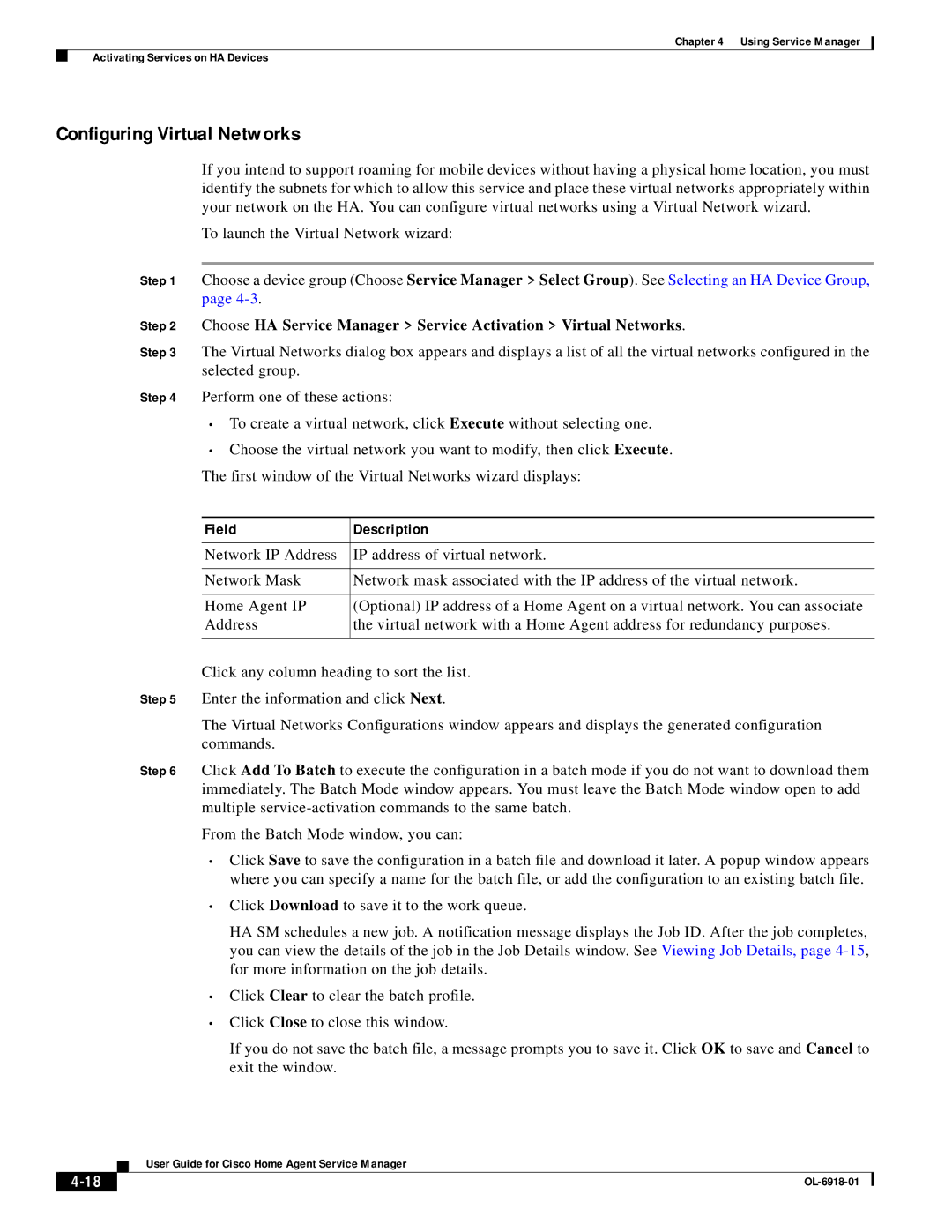Chapter 4 Using Service Manager
Activating Services on HA Devices
Configuring Virtual Networks
If you intend to support roaming for mobile devices without having a physical home location, you must identify the subnets for which to allow this service and place these virtual networks appropriately within your network on the HA. You can configure virtual networks using a Virtual Network wizard.
To launch the Virtual Network wizard:
Step 1 Choose a device group (Choose Service Manager > Select Group). See Selecting an HA Device Group, page
Step 2 Choose HA Service Manager > Service Activation > Virtual Networks.
Step 3 The Virtual Networks dialog box appears and displays a list of all the virtual networks configured in the selected group.
Step 4 Perform one of these actions:
•To create a virtual network, click Execute without selecting one.
•Choose the virtual network you want to modify, then click Execute. The first window of the Virtual Networks wizard displays:
Field | Description |
|
|
Network IP Address | IP address of virtual network. |
|
|
Network Mask | Network mask associated with the IP address of the virtual network. |
|
|
Home Agent IP | (Optional) IP address of a Home Agent on a virtual network. You can associate |
Address | the virtual network with a Home Agent address for redundancy purposes. |
|
|
Click any column heading to sort the list.
Step 5 Enter the information and click Next.
The Virtual Networks Configurations window appears and displays the generated configuration commands.
Step 6 Click Add To Batch to execute the configuration in a batch mode if you do not want to download them immediately. The Batch Mode window appears. You must leave the Batch Mode window open to add multiple
From the Batch Mode window, you can:
•Click Save to save the configuration in a batch file and download it later. A popup window appears where you can specify a name for the batch file, or add the configuration to an existing batch file.
•Click Download to save it to the work queue.
HA SM schedules a new job. A notification message displays the Job ID. After the job completes, you can view the details of the job in the Job Details window. See Viewing Job Details, page
•Click Clear to clear the batch profile.
•Click Close to close this window.
If you do not save the batch file, a message prompts you to save it. Click OK to save and Cancel to exit the window.
User Guide for Cisco Home Agent Service Manager
| ||
|