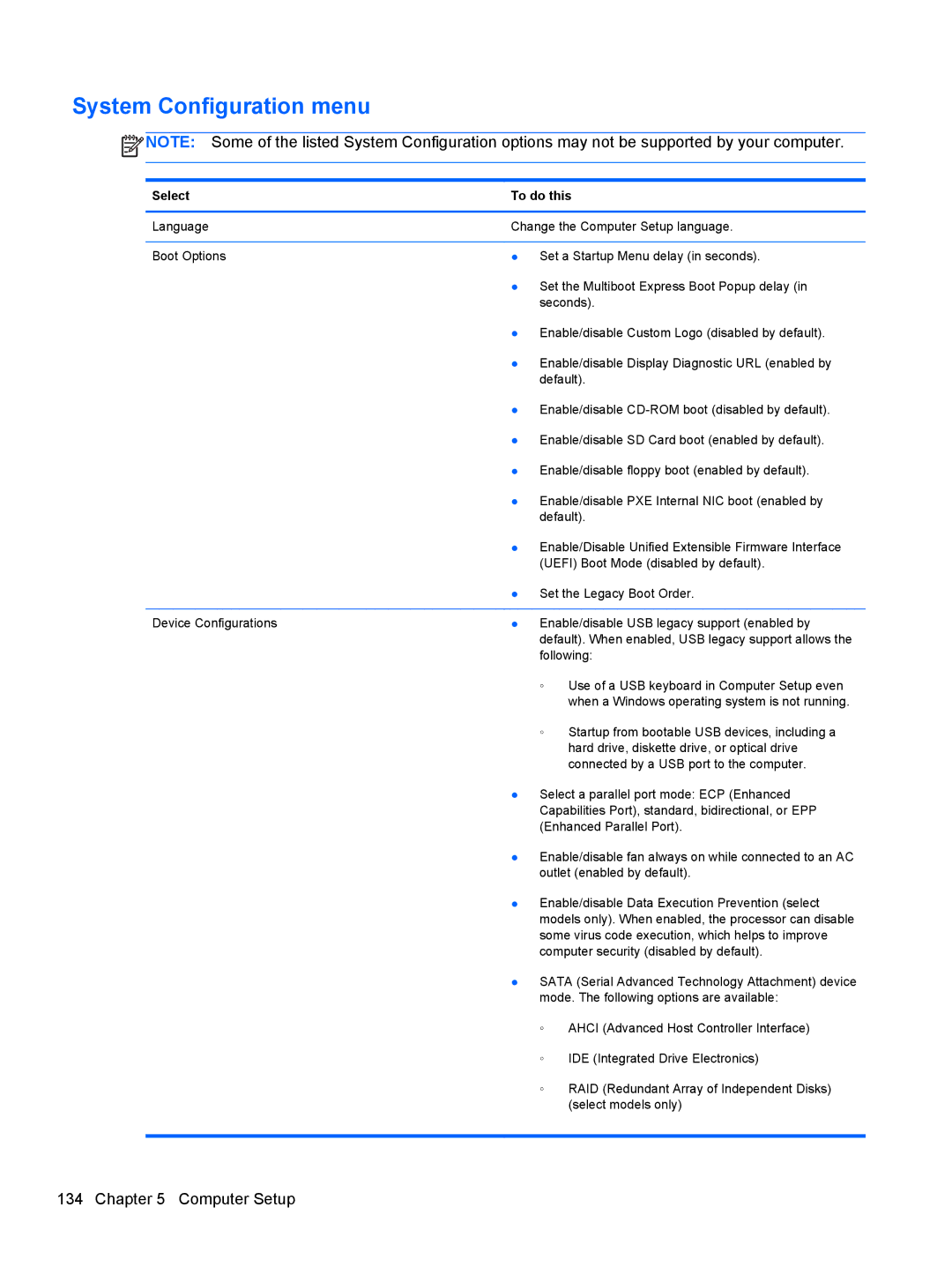System Configuration menu
![]() NOTE: Some of the listed System Configuration options may not be supported by your computer.
NOTE: Some of the listed System Configuration options may not be supported by your computer.
Select | To do this | |
|
| |
Language | Change the Computer Setup language. | |
|
| |
Boot Options | ● Set a Startup Menu delay (in seconds). | |
| ● Set the Multiboot Express Boot Popup delay (in | |
| seconds). | |
| ● Enable/disable Custom Logo (disabled by default). | |
| ● Enable/disable Display Diagnostic URL (enabled by | |
| default). | |
| ● Enable/disable | |
| ● Enable/disable SD Card boot (enabled by default). | |
| ● Enable/disable floppy boot (enabled by default). | |
| ● Enable/disable PXE Internal NIC boot (enabled by | |
| default). | |
| ● Enable/Disable Unified Extensible Firmware Interface | |
| (UEFI) Boot Mode (disabled by default). | |
| ● Set the Legacy Boot Order. | |
|
| |
Device Configurations | ● Enable/disable USB legacy support (enabled by | |
| default). When enabled, USB legacy support allows the | |
| following: | |
| ◦ | Use of a USB keyboard in Computer Setup even |
|
| when a Windows operating system is not running. |
| ◦ | Startup from bootable USB devices, including a |
|
| hard drive, diskette drive, or optical drive |
|
| connected by a USB port to the computer. |
| ● Select a parallel port mode: ECP (Enhanced | |
| Capabilities Port), standard, bidirectional, or EPP | |
| (Enhanced Parallel Port). | |
| ● Enable/disable fan always on while connected to an AC | |
| outlet (enabled by default). | |
| ● Enable/disable Data Execution Prevention (select | |
| models only). When enabled, the processor can disable | |
| some virus code execution, which helps to improve | |
| computer security (disabled by default). | |
| ● SATA (Serial Advanced Technology Attachment) device | |
| mode. The following options are available: | |
| ◦ | AHCI (Advanced Host Controller Interface) |
| ◦ | IDE (Integrated Drive Electronics) |
| ◦ | RAID (Redundant Array of Independent Disks) |
|
| (select models only) |
|
|
|
134 Chapter 5 Computer Setup