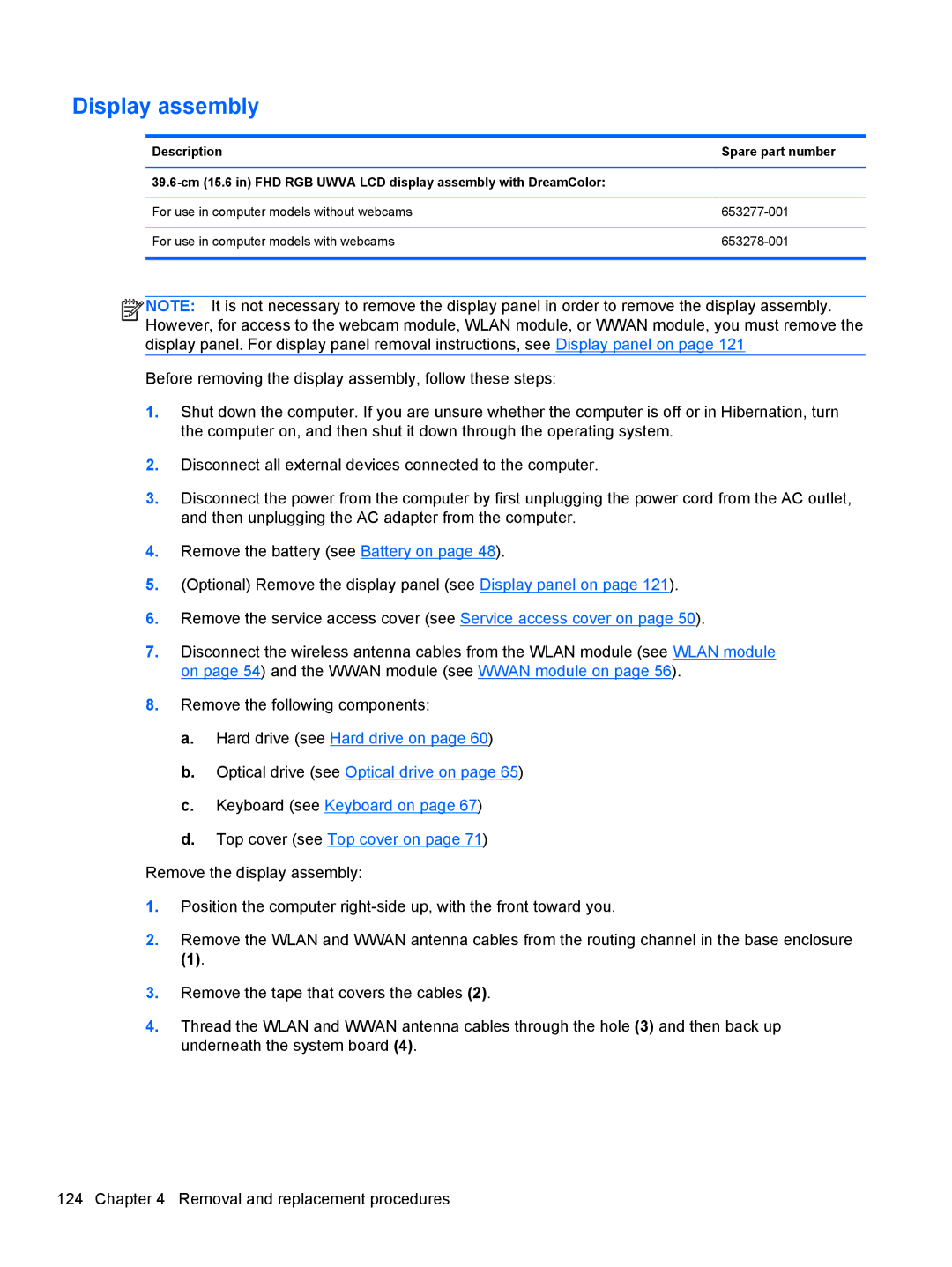Display assembly
Description | Spare part number |
|
|
| |
|
|
For use in computer models without webcams | |
|
|
For use in computer models with webcams | |
|
|
![]()
![]()
![]()
![]() NOTE: It is not necessary to remove the display panel in order to remove the display assembly. However, for access to the webcam module, WLAN module, or WWAN module, you must remove the display panel. For display panel removal instructions, see Display panel on page 121
NOTE: It is not necessary to remove the display panel in order to remove the display assembly. However, for access to the webcam module, WLAN module, or WWAN module, you must remove the display panel. For display panel removal instructions, see Display panel on page 121
Before removing the display assembly, follow these steps:
1.Shut down the computer. If you are unsure whether the computer is off or in Hibernation, turn the computer on, and then shut it down through the operating system.
2.Disconnect all external devices connected to the computer.
3.Disconnect the power from the computer by first unplugging the power cord from the AC outlet, and then unplugging the AC adapter from the computer.
4.Remove the battery (see Battery on page 48).
5.(Optional) Remove the display panel (see Display panel on page 121).
6.Remove the service access cover (see Service access cover on page 50).
7.Disconnect the wireless antenna cables from the WLAN module (see WLAN module on page 54) and the WWAN module (see WWAN module on page 56).
8.Remove the following components:
a.Hard drive (see Hard drive on page 60)
b.Optical drive (see Optical drive on page 65)
c.Keyboard (see Keyboard on page 67)
d.Top cover (see Top cover on page 71)
Remove the display assembly:
1.Position the computer
2.Remove the WLAN and WWAN antenna cables from the routing channel in the base enclosure
(1).
3.Remove the tape that covers the cables (2).
4.Thread the WLAN and WWAN antenna cables through the hole (3) and then back up underneath the system board (4).
124 Chapter 4 Removal and replacement procedures