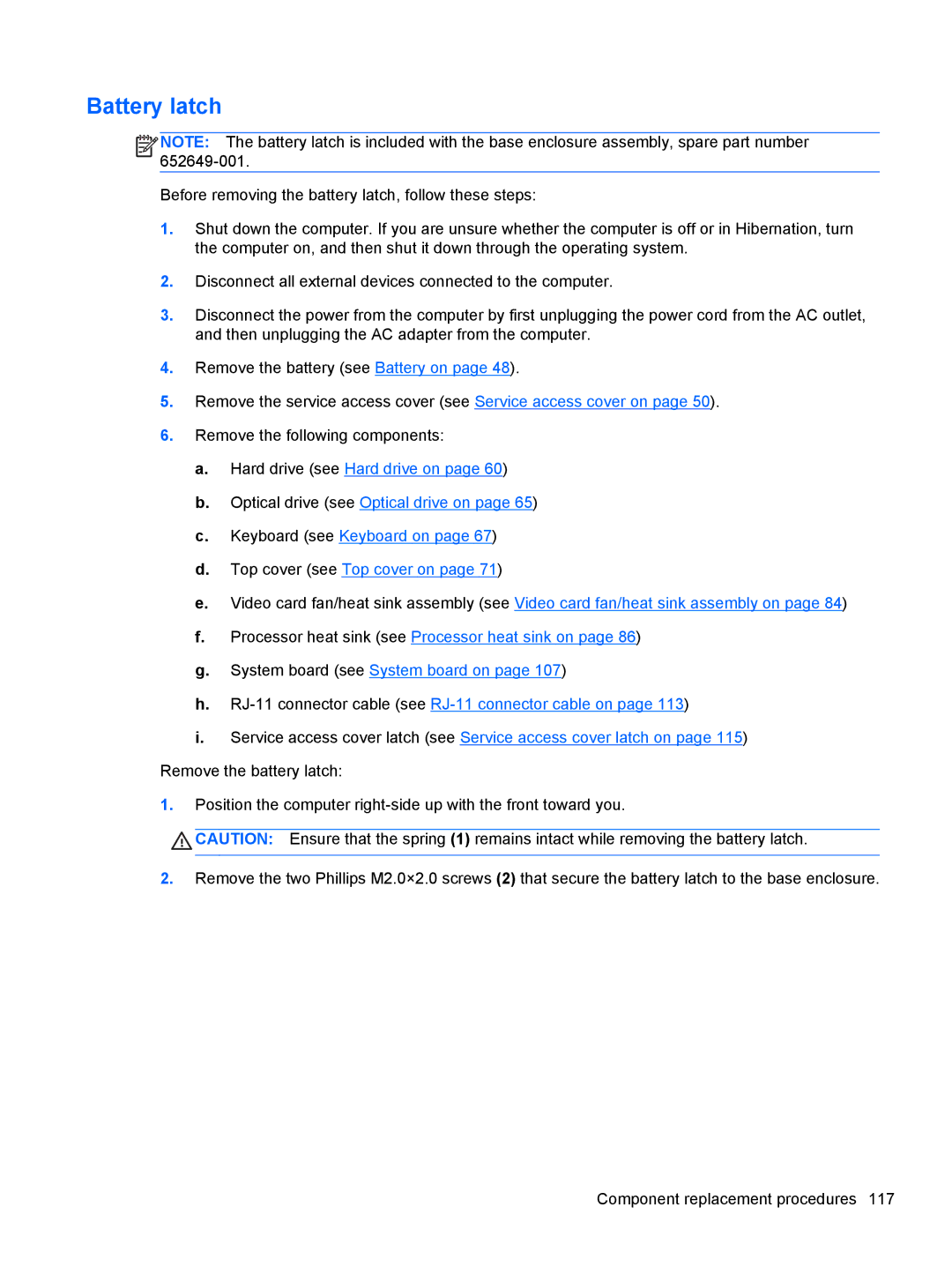Battery latch
NOTE: The battery latch is included with the base enclosure assembly, spare part number
Before removing the battery latch, follow these steps:
1.Shut down the computer. If you are unsure whether the computer is off or in Hibernation, turn the computer on, and then shut it down through the operating system.
2.Disconnect all external devices connected to the computer.
3.Disconnect the power from the computer by first unplugging the power cord from the AC outlet, and then unplugging the AC adapter from the computer.
4.Remove the battery (see Battery on page 48).
5.Remove the service access cover (see Service access cover on page 50).
6.Remove the following components:
a.Hard drive (see Hard drive on page 60)
b.Optical drive (see Optical drive on page 65)
c.Keyboard (see Keyboard on page 67)
d.Top cover (see Top cover on page 71)
e.Video card fan/heat sink assembly (see Video card fan/heat sink assembly on page 84)
f.Processor heat sink (see Processor heat sink on page 86)
g.System board (see System board on page 107)
h.
i.Service access cover latch (see Service access cover latch on page 115)
Remove the battery latch:
1.Position the computer
CAUTION: Ensure that the spring (1) remains intact while removing the battery latch.
2.Remove the two Phillips M2.0×2.0 screws (2) that secure the battery latch to the base enclosure.
Component replacement procedures 117