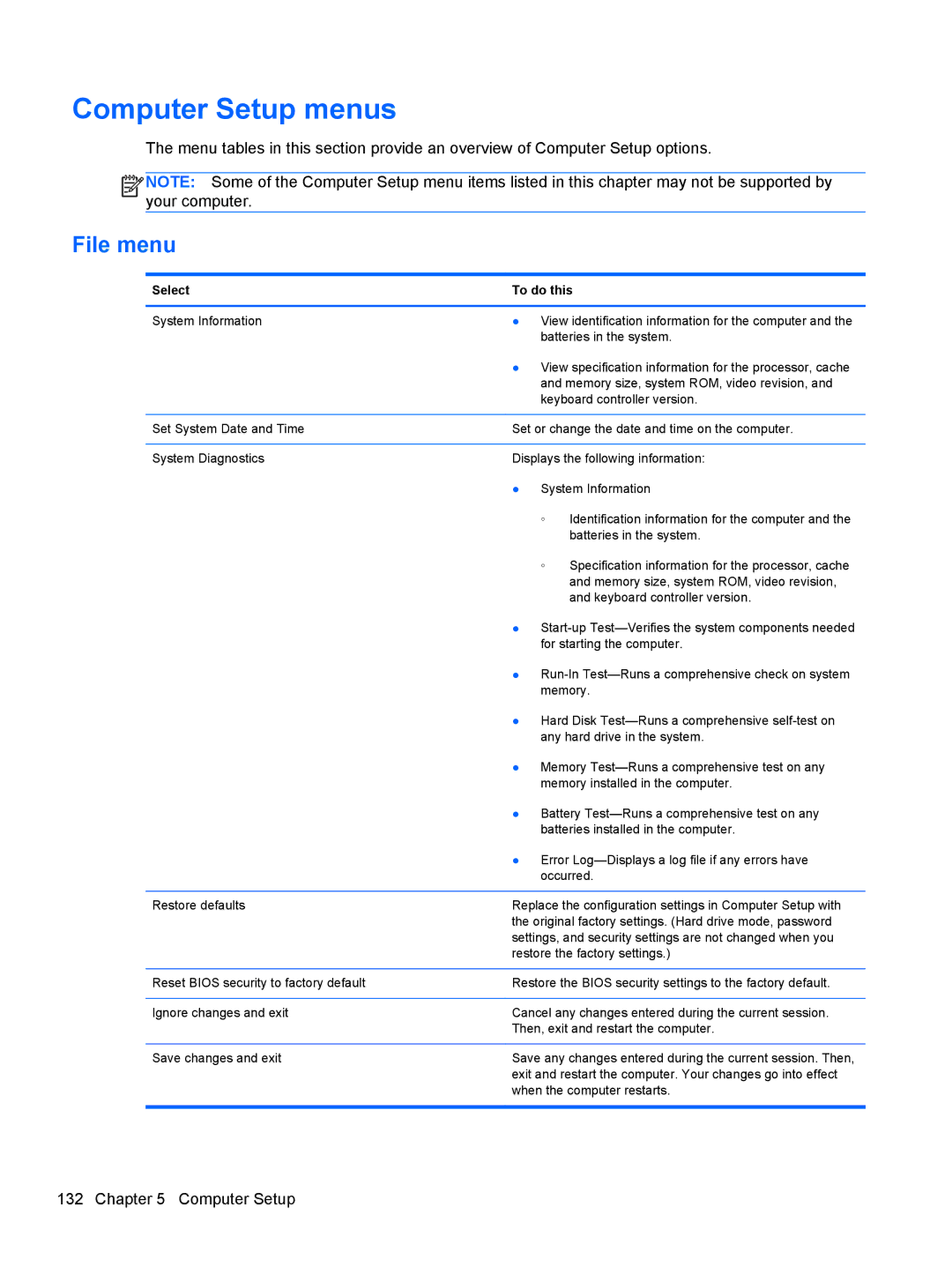Computer Setup menus
The menu tables in this section provide an overview of Computer Setup options.
![]()
![]()
![]()
![]() NOTE: Some of the Computer Setup menu items listed in this chapter may not be supported by your computer.
NOTE: Some of the Computer Setup menu items listed in this chapter may not be supported by your computer.
File menu
Select | To do this | |
|
| |
System Information | ● View identification information for the computer and the | |
| batteries in the system. | |
| ● View specification information for the processor, cache | |
| and memory size, system ROM, video revision, and | |
| keyboard controller version. | |
|
| |
Set System Date and Time | Set or change the date and time on the computer. | |
|
| |
System Diagnostics | Displays the following information: | |
| ● System Information | |
| ◦ | Identification information for the computer and the |
|
| batteries in the system. |
| ◦ | Specification information for the processor, cache |
|
| and memory size, system ROM, video revision, |
|
| and keyboard controller version. |
| ● | |
| for starting the computer. | |
| ● | |
| memory. | |
| ● Hard Disk | |
| any hard drive in the system. | |
| ● Memory | |
| memory installed in the computer. | |
| ● Battery | |
| batteries installed in the computer. | |
| ● Error | |
| occurred. | |
|
| |
Restore defaults | Replace the configuration settings in Computer Setup with | |
| the original factory settings. (Hard drive mode, password | |
| settings, and security settings are not changed when you | |
| restore the factory settings.) | |
|
| |
Reset BIOS security to factory default | Restore the BIOS security settings to the factory default. | |
|
| |
Ignore changes and exit | Cancel any changes entered during the current session. | |
| Then, exit and restart the computer. | |
|
| |
Save changes and exit | Save any changes entered during the current session. Then, | |
| exit and restart the computer. Your changes go into effect | |
| when the computer restarts. | |
|
|
|
132 Chapter 5 Computer Setup