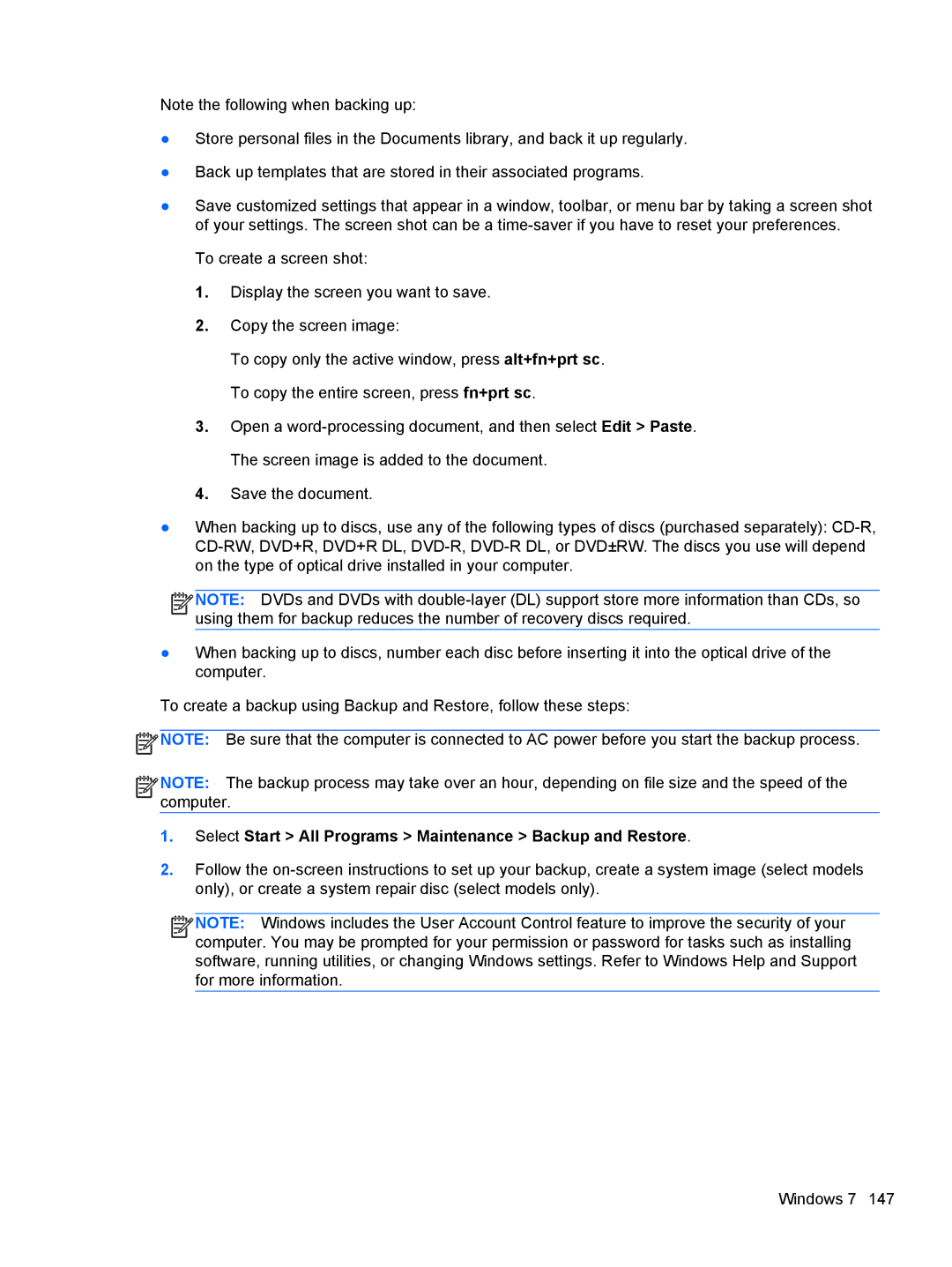Note the following when backing up:
●Store personal files in the Documents library, and back it up regularly.
●Back up templates that are stored in their associated programs.
●Save customized settings that appear in a window, toolbar, or menu bar by taking a screen shot of your settings. The screen shot can be a
To create a screen shot:
1.Display the screen you want to save.
2.Copy the screen image:
To copy only the active window, press alt+fn+prt sc. To copy the entire screen, press fn+prt sc.
3.Open a
4.Save the document.
●When backing up to discs, use any of the following types of discs (purchased separately):
![]()
![]()
![]()
![]() NOTE: DVDs and DVDs with
NOTE: DVDs and DVDs with
●When backing up to discs, number each disc before inserting it into the optical drive of the computer.
To create a backup using Backup and Restore, follow these steps:
![]() NOTE: Be sure that the computer is connected to AC power before you start the backup process.
NOTE: Be sure that the computer is connected to AC power before you start the backup process.
![]()
![]()
![]()
![]() NOTE: The backup process may take over an hour, depending on file size and the speed of the computer.
NOTE: The backup process may take over an hour, depending on file size and the speed of the computer.
1.Select Start > All Programs > Maintenance > Backup and Restore.
2.Follow the
![]()
![]()
![]()
![]() NOTE: Windows includes the User Account Control feature to improve the security of your computer. You may be prompted for your permission or password for tasks such as installing software, running utilities, or changing Windows settings. Refer to Windows Help and Support for more information.
NOTE: Windows includes the User Account Control feature to improve the security of your computer. You may be prompted for your permission or password for tasks such as installing software, running utilities, or changing Windows settings. Refer to Windows Help and Support for more information.
Windows 7 147