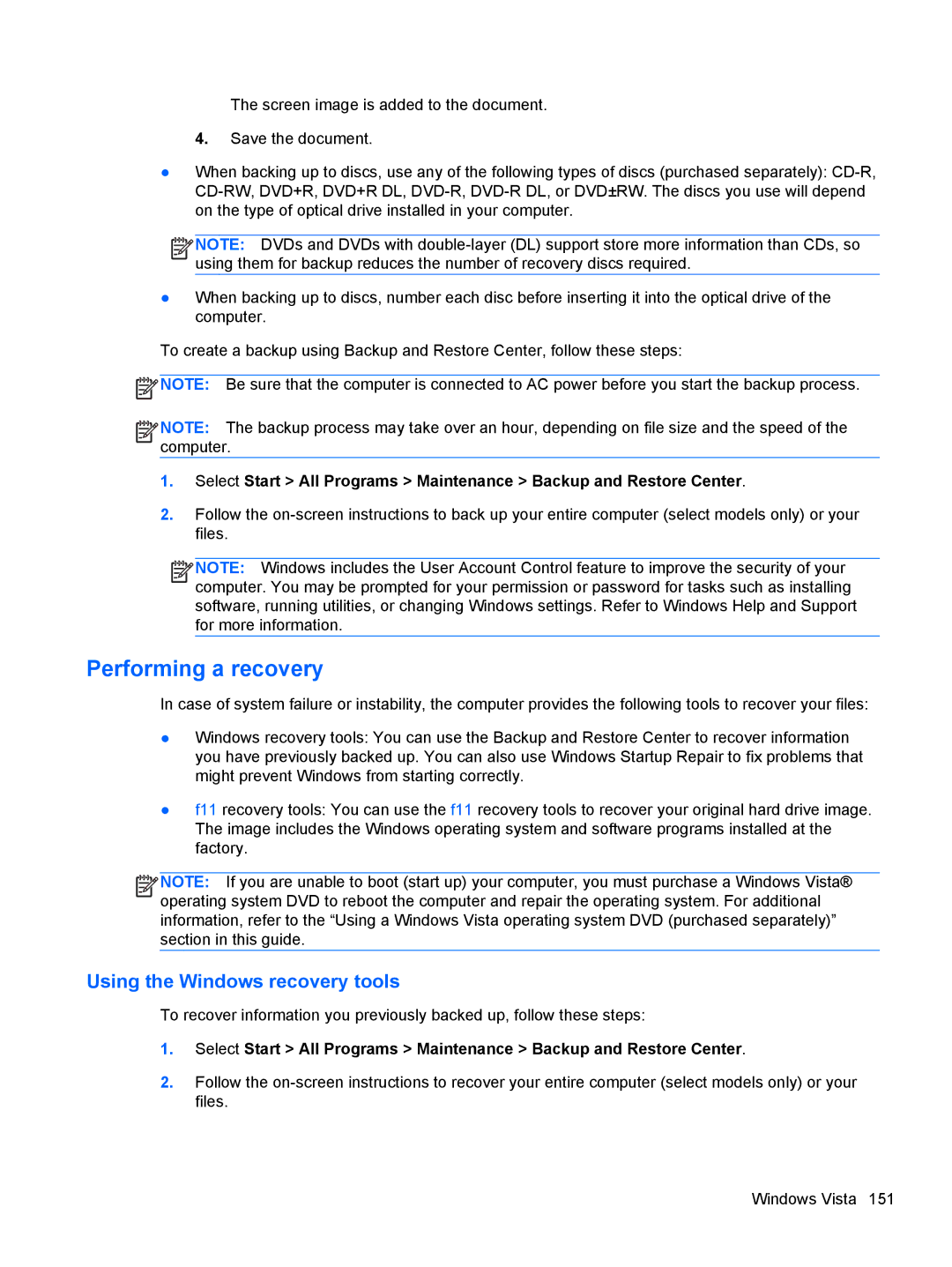The screen image is added to the document.
4. Save the document.
●When backing up to discs, use any of the following types of discs (purchased separately):
![]()
![]()
![]()
![]() NOTE: DVDs and DVDs with
NOTE: DVDs and DVDs with
●When backing up to discs, number each disc before inserting it into the optical drive of the computer.
To create a backup using Backup and Restore Center, follow these steps:
![]() NOTE: Be sure that the computer is connected to AC power before you start the backup process.
NOTE: Be sure that the computer is connected to AC power before you start the backup process.
![]()
![]()
![]()
![]() NOTE: The backup process may take over an hour, depending on file size and the speed of the computer.
NOTE: The backup process may take over an hour, depending on file size and the speed of the computer.
1.Select Start > All Programs > Maintenance > Backup and Restore Center.
2.Follow the
![]()
![]()
![]()
![]() NOTE: Windows includes the User Account Control feature to improve the security of your computer. You may be prompted for your permission or password for tasks such as installing software, running utilities, or changing Windows settings. Refer to Windows Help and Support for more information.
NOTE: Windows includes the User Account Control feature to improve the security of your computer. You may be prompted for your permission or password for tasks such as installing software, running utilities, or changing Windows settings. Refer to Windows Help and Support for more information.
Performing a recovery
In case of system failure or instability, the computer provides the following tools to recover your files:
●Windows recovery tools: You can use the Backup and Restore Center to recover information you have previously backed up. You can also use Windows Startup Repair to fix problems that might prevent Windows from starting correctly.
●f11 recovery tools: You can use the f11 recovery tools to recover your original hard drive image. The image includes the Windows operating system and software programs installed at the factory.
![]()
![]()
![]()
![]() NOTE: If you are unable to boot (start up) your computer, you must purchase a Windows Vista® operating system DVD to reboot the computer and repair the operating system. For additional information, refer to the “Using a Windows Vista operating system DVD (purchased separately)” section in this guide.
NOTE: If you are unable to boot (start up) your computer, you must purchase a Windows Vista® operating system DVD to reboot the computer and repair the operating system. For additional information, refer to the “Using a Windows Vista operating system DVD (purchased separately)” section in this guide.
Using the Windows recovery tools
To recover information you previously backed up, follow these steps:
1.Select Start > All Programs > Maintenance > Backup and Restore Center.
2.Follow the
Windows Vista 151