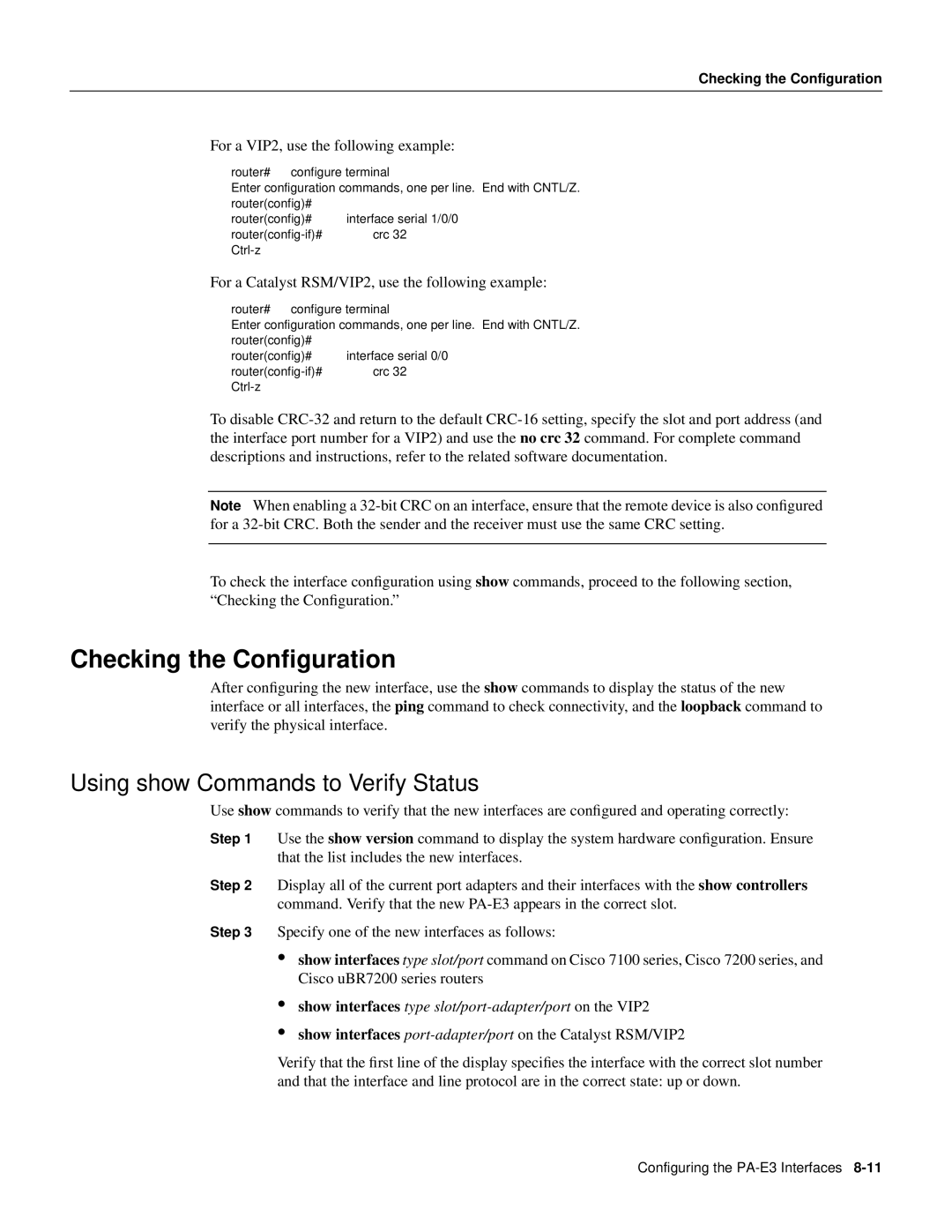Checking the Configuration
For a VIP2, use the following example:
router# configure terminal
Enter configuration commands, one per line. End with CNTL/Z. router(config)#
router(config)# interface serial 1/0/0
For a Catalyst RSM/VIP2, use the following example:
router# configure terminal
Enter configuration commands, one per line. End with CNTL/Z. router(config)#
router(config)# interface serial 0/0
To disable
Note When enabling a
To check the interface configuration using show commands, proceed to the following section, “Checking the Configuration.”
Checking the Configuration
After configuring the new interface, use the show commands to display the status of the new interface or all interfaces, the ping command to check connectivity, and the loopback command to verify the physical interface.
Using show Commands to Verify Status
Use show commands to verify that the new interfaces are configured and operating correctly:
Step 1 Use the show version command to display the system hardware configuration. Ensure that the list includes the new interfaces.
Step 2 Display all of the current port adapters and their interfaces with the show controllers command. Verify that the new
Step 3 Specify one of the new interfaces as follows:
•show interfaces type slot/port command on Cisco 7100 series, Cisco 7200 series, and Cisco uBR7200 series routers
•show interfaces type slot/port-adapter/port on the VIP2
•show interfaces
Verify that the first line of the display specifies the interface with the correct slot number and that the interface and line protocol are in the correct state: up or down.
Configuring the