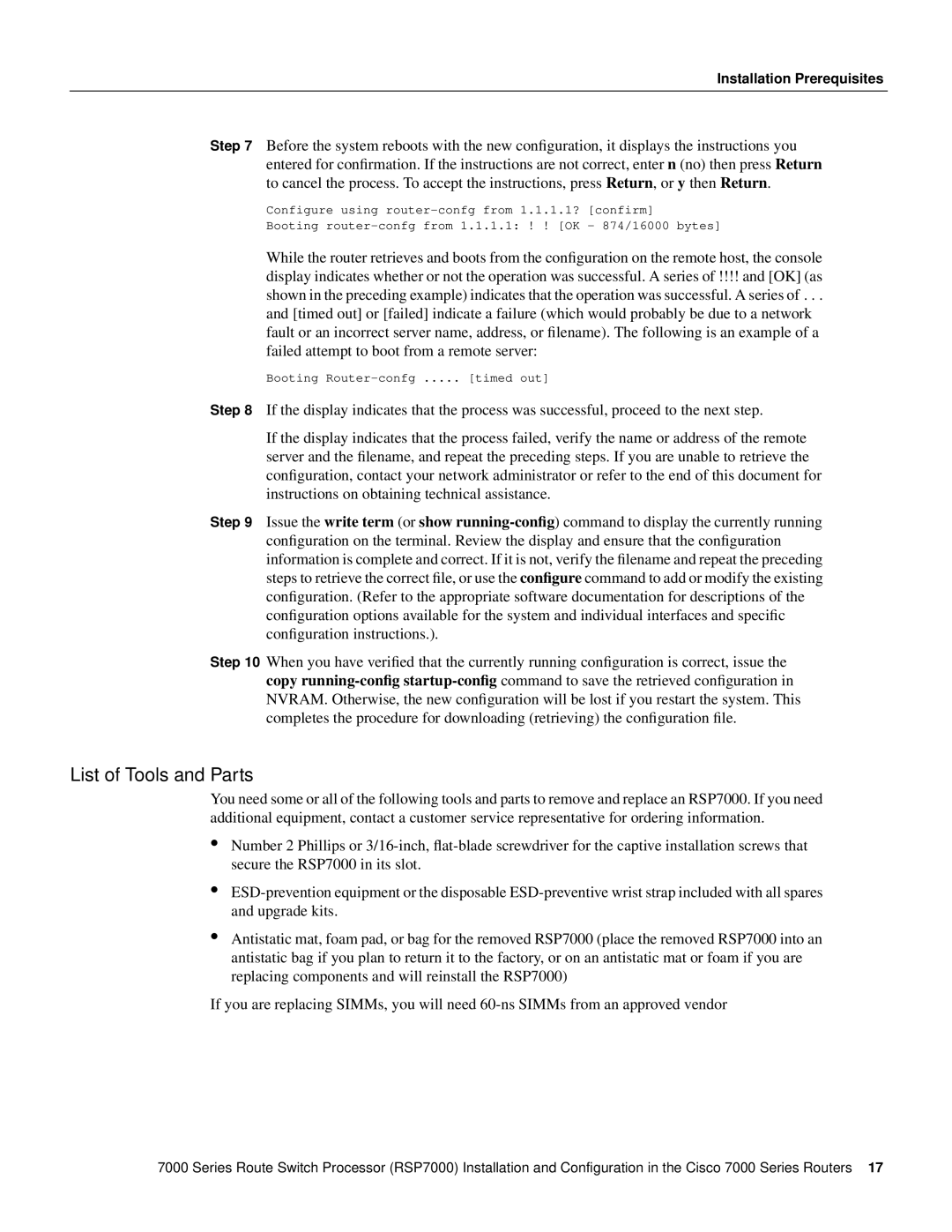Installation Prerequisites
Step 7 Before the system reboots with the new configuration, it displays the instructions you entered for confirmation. If the instructions are not correct, enter n (no) then press Return to cancel the process. To accept the instructions, press Return, or y then Return.
Configure using
Booting
While the router retrieves and boots from the configuration on the remote host, the console display indicates whether or not the operation was successful. A series of !!!! and [OK] (as shown in the preceding example) indicates that the operation was successful. A series of . . .
and [timed out] or [failed] indicate a failure (which would probably be due to a network fault or an incorrect server name, address, or filename). The following is an example of a failed attempt to boot from a remote server:
Booting | [timed out] |
Step 8 If the display indicates that the process was successful, proceed to the next step.
If the display indicates that the process failed, verify the name or address of the remote server and the filename, and repeat the preceding steps. If you are unable to retrieve the configuration, contact your network administrator or refer to the end of this document for instructions on obtaining technical assistance.
Step 9 Issue the write term (or show
Step 10 When you have verified that the currently running configuration is correct, issue the copy
List of Tools and Parts
You need some or all of the following tools and parts to remove and replace an RSP7000. If you need additional equipment, contact a customer service representative for ordering information.
•Number 2 Phillips or
•
•Antistatic mat, foam pad, or bag for the removed RSP7000 (place the removed RSP7000 into an antistatic bag if you plan to return it to the factory, or on an antistatic mat or foam if you are replacing components and will reinstall the RSP7000)
If you are replacing SIMMs, you will need
7000 Series Route Switch Processor (RSP7000) Installation and Configuration in the Cisco 7000 Series Routers 17