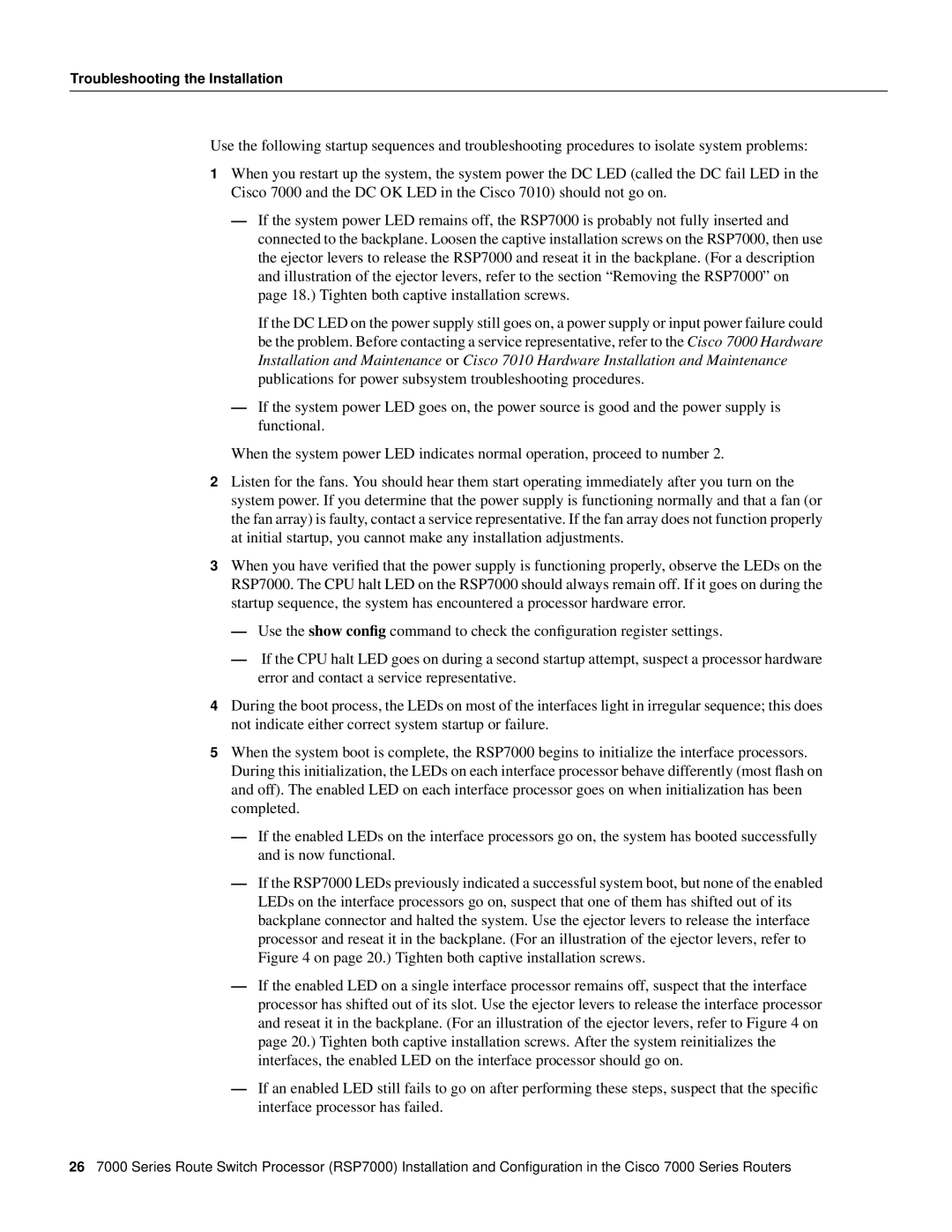Troubleshooting the Installation
Use the following startup sequences and troubleshooting procedures to isolate system problems:
1When you restart up the system, the system power the DC LED (called the DC fail LED in the Cisco 7000 and the DC OK LED in the Cisco 7010) should not go on.
—If the system power LED remains off, the RSP7000 is probably not fully inserted and connected to the backplane. Loosen the captive installation screws on the RSP7000, then use the ejector levers to release the RSP7000 and reseat it in the backplane. (For a description and illustration of the ejector levers, refer to the section “Removing the RSP7000” on page 18.) Tighten both captive installation screws.
If the DC LED on the power supply still goes on, a power supply or input power failure could be the problem. Before contacting a service representative, refer to the Cisco 7000 Hardware Installation and Maintenance or Cisco 7010 Hardware Installation and Maintenance publications for power subsystem troubleshooting procedures.
—If the system power LED goes on, the power source is good and the power supply is functional.
When the system power LED indicates normal operation, proceed to number 2.
2Listen for the fans. You should hear them start operating immediately after you turn on the system power. If you determine that the power supply is functioning normally and that a fan (or the fan array) is faulty, contact a service representative. If the fan array does not function properly at initial startup, you cannot make any installation adjustments.
3When you have verified that the power supply is functioning properly, observe the LEDs on the RSP7000. The CPU halt LED on the RSP7000 should always remain off. If it goes on during the startup sequence, the system has encountered a processor hardware error.
—Use the show config command to check the configuration register settings.
—If the CPU halt LED goes on during a second startup attempt, suspect a processor hardware error and contact a service representative.
4During the boot process, the LEDs on most of the interfaces light in irregular sequence; this does not indicate either correct system startup or failure.
5When the system boot is complete, the RSP7000 begins to initialize the interface processors. During this initialization, the LEDs on each interface processor behave differently (most flash on and off). The enabled LED on each interface processor goes on when initialization has been completed.
—If the enabled LEDs on the interface processors go on, the system has booted successfully and is now functional.
—If the RSP7000 LEDs previously indicated a successful system boot, but none of the enabled LEDs on the interface processors go on, suspect that one of them has shifted out of its backplane connector and halted the system. Use the ejector levers to release the interface processor and reseat it in the backplane. (For an illustration of the ejector levers, refer to Figure 4 on page 20.) Tighten both captive installation screws.
—If the enabled LED on a single interface processor remains off, suspect that the interface processor has shifted out of its slot. Use the ejector levers to release the interface processor and reseat it in the backplane. (For an illustration of the ejector levers, refer to Figure 4 on page 20.) Tighten both captive installation screws. After the system reinitializes the interfaces, the enabled LED on the interface processor should go on.
—If an enabled LED still fails to go on after performing these steps, suspect that the specific interface processor has failed.
267000 Series Route Switch Processor (RSP7000) Installation and Configuration in the Cisco 7000 Series Routers