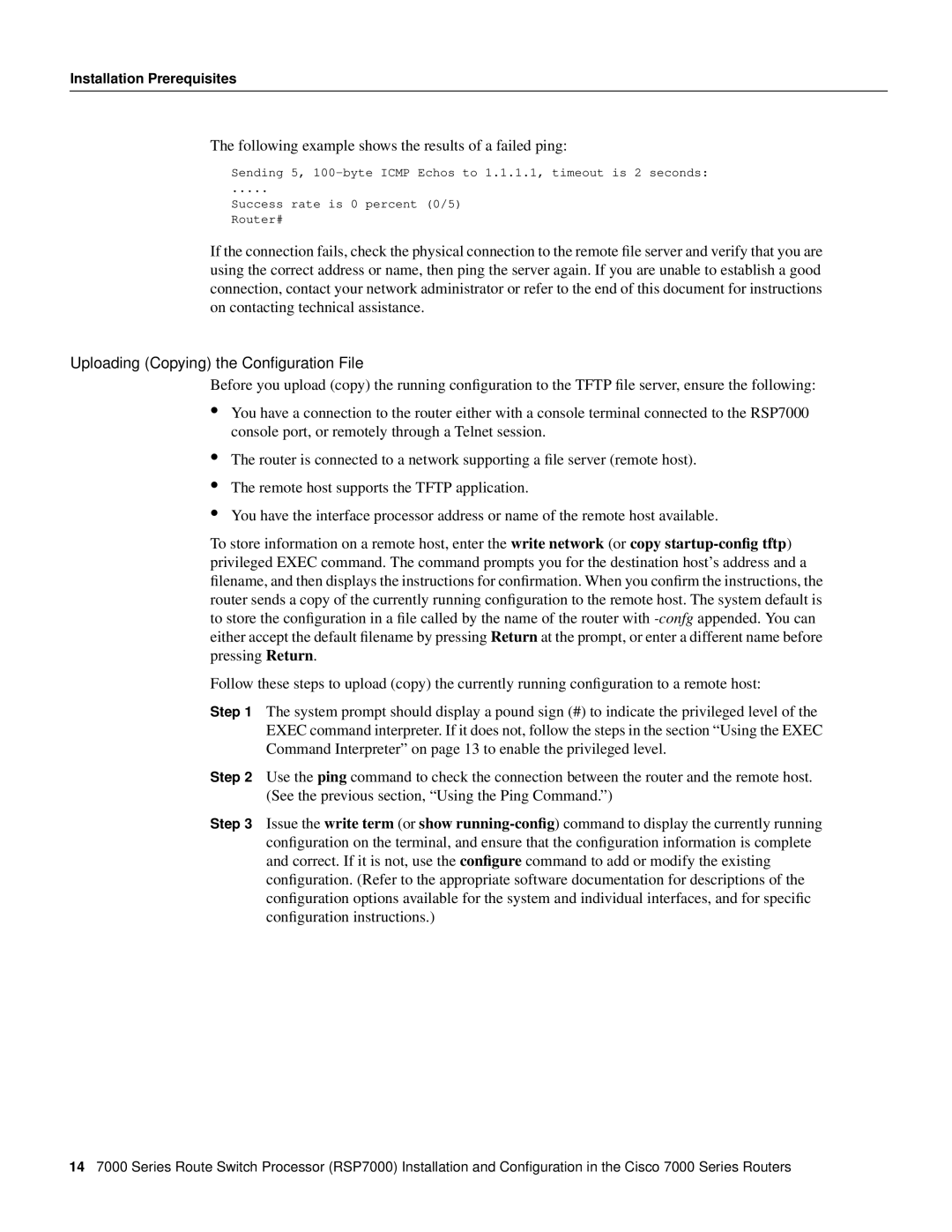Installation Prerequisites
The following example shows the results of a failed ping:
Sending 5,
.....
Success rate is 0 percent (0/5) Router#
If the connection fails, check the physical connection to the remote file server and verify that you are using the correct address or name, then ping the server again. If you are unable to establish a good connection, contact your network administrator or refer to the end of this document for instructions on contacting technical assistance.
Uploading (Copying) the Configuration File
Before you upload (copy) the running configuration to the TFTP file server, ensure the following:
•You have a connection to the router either with a console terminal connected to the RSP7000 console port, or remotely through a Telnet session.
•
•
•
The router is connected to a network supporting a file server (remote host).
The remote host supports the TFTP application.
You have the interface processor address or name of the remote host available.
To store information on a remote host, enter the write network (or copy
Follow these steps to upload (copy) the currently running configuration to a remote host:
Step 1 The system prompt should display a pound sign (#) to indicate the privileged level of the EXEC command interpreter. If it does not, follow the steps in the section “Using the EXEC Command Interpreter” on page 13 to enable the privileged level.
Step 2 Use the ping command to check the connection between the router and the remote host. (See the previous section, “Using the Ping Command.”)
Step 3 Issue the write term (or show
147000 Series Route Switch Processor (RSP7000) Installation and Configuration in the Cisco 7000 Series Routers