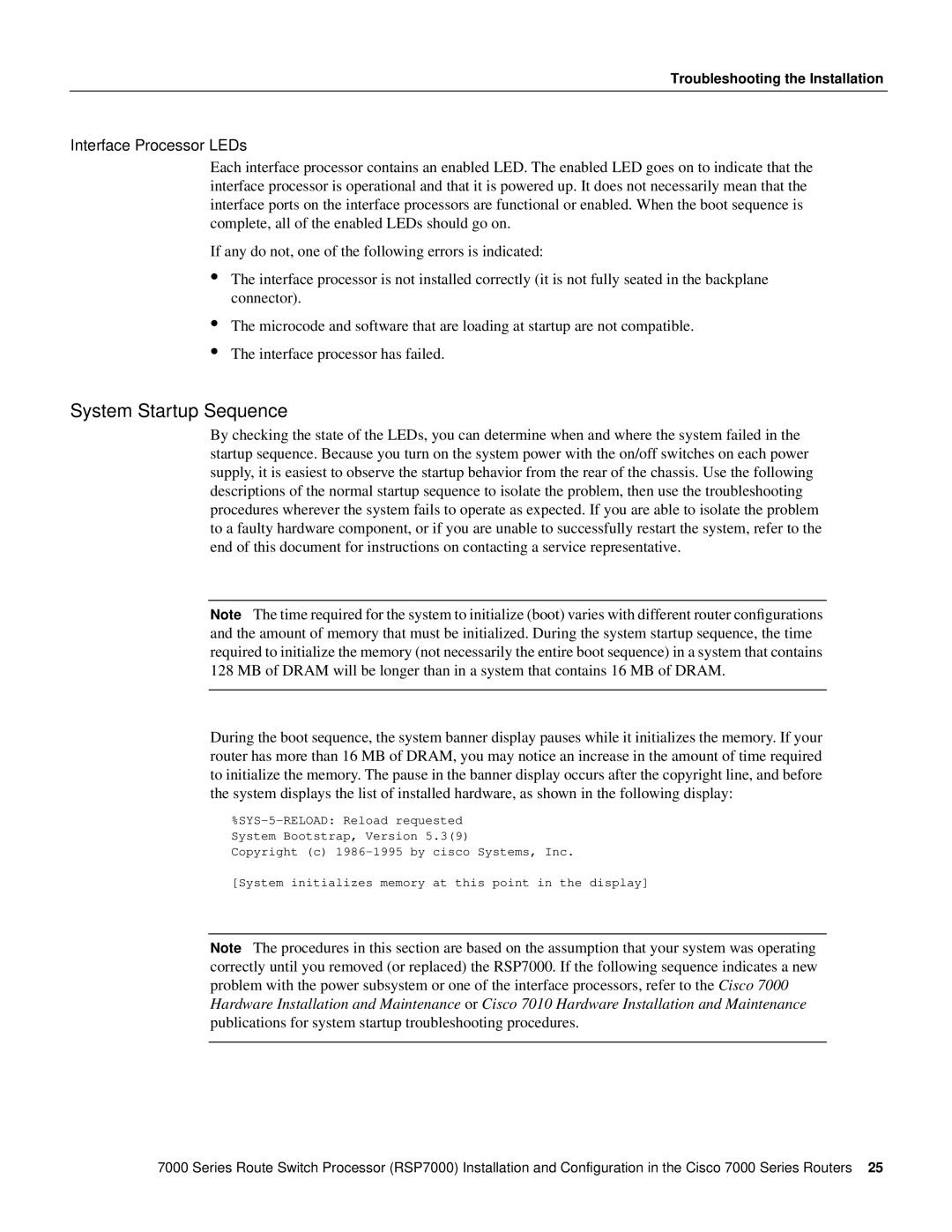Troubleshooting the Installation
Interface Processor LEDs
Each interface processor contains an enabled LED. The enabled LED goes on to indicate that the interface processor is operational and that it is powered up. It does not necessarily mean that the interface ports on the interface processors are functional or enabled. When the boot sequence is complete, all of the enabled LEDs should go on.
If any do not, one of the following errors is indicated:
•The interface processor is not installed correctly (it is not fully seated in the backplane connector).
•
•
The microcode and software that are loading at startup are not compatible.
The interface processor has failed.
System Startup Sequence
By checking the state of the LEDs, you can determine when and where the system failed in the startup sequence. Because you turn on the system power with the on/off switches on each power supply, it is easiest to observe the startup behavior from the rear of the chassis. Use the following descriptions of the normal startup sequence to isolate the problem, then use the troubleshooting procedures wherever the system fails to operate as expected. If you are able to isolate the problem to a faulty hardware component, or if you are unable to successfully restart the system, refer to the end of this document for instructions on contacting a service representative.
Note The time required for the system to initialize (boot) varies with different router configurations and the amount of memory that must be initialized. During the system startup sequence, the time required to initialize the memory (not necessarily the entire boot sequence) in a system that contains 128 MB of DRAM will be longer than in a system that contains 16 MB of DRAM.
During the boot sequence, the system banner display pauses while it initializes the memory. If your router has more than 16 MB of DRAM, you may notice an increase in the amount of time required to initialize the memory. The pause in the banner display occurs after the copyright line, and before the system displays the list of installed hardware, as shown in the following display:
Copyright (c)
[System initializes memory at this point in the display]
Note The procedures in this section are based on the assumption that your system was operating correctly until you removed (or replaced) the RSP7000. If the following sequence indicates a new problem with the power subsystem or one of the interface processors, refer to the Cisco 7000 Hardware Installation and Maintenance or Cisco 7010 Hardware Installation and Maintenance publications for system startup troubleshooting procedures.
7000 Series Route Switch Processor (RSP7000) Installation and Configuration in the Cisco 7000 Series Routers 25