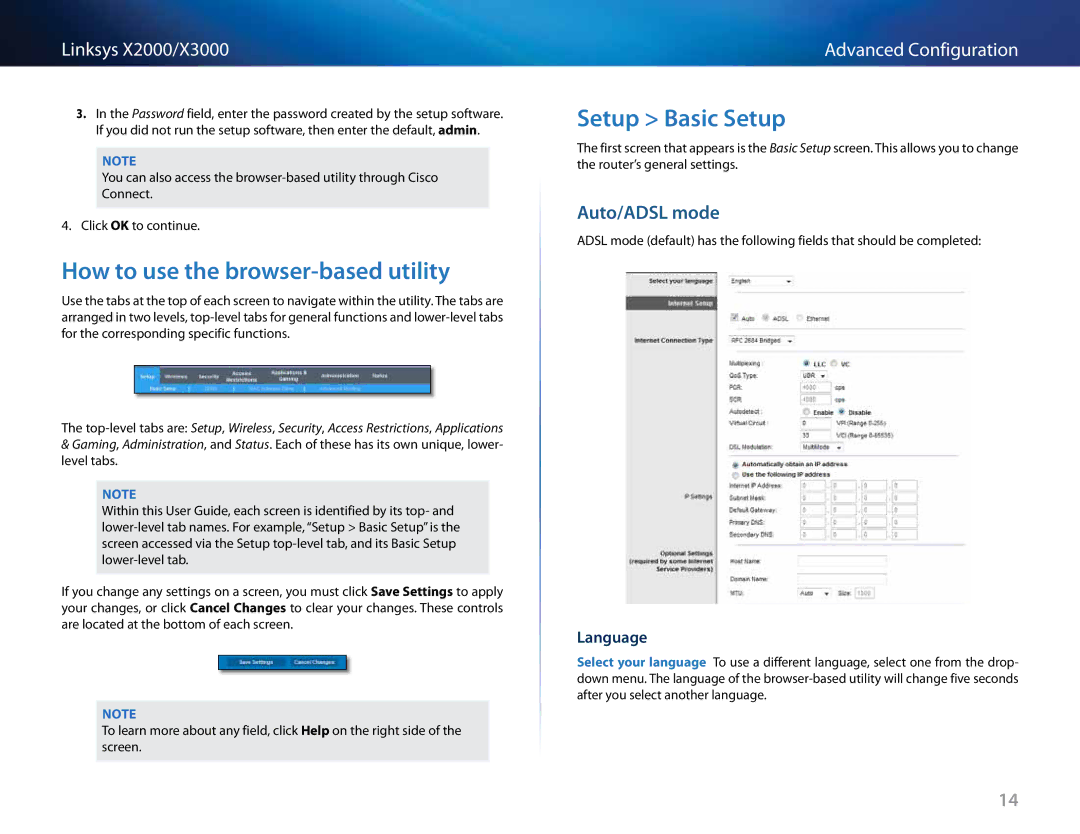Linksys X2000/X3000
3.In the Password field, enter the password created by the setup software.. If you did not run the setup software, then enter the default, admin..
Note
You can also access the browser‑based utility through Cisco Connect..
4. Click OK to continue..
How to use the browser-based utility
Use the tabs at the top of each screen to navigate within the utility.. The tabs are arranged in two levels,
The
&Gaming, Administration, and Status.. Each of these has its own unique, lower- level tabs..
Note
Within this User Guide, each screen is identified by its top- and
If you change any settings on a screen, you must click Save Settings to apply your changes, or click Cancel Changes to clear your changes.. These controls are located at the bottom of each screen..
Note
To learn more about any field, click Help on the right side of the screen..
Advanced Configuration
Setup > Basic Setup
The first screen that appears is the Basic Setup screen.. This allows you to change the router’s general settings..
Auto/ADSL mode
ADSL mode (default) has the following fields that should be completed:
Language
Select your language To use a different language, select one from the drop- down menu.. The language of the
14