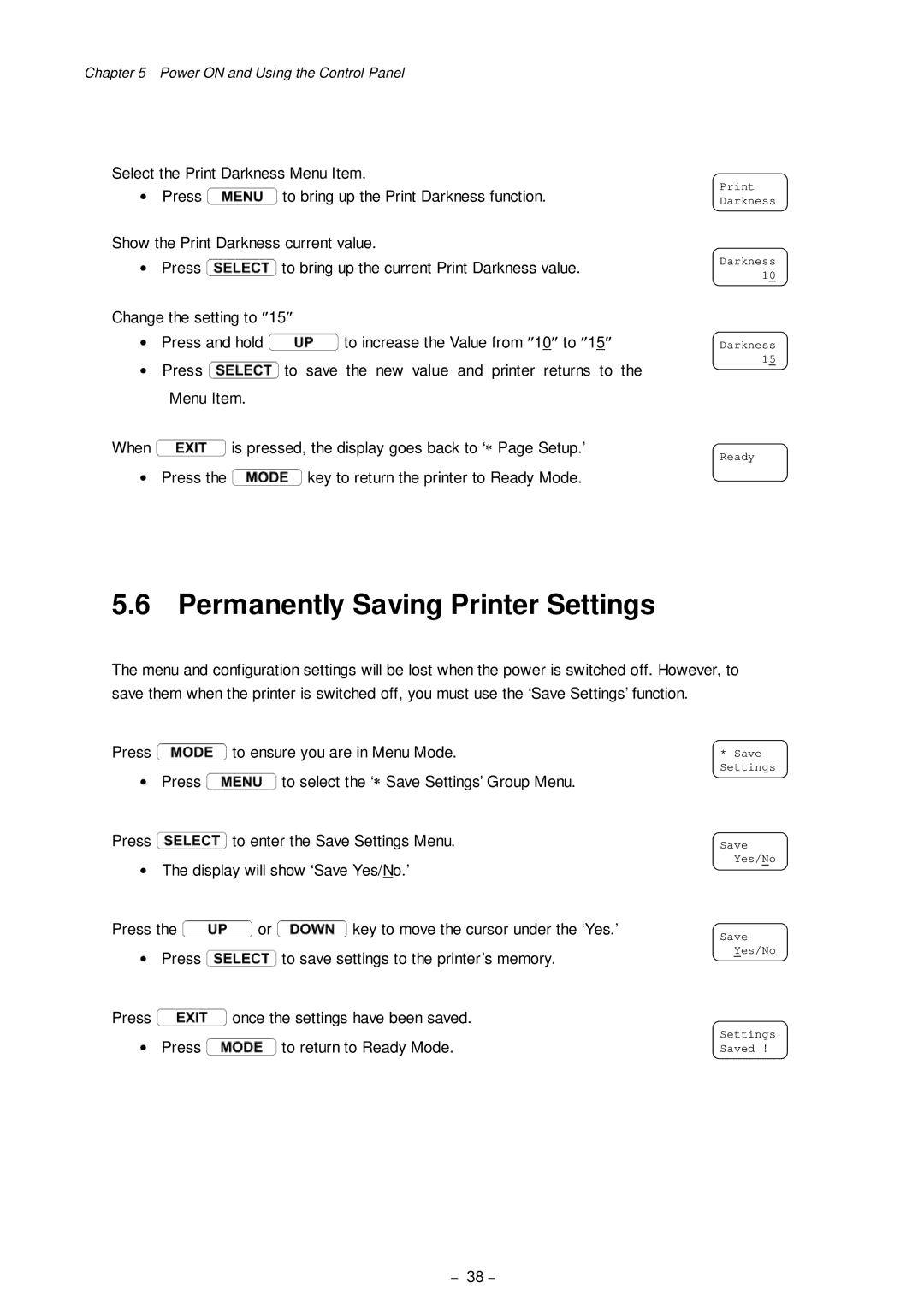Chapter 5 Power ON and Using the Control Panel
Select the Print Darkness Menu Item.
·Press![]() to bring up the Print Darkness function.
to bring up the Print Darkness function.
Show the Print Darkness current value.
·Press![]() to bring up the current Print Darkness value.
to bring up the current Print Darkness value.
Change the setting to ²15²
·Press and hold![]() to increase the Value from ²10² to ²15²
to increase the Value from ²10² to ²15²
·Press![]() to save the new value and printer returns to the Menu Item.
to save the new value and printer returns to the Menu Item.
When | is pressed, the display goes back to ‘* Page Setup.’ |
· Press the | key to return the printer to Ready Mode. |
Print Darkness
Darkness 10
Darkness 15
Ready
5.6 Permanently Saving Printer Settings
The menu and configuration settings will be lost when the power is switched off. However, to save them when the printer is switched off, you must use the ‘Save Settings’ function.
Press![]() to ensure you are in Menu Mode.
to ensure you are in Menu Mode.
·Press![]() to select the ‘* Save Settings’ Group Menu.
to select the ‘* Save Settings’ Group Menu.
Press![]() to enter the Save Settings Menu.
to enter the Save Settings Menu.
·The display will show ‘Save Yes/No.’
Press the![]() or
or![]() key to move the cursor under the ‘Yes.’
key to move the cursor under the ‘Yes.’
·Press![]() to save settings to the printer’s memory.
to save settings to the printer’s memory.
Press![]() once the settings have been saved.
once the settings have been saved.
·Press![]() to return to Ready Mode.
to return to Ready Mode.
*Save
Settings
Save Yes/No
Save Yes/No
Settings Saved !
- 38 -