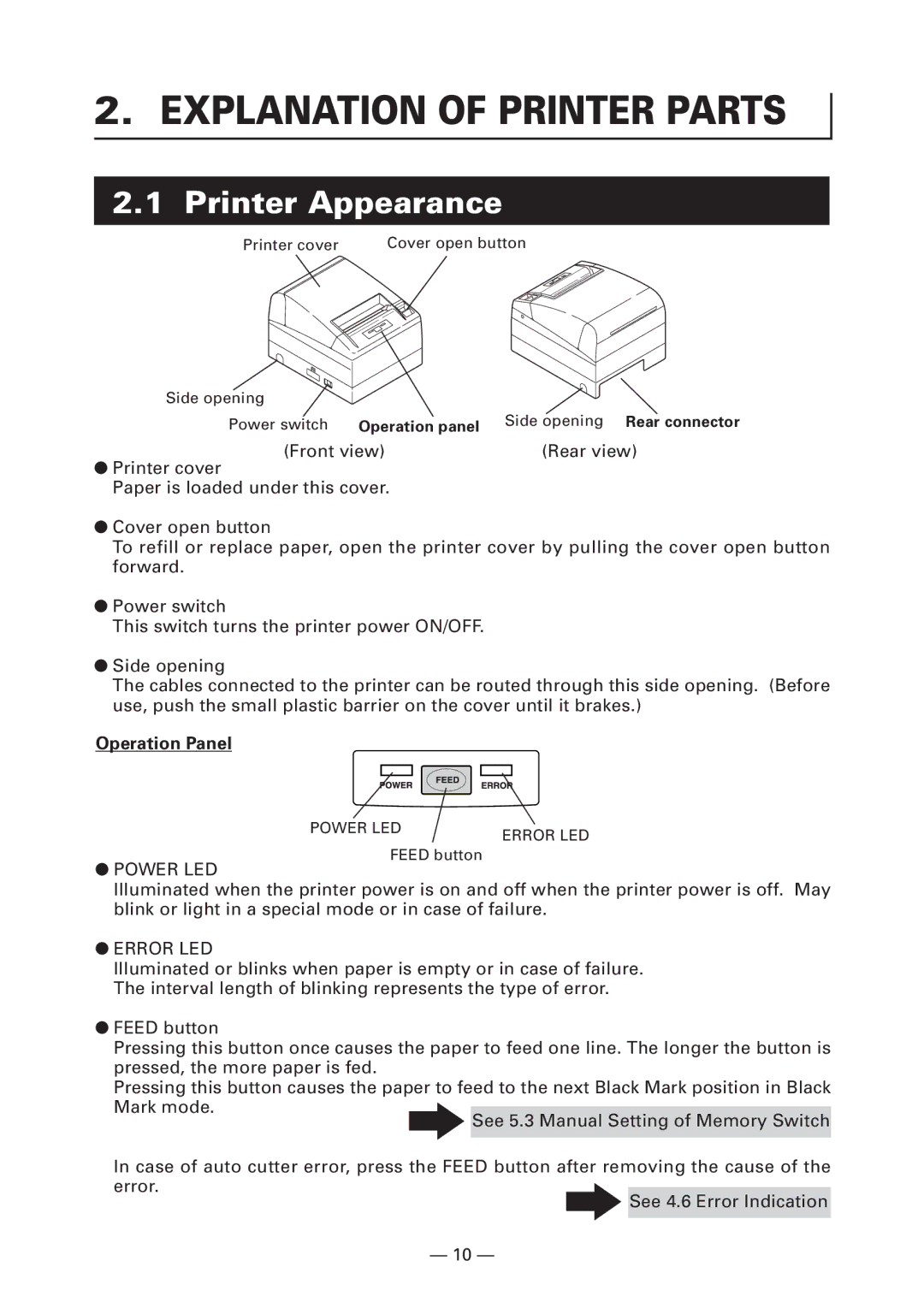Line Thermal Printer
For Uses in Canada
Sicherheitshinweis
Pour L’utilisateurs Canadiens
English
Table of Contents
Safety Precautions ... Which should be Strictly Observed
Do not handle the printer in the following ways
Page
Do not use the printer under the following conditions
Causing data errors or malfunction
Malfunction, failure, or electric shock may result
If leakage occurs electric shock may result
May result in poor print quality
Printer failure or breakage may occur
General Outline
Features
Model Classification
Unpacking
Specifications
Basic Specifications
Explanation of Printer Parts
Operation panel Side opening Rear connector
Printer Appearance
Operation Panel
Printer Cover Inside
Rear Connectors
Preparation
Connecting the AC Power Cord
Connecting the Cash Drawer
Connecting Interface Cables
Signal Pin
Pin Signal
Installing the Printer
Partition for Paper Roll
Setting DIP Switch
Adjusting the Paper Near-end Sensor
Removing Jammed Paper
Setting/Replacing the paper roll
Pull the cover open button forward Open the printer cover
Firmly close the printer cover until a click can be heard
Periodic cleaning
Hexadecimal Dump Printing
Self-printing
Error Indication
Status
When the Paper Cover Cannot Be Opened
Buzzer
Other
External Views and Dimensions
Printing Paper
Paper Type Product Name
Label paper *L
Mark Dimensions
Mark
Black mark paper BM paper
Switch No Setting OFF
Manual Setting of Memory Switch
Switch No Setting Default Set Values
Manual Setting of Memory Switch Memory SW
Power on Info Valid
Enter Selecting Paper Type mode
Adjusting Paper Sensor *L, *M
Selecting Paper Type *L, *M
Select Paper Type
Set Paper to be adjusted to the Printer
Enter Adjusting Paper Sensor mode
Adjust Paper Sensor
Perform Paper Measuring operation
Stacking of 10 or papers, paper jam may occur
Full cutting label paper *L
Mounting and Dismounting Guide Plate
Dismounting
Français
Précautions Générales
Table DES Matières
Avertissement
Avertissement
Avertissement
Une explosion de gaz peut se produire
Des électrocutions risquent de se produire en cas de fuites
Ceci risque de fournir une qualité d’impression médiocre
Entretien Journalier
Caractéristiques
Présentation Générale
Classification des modèles
Déballage
Rubrique Caractéristiques
Spécifications de base
Commande Arrière
Panneau de commande
Apparence extérieure de l’imprimante
Panneau de
Connecteurs postérieurs
Intérieur du capot de l’imprimante
Branchement du cordon à c.a
Préparation
Branchement du tiroir-caisse
Branchement des câbles d’interface
Signal Fonction
Installation de l’imprimante
’interface
Adaptateur pour le rouleau de papier
Cette cloison nest pas installée au moment de lexpédition
Réglage du contact DIP
Fonction On marche OFF arrêt
Position du capteur
Réglage du capteur presque fin de papier
Diamètre extérieur du noyau
Retrait du papier coincé
Entretien ET Dépannage
Nettoyage périodique
Vidage hexadécimal
Auto test
Indication des erreurs
État
Quand le capot de papier ne peut pas être ouvert
Divers
Vues et dimensions externes
Papier d’impression
Type de papier Nom du produit
Papier pour étiquettes *L
Article Dimensions
Papier «Blackmark» papier BM
Réglage OFF
Réglage manuel du commutateur de mémoire
Valeurs de réglage
Réglage
Power on notify setting Valid
Sélection du type de papier *L, *M
Introduisez le mode de sélection du type de papier
Réglage du capteur de papier *L, *M
Choisissez le type de papier
Placez le papier à régler sur limprimante
Passez au mode de réglage du capteur de papier
Réglez le capteur de papier
Effectuez lopération de mesure du papier
La coupe totale, avec limprimante réglée horizontalement
Papier pour étiquettes de coupe plein *L
Montage et démontage de la plaque guide
Démontage
Deutsch
Allgemeine Vorsichtsmassnahmen
Inhaltsverzeichnis
Vorsicht
Warnhinweis
Warnhinweis
Warnhinweis
Andernfalls besteht die Gefahr von Gasexplosionen
Bei Auftreten von Kriechströmen besteht Stromschlaggefahr
Tägliche Wartung
Funktionen
Allgemeine Übersicht
Modellklassifizierung
Auspacken
Trennvorrichtung Schraube
Gegenstand Technische Daten
Grundlegende technische Daten
Bedienungsfeld
Ansicht des Druckers
ÖffnungBedienungsfeldRückwärtiger Anschluss
Rückwärtige Anschlüsse
Druckerinnenseite
Anschließen des Netzkabels
Vorbereitung
Anschliessen der Geldlade
Anschließen der Schnittstellenkabel
Drucker
Aufstellen des Druckers
Einstellen der DIP-Schalter
Trennvorrichtung für Papierrollen
Werkseitig ist diese Trennvorrichtung nicht eingebaut
Stellen Sie sicher, dass der Netzschalter in Aus
Sensorposition
Einstellen des Papiermengensensors
Außenkerndurchmesser der
Verwendeten Papierrolle
Einsetzen/Auswechseln von Papierrollen
Wartung UND Fehlerbehebung
Beseitigen von Papierstaus
Regelmäßige Reinigung
Hexdump-Druckverfahren
Statusausdruck
Fehleranzeige
Fehler-LED Error Signaltongeber
Äußere Ansicht und Abmessungen
Sonstiges
Druckpapier
Papiertyp Produktbezeichnung
Artikel Abmessungen
Etikettenpapier *L
Black-Mark-Papier BM-Papier
Switch-Nr Einstellung AUS
Manuelle Einstellung von Speicher-Switches
Switch-Nr Einstellung Vorgabe Einstellwerte
Manuelle Einstellung von Speicher-Switches Speicher-SW
Page
Einstellen des Papiersensors *L, *M
Wählen des Papiertyps *L, *M
Schalten Sie auf den Modus Papiertyp wählen
Wählen Sie den Papiertyp
Setzen Sie einzustellendes Papier in den Drucker
Schalten Sie auf den Modus Papiersensor einstellen
Stellen Sie Papiersensor ein
Führen Sie den Papiermessvorgang aus
Anbringen und Abnehmen der Führungsplatte Montage
Volles Abschneiden von Etikettenpapier *L
Abnehmen
Italiano
Precauzioni Generali
Sommario
Attenzione
Avvertenza
Avvertenza
Avvertenza
Potrebbe verificarsi un’esplosione di gas
La stampa potrebbe risultare di scarsa qualità
Manutenzione Quotidiana
Caratteristiche
Descrizione Generale
Classificazione dei modelli
Rimozione dell’imballo
Voce Caratteristiche
Specifiche di base
Pannello di comando
Aspetto esterno della stampante
Alimentazione Pannello diConnettore Comandoposteriore
Connettori posteriori
Interno del coperchio della stampante
Collegamento del cavo di alimentazione c.a
Funzionamento
Tipo di alimentazione c.a Tipo di alimentazione c.c
Collegamento del cassetto
Collegamento dei cavi di interfaccia
Segnale
Segnale Piedino
Sistemazione della stampante
Configurazione dei piedini del connettore
Circuito di comando lato della stampante
Segnale Funzione
Regolazione del contatto DIP
Divisorio per il rotolo di carta
No. contatto Funzione On collegato OFF scollegato
Tasso di baud bps No. contatto
Premere leggermente il sensore di quasi-fine carta
Regolazione del sensore di quasi-fine carta
Diametro della carta rimanente Diametro esterno dell’anima
Interna del rotolo di carta Ø
Sistemazione/sostituzione del rotolo di carta
Manutenzione E Assistenza
Rimozione della carta incastrata
Spegnere la stampante Aprire il coperchio della stampante
Accendere la stampante Aprire il coperchio della stampante
Pulizia periodica
Copia memoria esadecimale
Stampa automatica Autotest
Indicazione Degli Errori
Stato
Quando il coperchio non può essere aperto
Cicalino
Altro
Viste e dimensioni esterne
Carta per la stampa
Tipo di carta Nome del prodotto
Carta per etichette *L
Articolo Dimensioni
Carta Blackmark carta BM
Regolazione OFF
Regolazione manuale dei memory switch
Valori di regolazione
Regolazione
Stato on DEL Errore on
Regolazione del sensore di carta *L, *M
Selezione del tipo di carta *L, *M
Introdurte il modo di selezione del tipo di carta
Scegliete il tipo di carta
Mettete la carta da regolare sulla stampante
Passate al modo di regolazione del sensore di carta
Regolate il sensore di carta
Rosso
Montaggio e smontaggio della placca guida
Carta per etichette di taglio completo *L
Smontaggio
Español
Precauciones Generales
Indice
Precaucion
Advertencia
Systems
Podría producirse una explosión de gas
Si ocurre una fuga se puede producir una descarga eléctrica
Puede resultar en una calidad de impresión inadecuada
Mantenimiento Diario
Características
Nociones Generales
Clasificación del Modelo
Desembalaje
Elemento Especificaciones
Especificaciones Básicas
Panel de Operaciones
Apariencia de la Impresora
Panel de lateral Conector Operacionestrasero
Conectores Traseros
Interior de la Cubierta de la Impresora
Conexión del Cable de Alimentación de CA
Preparacion
¡PRECAUCION
Desconecte la alimentación de la impresora
Conexión del Cajón Portamonedas
Conexión de los Cables de Interfaz
Señal Pin
Pin Señal
Instalación de la Impresora
Separador para Rollo de Papel
Ajuste de los DIP-Switches
Ajuste del Sensor de Proximidad de Fin de Papel
Extracción del Papel Atascado
Colocación/Cambio del Rollo de Papel
Limpieza periódica
Impresión de Volcado Hexadecimal
Autotest
Indicación de Error
Cuchilla lleguen a la posición más
Cuando no se Puede Abrir la Cubierta de Papel
Estado
Zumbador
Otros
Vistas Externas y Dimensiones
Papel de Impresión
Tipo de Papel Nombre del Producto
Papel de etiqueta *L
Ítem Dimensiones
Papel Black Mark papel BM
Marca Ítem Dimensiones
Ajuste OFF
Ajuste Manual de los Memory Switches
DTR/DSR DTR/DSR, XON/XOFF
Ajuste Por omisión Valores de Ajuste
LED DE Error Apagado
Ajuste del sensor de papel *L, *M
Selección del tipo de papel *L, *M
Ingrese al modo de selección del tipo de papel
Seleccione el tipo de papel
Ajuste el papel a ser ajustado a la impresora
Ingrese al modo de ajuste del sensor de papel
Ajuste del sensor de papel
Efectúe la operación de medición de papel
Montaje y desmontaje de la placa guía
Papel de etiqueta de corte pleno *L
Desmontaje
Page
Weee Mark