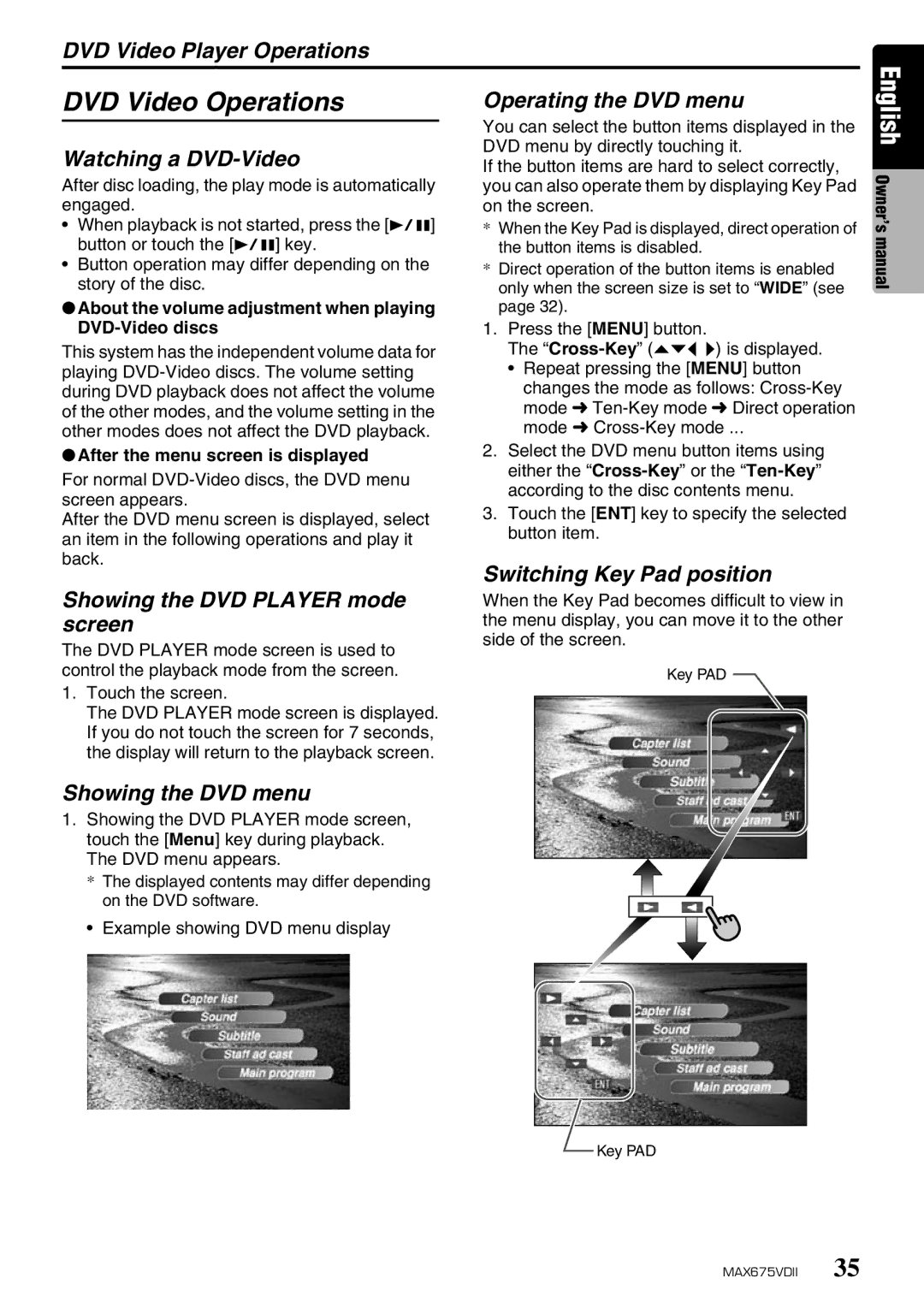DVD Video Player Operations
DVD Video Operations
Watching a DVD-Video
After disc loading, the play mode is automatically engaged.
•When playback is not started, press the [p] button or touch the [p] key.
•Button operation may differ depending on the story of the disc.
●About the volume adjustment when playing DVD-Video discs
This system has the independent volume data for playing
●After the menu screen is displayed
For normal
After the DVD menu screen is displayed, select an item in the following operations and play it back.
Operating the DVD menu
You can select the button items displayed in the DVD menu by directly touching it.
If the button items are hard to select correctly, you can also operate them by displaying Key Pad on the screen.
*When the Key Pad is displayed, direct operation of the button items is disabled.
*Direct operation of the button items is enabled only when the screen size is set to “WIDE” (see page 32).
1.Press the [MENU] button.
The
•Repeat pressing the [MENU] button changes the mode as follows:
2.Select the DVD menu button items using either the
3.Touch the [ENT] key to specify the selected button item.
Switching Key Pad position
English Owner’s manual
Showing the DVD PLAYER mode screen
The DVD PLAYER mode screen is used to control the playback mode from the screen.
1.Touch the screen.
The DVD PLAYER mode screen is displayed. If you do not touch the screen for 7 seconds, the display will return to the playback screen.
Showing the DVD menu
1.Showing the DVD PLAYER mode screen, touch the [Menu] key during playback. The DVD menu appears.
* The displayed contents may differ depending on the DVD software.
• Example showing DVD menu display
When the Key Pad becomes difficult to view in the menu display, you can move it to the other side of the screen.
Key PAD
Key PAD
MAX675VDII 35