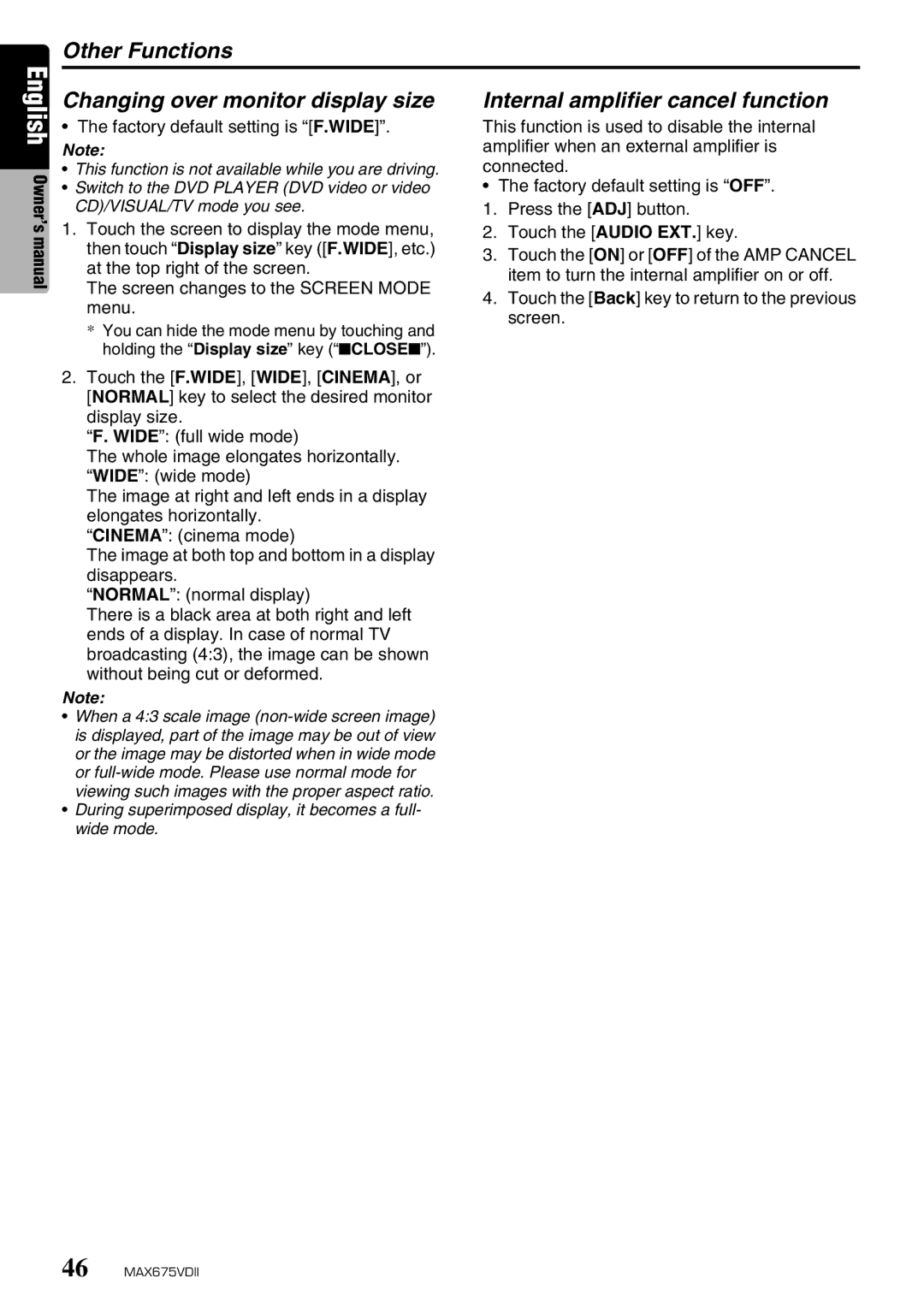Other Functions
English Owner’s manual
Changing over monitor display size
• The factory default setting is “[F.WIDE]”.
Note:
•This function is not available while you are driving.
•Switch to the DVD PLAYER (DVD video or video CD)/VISUAL/TV mode you see.
1.Touch the screen to display the mode menu, then touch “Display size” key ([F.WIDE], etc.) at the top right of the screen.
The screen changes to the SCREEN MODE menu.
* You can hide the mode menu by touching and holding the “Display size” key (“■CLOSE■”).
2.Touch the [F.WIDE], [WIDE], [CINEMA], or [NORMAL] key to select the desired monitor display size.
“F. WIDE”: (full wide mode)
The whole image elongates horizontally. “WIDE”: (wide mode)
The image at right and left ends in a display elongates horizontally.
“CINEMA”: (cinema mode)
The image at both top and bottom in a display disappears.
“NORMAL”: (normal display)
There is a black area at both right and left ends of a display. In case of normal TV broadcasting (4:3), the image can be shown without being cut or deformed.
Note:
•When a 4:3 scale image
•During superimposed display, it becomes a full- wide mode.
Internal amplifier cancel function
This function is used to disable the internal amplifier when an external amplifier is connected.
•The factory default setting is “OFF”. 1. Press the [ADJ] button.
2. Touch the [AUDIO EXT.] key.
3.Touch the [ON] or [OFF] of the AMP CANCEL item to turn the internal amplifier on or off.
4.Touch the [Back] key to return to the previous screen.
46 MAX675VDII