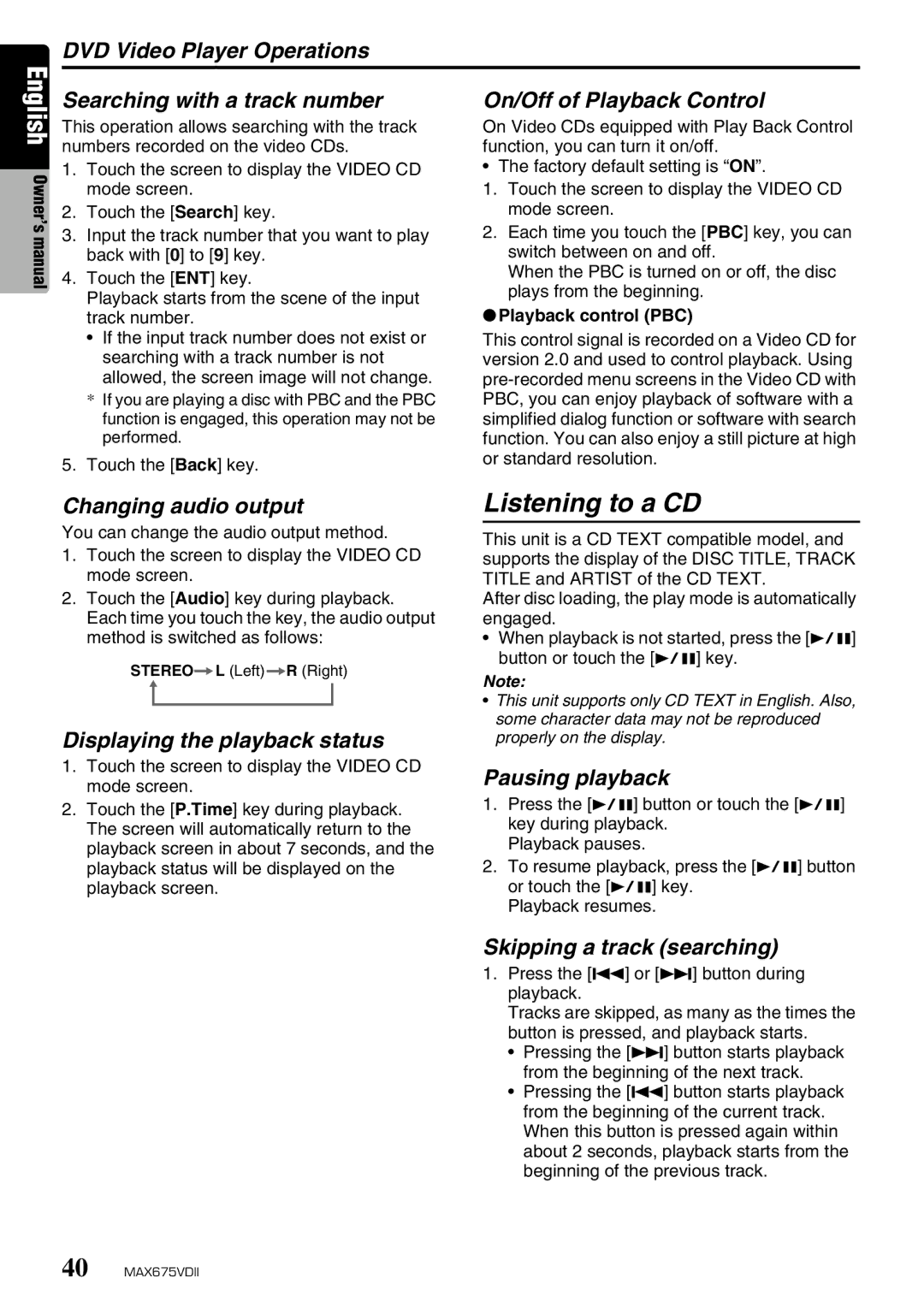DVD Video Player Operations
English Owner’s manual
Searching with a track number
This operation allows searching with the track numbers recorded on the video CDs.
1.Touch the screen to display the VIDEO CD mode screen.
2.Touch the [Search] key.
3.Input the track number that you want to play back with [0] to [9] key.
4.Touch the [ENT] key.
Playback starts from the scene of the input track number.
•If the input track number does not exist or searching with a track number is not allowed, the screen image will not change.
*If you are playing a disc with PBC and the PBC function is engaged, this operation may not be performed.
5.Touch the [Back] key.
On/Off of Playback Control
On Video CDs equipped with Play Back Control function, you can turn it on/off.
• The factory default setting is “ON”.
1.Touch the screen to display the VIDEO CD mode screen.
2.Each time you touch the [PBC] key, you can switch between on and off.
When the PBC is turned on or off, the disc plays from the beginning.
●Playback control (PBC)
This control signal is recorded on a Video CD for version 2.0 and used to control playback. Using
Changing audio output
You can change the audio output method.
1.Touch the screen to display the VIDEO CD mode screen.
2.Touch the [Audio] key during playback. Each time you touch the key, the audio output method is switched as follows:
STEREO![]() L (Left)
L (Left) ![]() R (Right)
R (Right)
Displaying the playback status
1.Touch the screen to display the VIDEO CD mode screen.
2.Touch the [P.Time] key during playback. The screen will automatically return to the playback screen in about 7 seconds, and the playback status will be displayed on the playback screen.
Listening to a CD
This unit is a CD TEXT compatible model, and supports the display of the DISC TITLE, TRACK TITLE and ARTIST of the CD TEXT.
After disc loading, the play mode is automatically engaged.
•When playback is not started, press the [p] button or touch the [p] key.
Note:
•This unit supports only CD TEXT in English. Also, some character data may not be reproduced properly on the display.
Pausing playback
1.Press the [p] button or touch the [p] key during playback.
Playback pauses.
2.To resume playback, press the [p] button or touch the [p] key.
Playback resumes.
Skipping a track (searching)
1.Press the [R] or [F] button during playback.
Tracks are skipped, as many as the times the button is pressed, and playback starts.
•Pressing the [F] button starts playback from the beginning of the next track.
•Pressing the [R] button starts playback from the beginning of the current track. When this button is pressed again within about 2 seconds, playback starts from the beginning of the previous track.
40 MAX675VDII