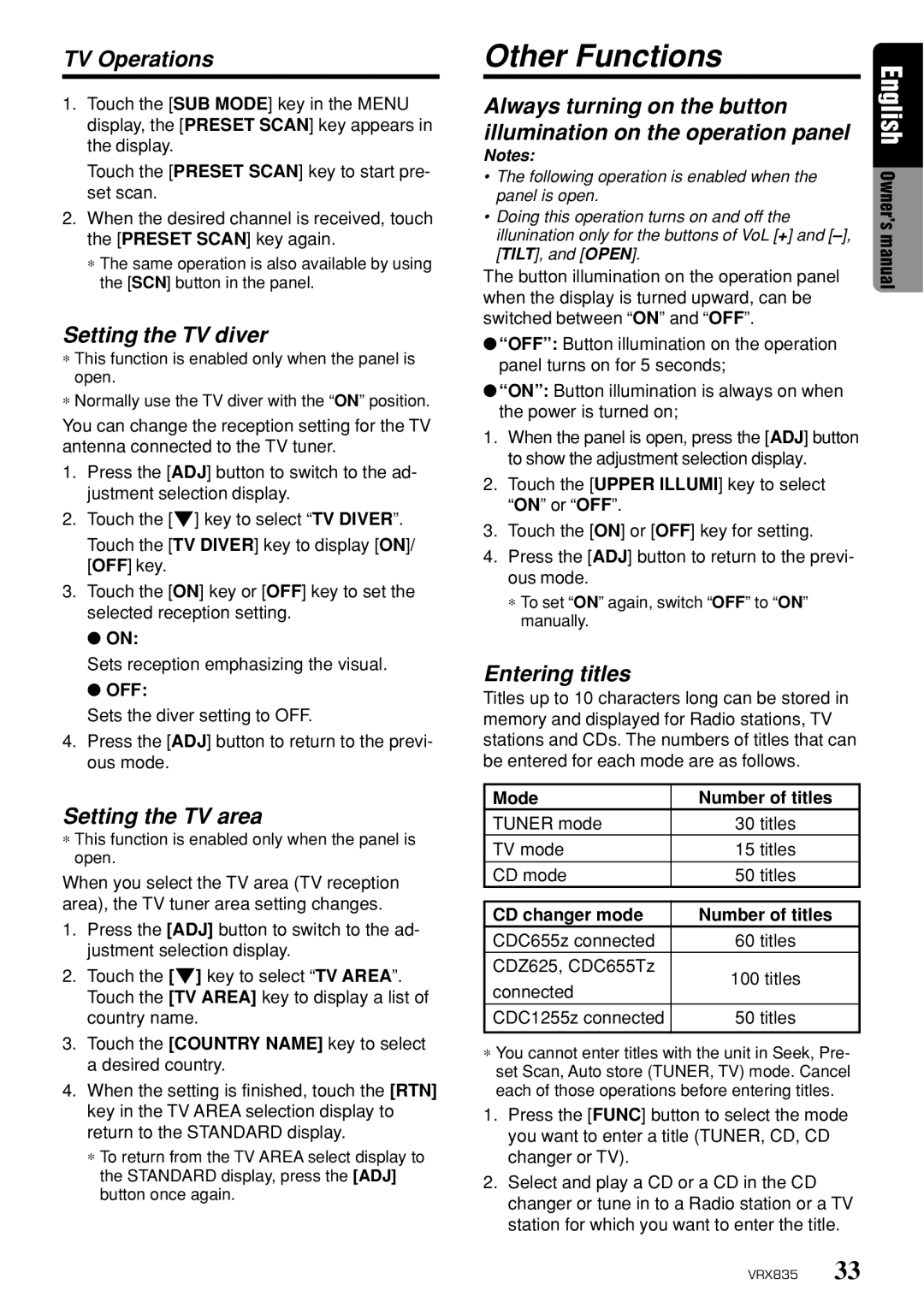TV Operations
1.Touch the [SUB MODE] key in the MENU display, the [PRESET SCAN] key appears in the display.
Touch the [PRESET SCAN] key to start pre- set scan.
2.When the desired channel is received, touch the [PRESET SCAN] key again.
∗The same operation is also available by using the [SCN] button in the panel.
Setting the TV diver
∗This function is enabled only when the panel is open.
∗Normally use the TV diver with the “ON” position.
You can change the reception setting for the TV antenna connected to the TV tuner.
1.Press the [ADJ] button to switch to the ad- justment selection display.
2.Touch the [z] key to select “TV DIVER”.
Touch the [TV DIVER] key to display [ON]/ [OFF] key.
3.Touch the [ON] key or [OFF] key to set the selected reception setting.
● ON:
Sets reception emphasizing the visual.
●OFF:
Sets the diver setting to OFF.
4.Press the [ADJ] button to return to the previ- ous mode.
Setting the TV area
∗This function is enabled only when the panel is open.
When you select the TV area (TV reception area), the TV tuner area setting changes.
1.Press the [ADJ] button to switch to the ad- justment selection display.
2.Touch the [z] key to select “TV AREA”. Touch the [TV AREA] key to display a list of country name.
3.Touch the [COUNTRY NAME] key to select a desired country.
4.When the setting is finished, touch the [RTN] key in the TV AREA selection display to return to the STANDARD display.
∗To return from the TV AREA select display to the STANDARD display, press the [ADJ] button once again.
Other Functions
Always turning on the button illumination on the operation panel
Notes:
•The following operation is enabled when the panel is open.
•Doing this operation turns on and off the illunination only for the buttons of VoL [+] and
The button illumination on the operation panel when the display is turned upward, can be switched between “ON” and “OFF”.
●“OFF”: Button illumination on the operation panel turns on for 5 seconds;
●“ON”: Button illumination is always on when the power is turned on;
1.When the panel is open, press the [ADJ] button to show the adjustment selection display.
2.Touch the [UPPER ILLUMI] key to select “ON” or “OFF”.
3.Touch the [ON] or [OFF] key for setting.
4.Press the [ADJ] button to return to the previ- ous mode.
∗To set “ON” again, switch “OFF” to “ON” manually.
Entering titles
Titles up to 10 characters long can be stored in memory and displayed for Radio stations, TV stations and CDs. The numbers of titles that can be entered for each mode are as follows.
Mode | Number of titles |
TUNER mode | 30 titles |
TV mode | 15 titles |
CD mode | 50 titles |
CD changer mode | Number of titles | |
CDC655z connected | 60 titles | |
CDZ625, CDC655Tz | 100 titles | |
connected | ||
| ||
CDC1255z connected | 50 titles | |
|
|
∗You cannot enter titles with the unit in Seek, Pre- set Scan, Auto store (TUNER, TV) mode. Cancel each of those operations before entering titles.
1.Press the [FUNC] button to select the mode you want to enter a title (TUNER, CD, CD changer or TV).
2.Select and play a CD or a CD in the CD changer or tune in to a Radio station or a TV station for which you want to enter the title.
English
Owner’s manual
VRX835 33