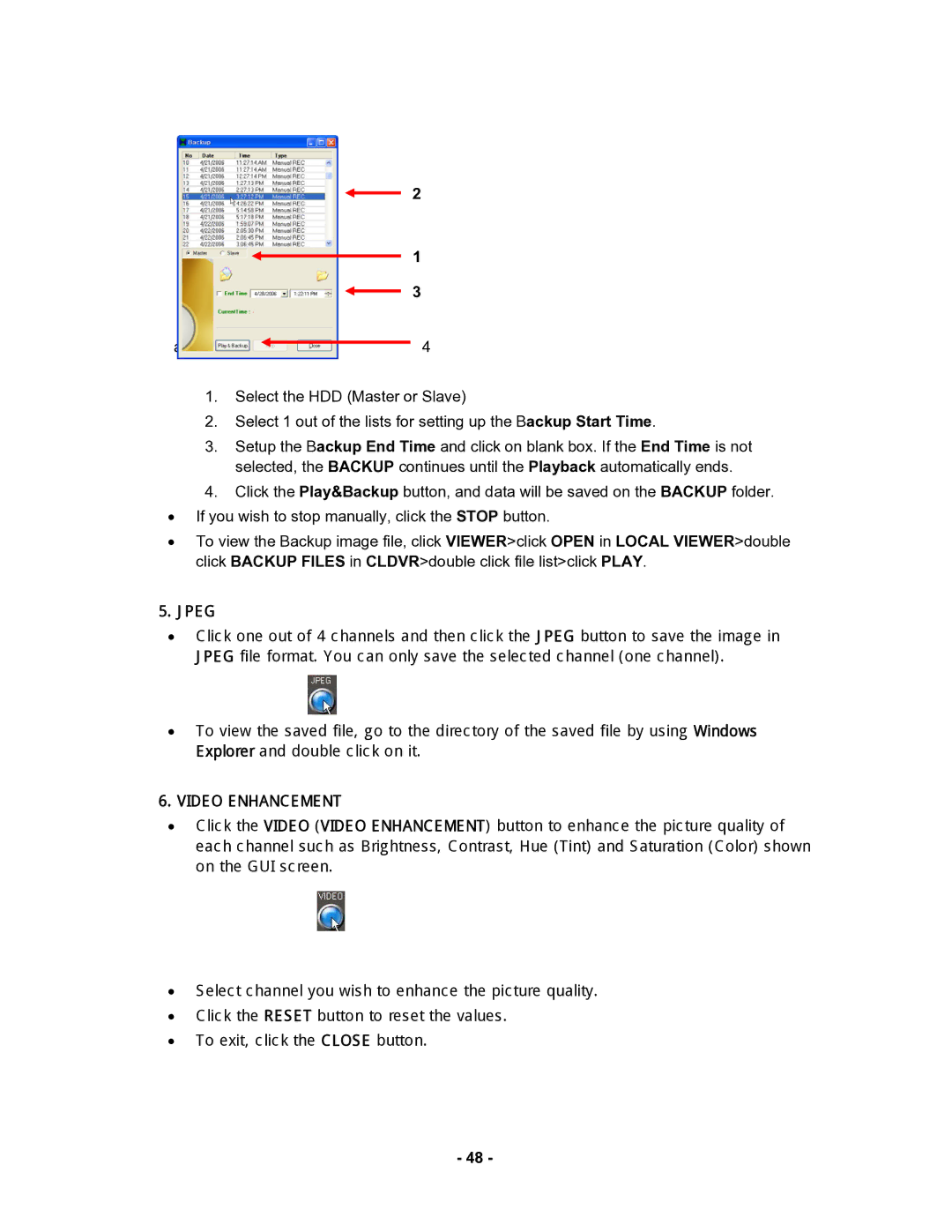2
1
3
admin4
1.Select the HDD (Master or Slave)
2.Select 1 out of the lists for setting up the Backup Start Time.
3.Setup the Backup End Time and click on blank box. If the End Time is not selected, the BACKUP continues until the Playback automatically ends.
4.Click the Play&Backup button, and data will be saved on the BACKUP folder.
•If you wish to stop manually, click the STOP button.
•To view the Backup image file, click VIEWER>click OPEN in LOCAL VIEWER>double click BACKUP FILES in CLDVR>double click file list>click PLAY.
5.JPEG
•Click one out of 4 channels and then click the JPEG button to save the image in JPEG file format. You can only save the selected channel (one channel).
•To view the saved file, go to the directory of the saved file by using Windows Explorer and double click on it.
6.VIDEO ENHANCEMENT
•Click the VIDEO (VIDEO ENHANCEMENT) button to enhance the picture quality of each channel such as Brightness, Contrast, Hue (Tint) and Saturation (Color) shown on the GUI screen.
•Select channel you wish to enhance the picture quality.
•Click the RESET button to reset the values.
•To exit, click the CLOSE button.
-48 -