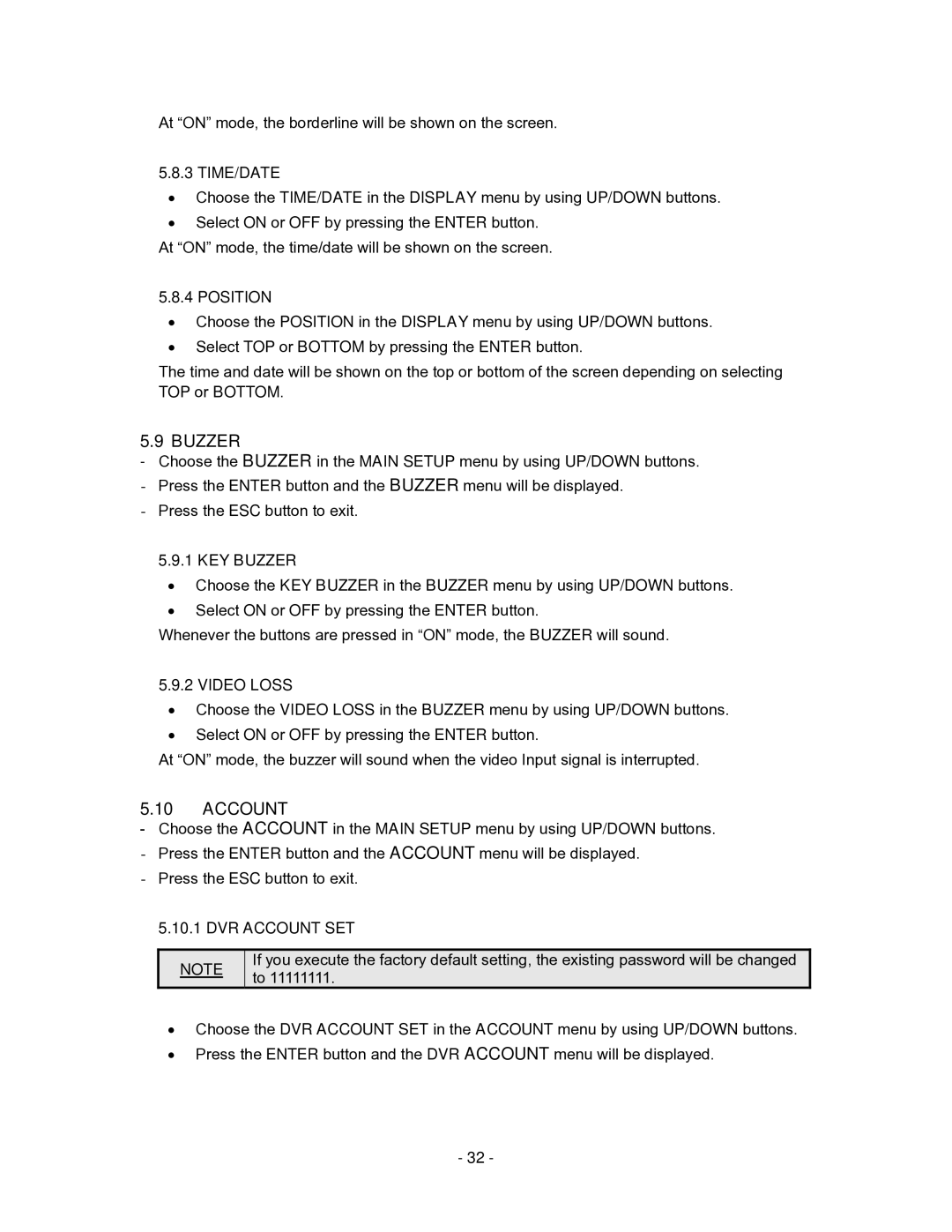At “ON” mode, the borderline will be shown on the screen.
5.8.3 TIME/DATE
•Choose the TIME/DATE in the DISPLAY menu by using UP/DOWN buttons.
•Select ON or OFF by pressing the ENTER button.
At “ON” mode, the time/date will be shown on the screen.
5.8.4 POSITION
•Choose the POSITION in the DISPLAY menu by using UP/DOWN buttons.
•Select TOP or BOTTOM by pressing the ENTER button.
The time and date will be shown on the top or bottom of the screen depending on selecting TOP or BOTTOM.
5.9 BUZZER
-Choose the BUZZER in the MAIN SETUP menu by using UP/DOWN buttons.
-Press the ENTER button and the BUZZER menu will be displayed.
-Press the ESC button to exit.
5.9.1 KEY BUZZER
•Choose the KEY BUZZER in the BUZZER menu by using UP/DOWN buttons.
•Select ON or OFF by pressing the ENTER button.
Whenever the buttons are pressed in “ON” mode, the BUZZER will sound.
5.9.2 VIDEO LOSS
•Choose the VIDEO LOSS in the BUZZER menu by using UP/DOWN buttons.
•Select ON or OFF by pressing the ENTER button.
At “ON” mode, the buzzer will sound when the video Input signal is interrupted.
5.10ACCOUNT
-Choose the ACCOUNT in the MAIN SETUP menu by using UP/DOWN buttons.
-Press the ENTER button and the ACCOUNT menu will be displayed.
-Press the ESC button to exit.
5.10.1 DVR ACCOUNT SET
NOTE
If you execute the factory default setting, the existing password will be changed to 11111111.
•Choose the DVR ACCOUNT SET in the ACCOUNT menu by using UP/DOWN buttons.
•Press the ENTER button and the DVR ACCOUNT menu will be displayed.
- 32 -