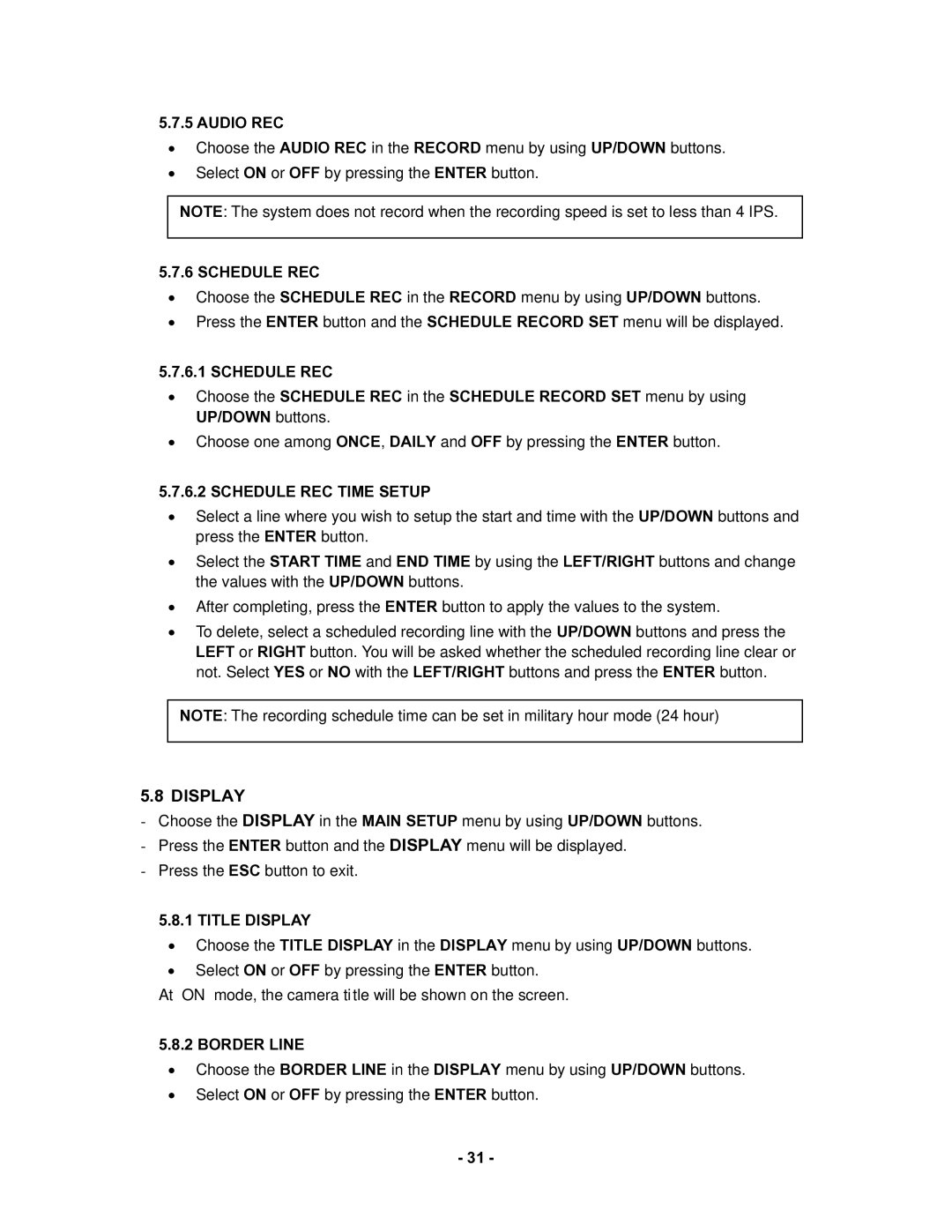5.7.5 AUDIO REC
•Choose the AUDIO REC in the RECORD menu by using UP/DOWN buttons.
•Select ON or OFF by pressing the ENTER button.
NOTE: The system does not record when the recording speed is set to less than 4 IPS.
5.7.6 SCHEDULE REC
•Choose the SCHEDULE REC in the RECORD menu by using UP/DOWN buttons.
•Press the ENTER button and the SCHEDULE RECORD SET menu will be displayed.
5.7.6.1 SCHEDULE REC
•Choose the SCHEDULE REC in the SCHEDULE RECORD SET menu by using UP/DOWN buttons.
•Choose one among ONCE, DAILY and OFF by pressing the ENTER button.
5.7.6.2 SCHEDULE REC TIME SETUP
•Select a line where you wish to setup the start and time with the UP/DOWN buttons and press the ENTER button.
•Select the START TIME and END TIME by using the LEFT/RIGHT buttons and change the values with the UP/DOWN buttons.
•After completing, press the ENTER button to apply the values to the system.
•To delete, select a scheduled recording line with the UP/DOWN buttons and press the LEFT or RIGHT button. You will be asked whether the scheduled recording line clear or not. Select YES or NO with the LEFT/RIGHT buttons and press the ENTER button.
NOTE: The recording schedule time can be set in military hour mode (24 hour)
5.8 DISPLAY
-Choose the DISPLAY in the MAIN SETUP menu by using UP/DOWN buttons.
-Press the ENTER button and the DISPLAY menu will be displayed.
-Press the ESC button to exit.
5.8.1 TITLE DISPLAY
•Choose the TITLE DISPLAY in the DISPLAY menu by using UP/DOWN buttons.
•Select ON or OFF by pressing the ENTER button.
At “ON” mode, the camera title will be shown on the screen.
5.8.2 BORDER LINE
•Choose the BORDER LINE in the DISPLAY menu by using UP/DOWN buttons.
•Select ON or OFF by pressing the ENTER button.
- 31 -