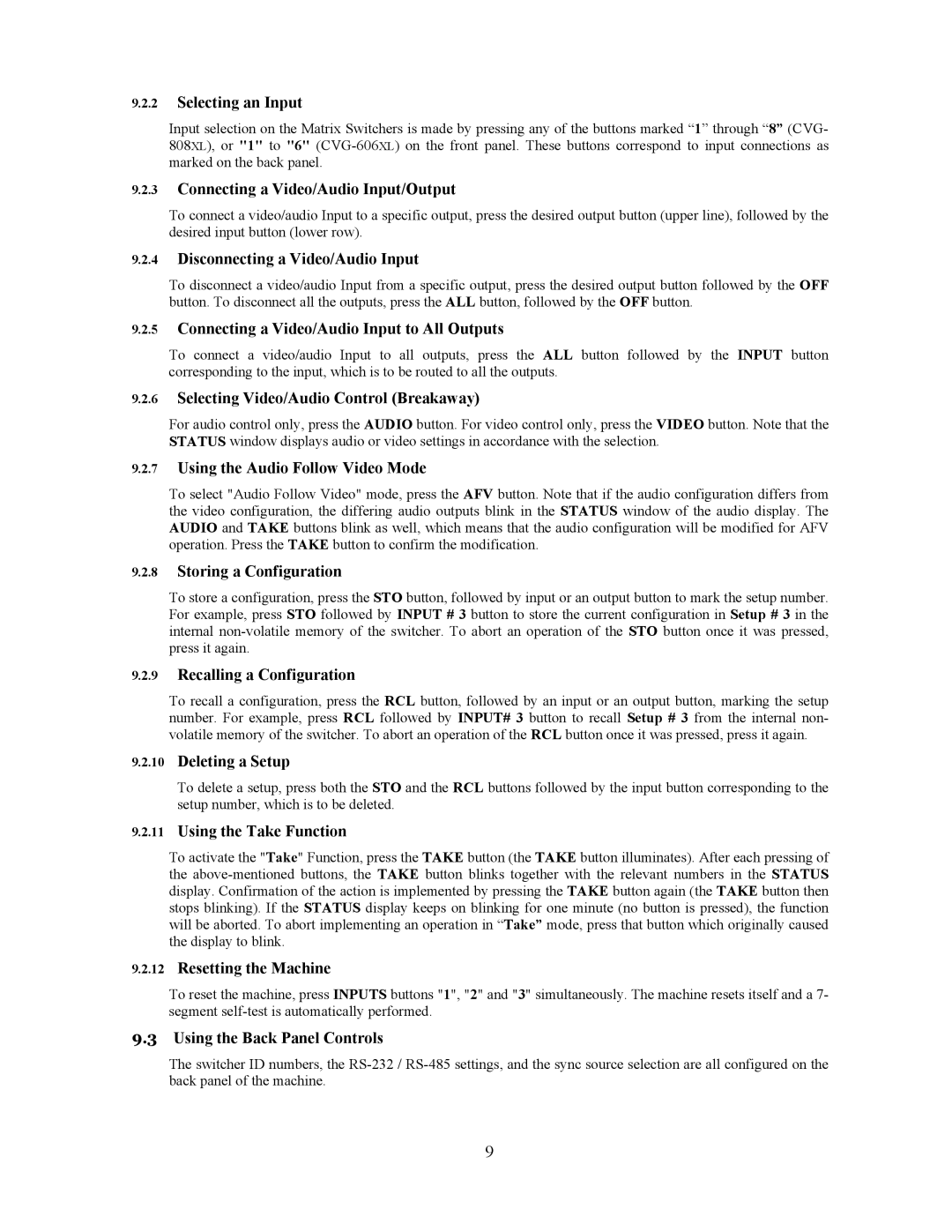9.2.2Selecting an Input
Input selection on the Matrix Switchers is made by pressing any of the buttons marked “1” through “8” (CVG- 808XL), or "1" to "6"
9.2.3Connecting a Video/Audio Input/Output
To connect a video/audio Input to a specific output, press the desired output button (upper line), followed by the desired input button (lower row).
9.2.4Disconnecting a Video/Audio Input
To disconnect a video/audio Input from a specific output, press the desired output button followed by the OFF button. To disconnect all the outputs, press the ALL button, followed by the OFF button.
9.2.5Connecting a Video/Audio Input to All Outputs
To connect a video/audio Input to all outputs, press the ALL button followed by the INPUT button corresponding to the input, which is to be routed to all the outputs.
9.2.6Selecting Video/Audio Control (Breakaway)
For audio control only, press the AUDIO button. For video control only, press the VIDEO button. Note that the STATUS window displays audio or video settings in accordance with the selection.
9.2.7Using the Audio Follow Video Mode
To select "Audio Follow Video" mode, press the AFV button. Note that if the audio configuration differs from the video configuration, the differing audio outputs blink in the STATUS window of the audio display. The AUDIO and TAKE buttons blink as well, which means that the audio configuration will be modified for AFV operation. Press the TAKE button to confirm the modification.
9.2.8Storing a Configuration
To store a configuration, press the STO button, followed by input or an output button to mark the setup number. For example, press STO followed by INPUT # 3 button to store the current configuration in Setup # 3 in the internal
9.2.9Recalling a Configuration
To recall a configuration, press the RCL button, followed by an input or an output button, marking the setup number. For example, press RCL followed by INPUT# 3 button to recall Setup # 3 from the internal non- volatile memory of the switcher. To abort an operation of the RCL button once it was pressed, press it again.
9.2.10Deleting a Setup
To delete a setup, press both the STO and the RCL buttons followed by the input button corresponding to the setup number, which is to be deleted.
9.2.11Using the Take Function
To activate the "Take" Function, press the TAKE button (the TAKE button illuminates). After each pressing of the
9.2.12Resetting the Machine
To reset the machine, press INPUTS buttons "1", "2" and "3" simultaneously. The machine resets itself and a 7- segment
9.3Using the Back Panel Controls
The switcher ID numbers, the
9