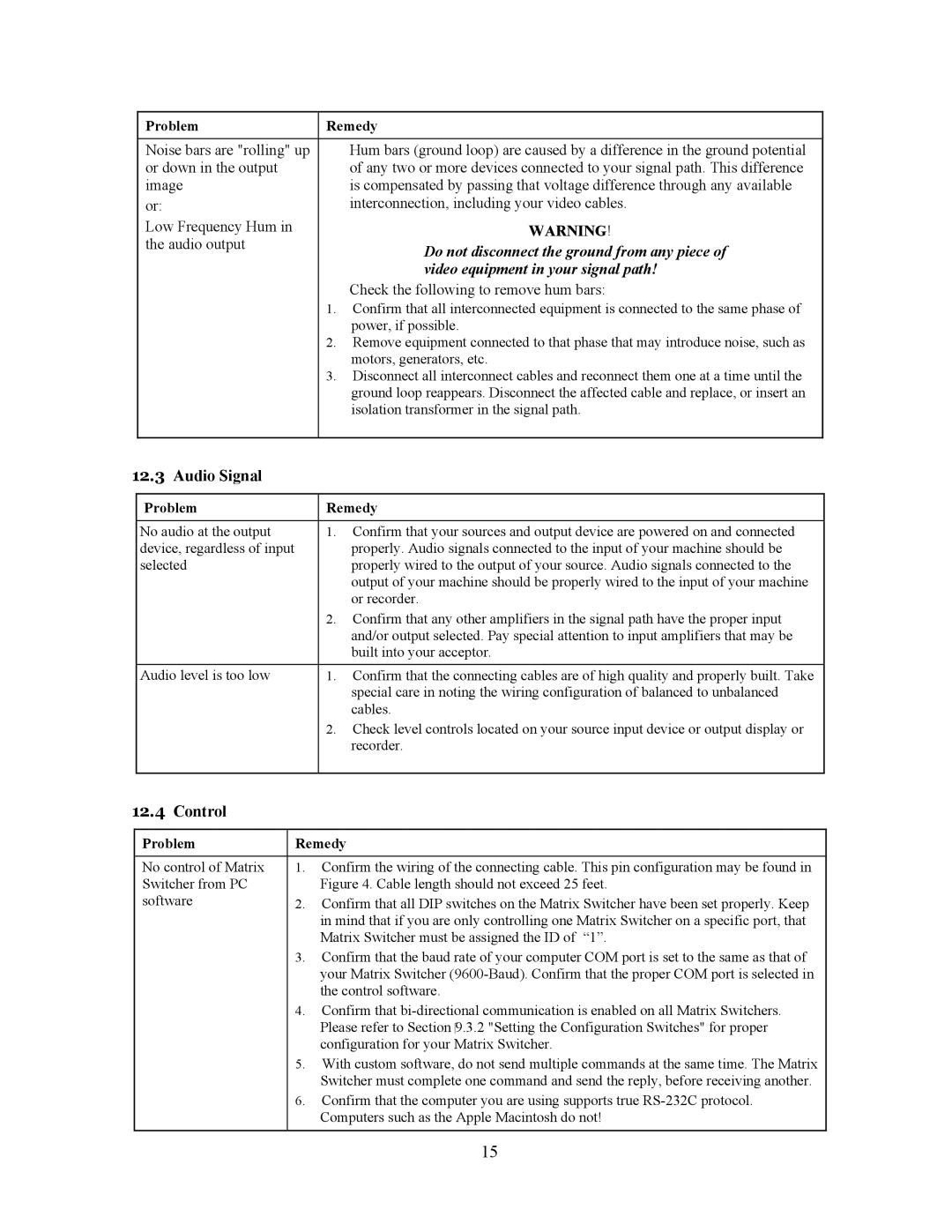Problem | Remedy | |
|
|
|
Noise bars are "rolling" up |
| Hum bars (ground loop) are caused by a difference in the ground potential |
or down in the output |
| of any two or more devices connected to your signal path. This difference |
image |
| is compensated by passing that voltage difference through any available |
or: |
| interconnection, including your video cables. |
Low Frequency Hum in |
| WARNING! |
the audio output |
| Do not disconnect the ground from any piece of |
|
| video equipment in your signal path! |
|
| Check the following to remove hum bars: |
| 1. | Confirm that all interconnected equipment is connected to the same phase of |
|
| power, if possible. |
| 2. | Remove equipment connected to that phase that may introduce noise, such as |
|
| motors, generators, etc. |
| 3. | Disconnect all interconnect cables and reconnect them one at a time until the |
|
| ground loop reappears. Disconnect the affected cable and replace, or insert an |
|
| isolation transformer in the signal path. |
|
|
|
12.3 Audio Signal
Problem | Remedy | |
|
|
|
No audio at the output | 1. | Confirm that your sources and output device are powered on and connected |
device, regardless of input |
| properly. Audio signals connected to the input of your machine should be |
selected |
| properly wired to the output of your source. Audio signals connected to the |
|
| output of your machine should be properly wired to the input of your machine |
|
| or recorder. |
| 2. | Confirm that any other amplifiers in the signal path have the proper input |
|
| and/or output selected. Pay special attention to input amplifiers that may be |
|
| built into your acceptor. |
Audio level is too low | 1. | Confirm that the connecting cables are of high quality and properly built. Take |
|
| special care in noting the wiring configuration of balanced to unbalanced |
|
| cables. |
| 2. | Check level controls located on your source input device or output display or |
|
| recorder. |
|
|
|
12.4 Control
Problem | Remedy | |
|
|
|
No control of Matrix | 1. | Confirm the wiring of the connecting cable. This pin configuration may be found in |
Switcher from PC |
| Figure 4. Cable length should not exceed 25 feet. |
software | 2. | Confirm that all DIP switches on the Matrix Switcher have been set properly. Keep |
|
| in mind that if you are only controlling one Matrix Switcher on a specific port, that |
|
| Matrix Switcher must be assigned the ID of “1”. |
| 3. | Confirm that the baud rate of your computer COM port is set to the same as that of |
|
| your Matrix Switcher |
|
| the control software. |
| 4. | Confirm that |
|
| Please refer to Section 9.3.2 "Setting the Configuration Switches" for proper |
|
| configuration for your Matrix Switcher. |
| 5. | With custom software, do not send multiple commands at the same time. The Matrix |
|
| Switcher must complete one command and send the reply, before receiving another. |
| 6. | Confirm that the computer you are using supports true |
|
| Computers such as the Apple Macintosh do not! |
|
|
|
|
| 15 |