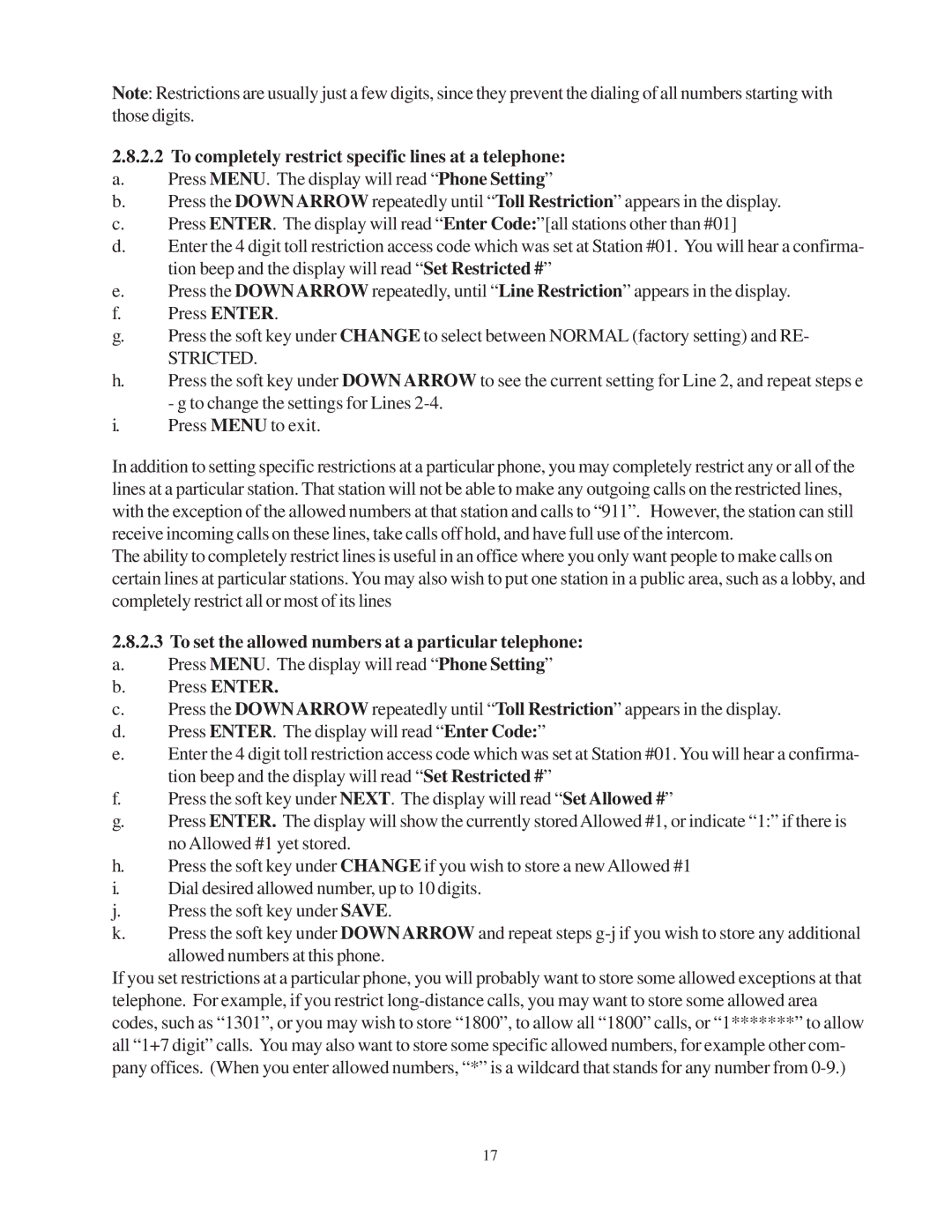Note: Restrictions are usually just a few digits, since they prevent the dialing of all numbers starting with those digits.
2.8.2.2 To completely restrict specific lines at a telephone:
a.Press MENU. The display will read “Phone Setting”
b.Press the DOWNARROW repeatedly until “Toll Restriction” appears in the display.
c.Press ENTER. The display will read “Enter Code:”[all stations other than #01]
d.Enter the 4 digit toll restriction access code which was set at Station #01. You will hear a confirma- tion beep and the display will read “Set Restricted #”
e.Press the DOWNARROW repeatedly, until “Line Restriction” appears in the display.
f.Press ENTER.
g.Press the soft key under CHANGE to select between NORMAL (factory setting) and RE-
STRICTED.
h.Press the soft key under DOWN ARROW to see the current setting for Line 2, and repeat steps e - g to change the settings for Lines
i.Press MENU to exit.
In addition to setting specific restrictions at a particular phone, you may completely restrict any or all of the lines at a particular station. That station will not be able to make any outgoing calls on the restricted lines, with the exception of the allowed numbers at that station and calls to “911”. However, the station can still receive incoming calls on these lines, take calls off hold, and have full use of the intercom.
The ability to completely restrict lines is useful in an office where you only want people to make calls on certain lines at particular stations. You may also wish to put one station in a public area, such as a lobby, and completely restrict all or most of its lines
2.8.2.3 To set the allowed numbers at a particular telephone:
a.Press MENU. The display will read “Phone Setting”
b.Press ENTER.
c.Press the DOWNARROW repeatedly until “Toll Restriction” appears in the display.
d.Press ENTER. The display will read “Enter Code:”
e.Enter the 4 digit toll restriction access code which was set at Station #01. You will hear a confirma- tion beep and the display will read “Set Restricted #”
f.Press the soft key under NEXT. The display will read “SetAllowed #”
g.Press ENTER. The display will show the currently storedAllowed #1, or indicate “1:” if there is no Allowed #1 yet stored.
h.Press the soft key under CHANGE if you wish to store a new Allowed #1
i.Dial desired allowed number, up to 10 digits.
j.Press the soft key under SAVE.
k.Press the soft key under DOWN ARROW and repeat steps
If you set restrictions at a particular phone, you will probably want to store some allowed exceptions at that telephone. For example, if you restrict
17