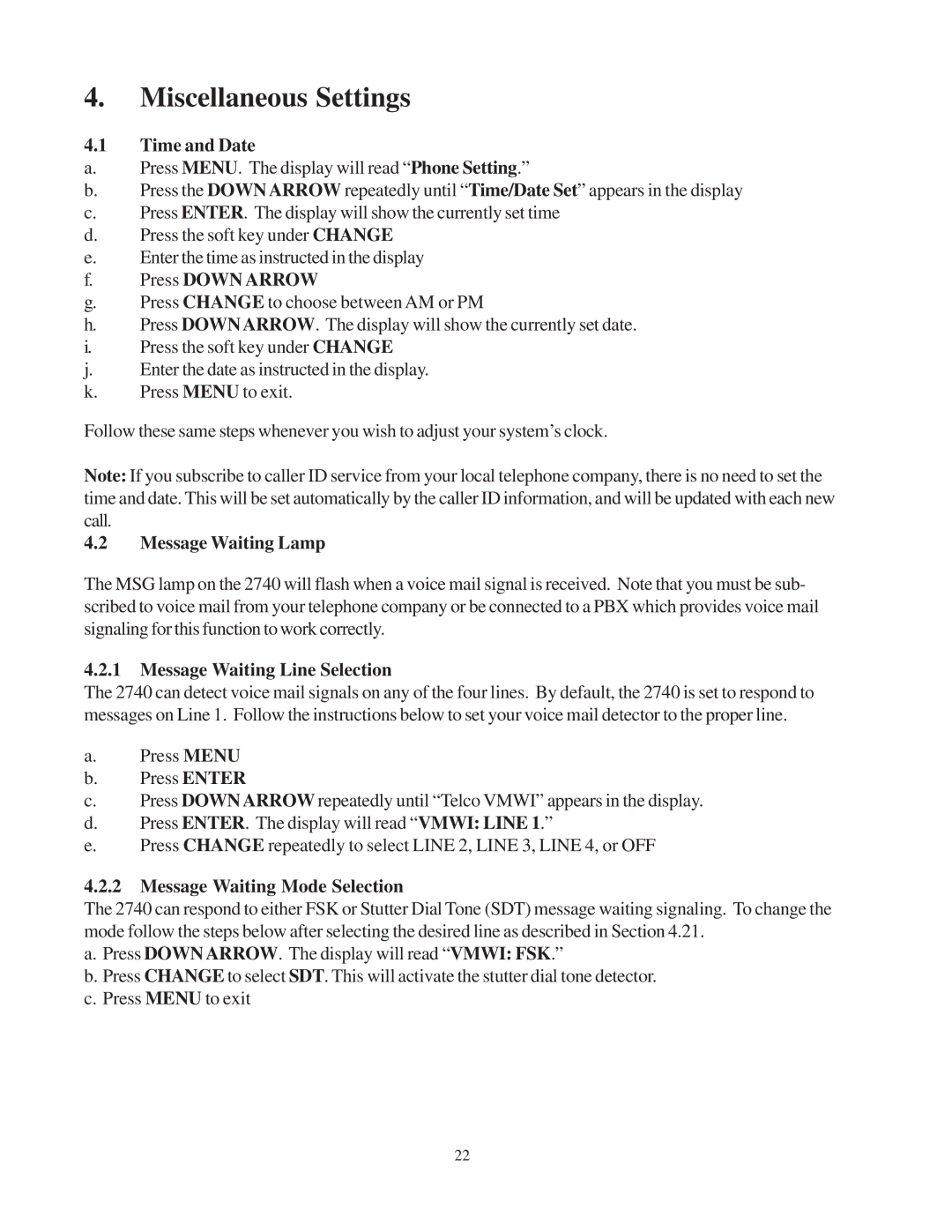4.Miscellaneous Settings
4.1Time and Date
a.Press MENU. The display will read “Phone Setting.”
b.Press the DOWN ARROW repeatedly until “Time/Date Set” appears in the display
c.Press ENTER. The display will show the currently set time
d.Press the soft key under CHANGE
e.Enter the time as instructed in the display
f.Press DOWN ARROW
g.Press CHANGE to choose between AM or PM
h.Press DOWNARROW. The display will show the currently set date.
i.Press the soft key under CHANGE
j.Enter the date as instructed in the display.
k.Press MENU to exit.
Follow these same steps whenever you wish to adjust your system’s clock.
Note: If you subscribe to caller ID service from your local telephone company, there is no need to set the time and date. This will be set automatically by the caller ID information, and will be updated with each new call.
4.2Message Waiting Lamp
The MSG lamp on the 2740 will flash when a voice mail signal is received. Note that you must be sub- scribed to voice mail from your telephone company or be connected to a PBX which provides voice mail signaling for this function to work correctly.
4.2.1Message Waiting Line Selection
The 2740 can detect voice mail signals on any of the four lines. By default, the 2740 is set to respond to messages on Line 1. Follow the instructions below to set your voice mail detector to the proper line.
a.Press MENU
b.Press ENTER
c.Press DOWN ARROW repeatedly until “Telco VMWI” appears in the display.
d.Press ENTER. The display will read “VMWI: LINE 1.”
e.Press CHANGE repeatedly to select LINE 2, LINE 3, LINE 4, or OFF
4.2.2Message Waiting Mode Selection
The 2740 can respond to either FSK or Stutter Dial Tone (SDT) message waiting signaling. To change the mode follow the steps below after selecting the desired line as described in Section 4.21.
a.Press DOWN ARROW. The display will read “VMWI: FSK.”
b.Press CHANGE to select SDT. This will activate the stutter dial tone detector.
c.Press MENU to exit
22