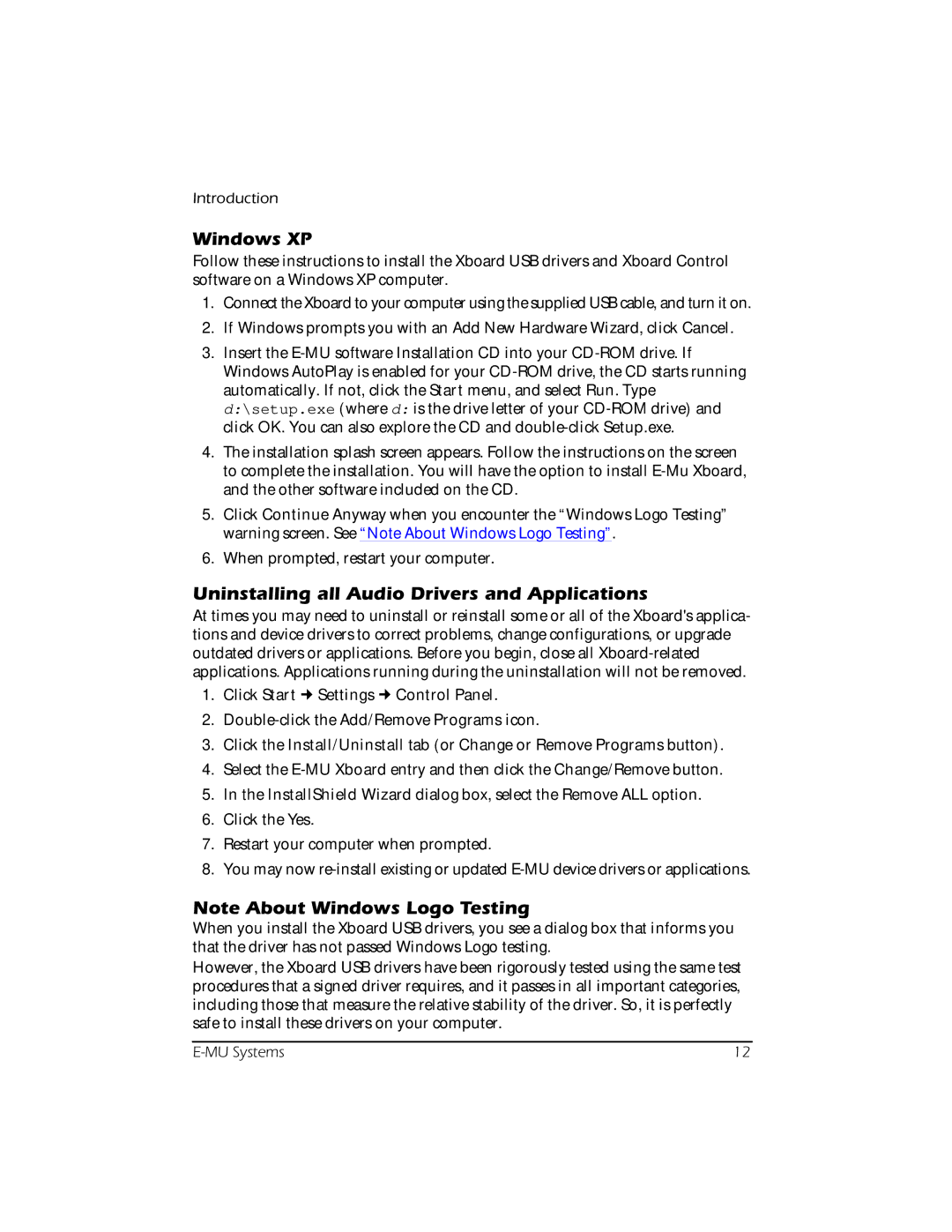Introduction
Windows XP
Follow these instructions to install the Xboard USB drivers and Xboard Control software on a Windows XP computer.
1.Connect the Xboard to your computer using the supplied USB cable, and turn it on.
2.If Windows prompts you with an Add New Hardware Wizard, click Cancel.
3.Insert the
4.The installation splash screen appears. Follow the instructions on the screen to complete the installation. You will have the option to install
5.Click Continue Anyway when you encounter the “Windows Logo Testing” warning screen. See “Note About Windows Logo Testing”.
6.When prompted, restart your computer.
Uninstalling all Audio Drivers and Applications
At times you may need to uninstall or reinstall some or all of the Xboard's applica- tions and device drivers to correct problems, change configurations, or upgrade outdated drivers or applications. Before you begin, close all
1.Click Start Settings Control Panel.
2.
3.Click the Install/Uninstall tab (or Change or Remove Programs button).
4.Select the
5.In the InstallShield Wizard dialog box, select the Remove ALL option.
6.Click the Yes.
7.Restart your computer when prompted.
8.You may now
Note About Windows Logo Testing
When you install the Xboard USB drivers, you see a dialog box that informs you that the driver has not passed Windows Logo testing.
However, the Xboard USB drivers have been rigorously tested using the same test procedures that a signed driver requires, and it passes in all important categories, including those that measure the relative stability of the driver. So, it is perfectly safe to install these drivers on your computer.
12 |