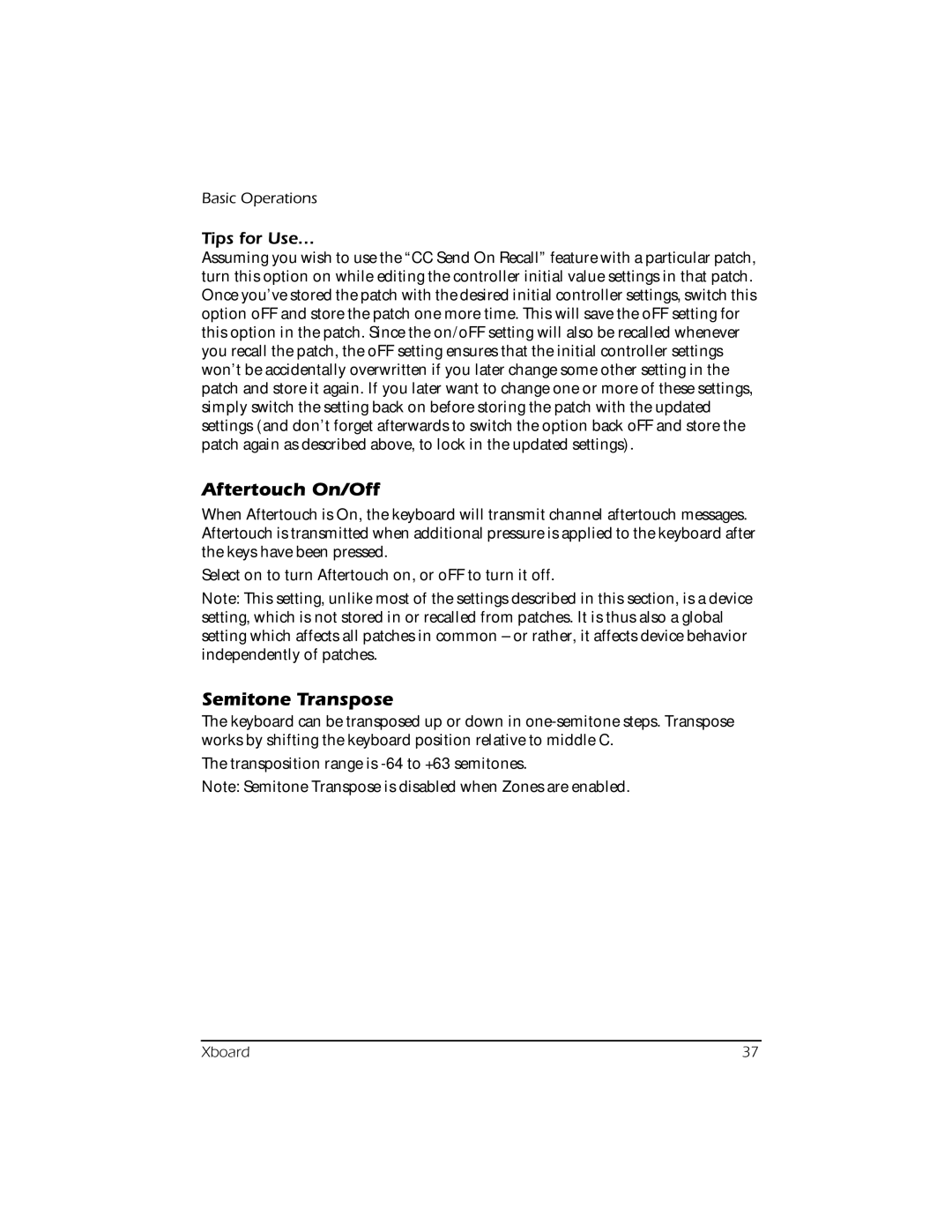Basic Operations
Tips for Use…
Assuming you wish to use the “CC Send On Recall” feature with a particular patch, turn this option on while editing the controller initial value settings in that patch. Once you’ve stored the patch with the desired initial controller settings, switch this option oFF and store the patch one more time. This will save the oFF setting for this option in the patch. Since the on/oFF setting will also be recalled whenever you recall the patch, the oFF setting ensures that the initial controller settings won’t be accidentally overwritten if you later change some other setting in the patch and store it again. If you later want to change one or more of these settings, simply switch the setting back on before storing the patch with the updated settings (and don’t forget afterwards to switch the option back oFF and store the patch again as described above, to lock in the updated settings).
Aftertouch On/Off
When Aftertouch is On, the keyboard will transmit channel aftertouch messages. Aftertouch is transmitted when additional pressure is applied to the keyboard after the keys have been pressed.
Select on to turn Aftertouch on, or oFF to turn it off.
Note: This setting, unlike most of the settings described in this section, is a device setting, which is not stored in or recalled from patches. It is thus also a global setting which affects all patches in common – or rather, it affects device behavior independently of patches.
Semitone Transpose
The keyboard can be transposed up or down in
The transposition range is
Note: Semitone Transpose is disabled when Zones are enabled.
Xboard | 37 |