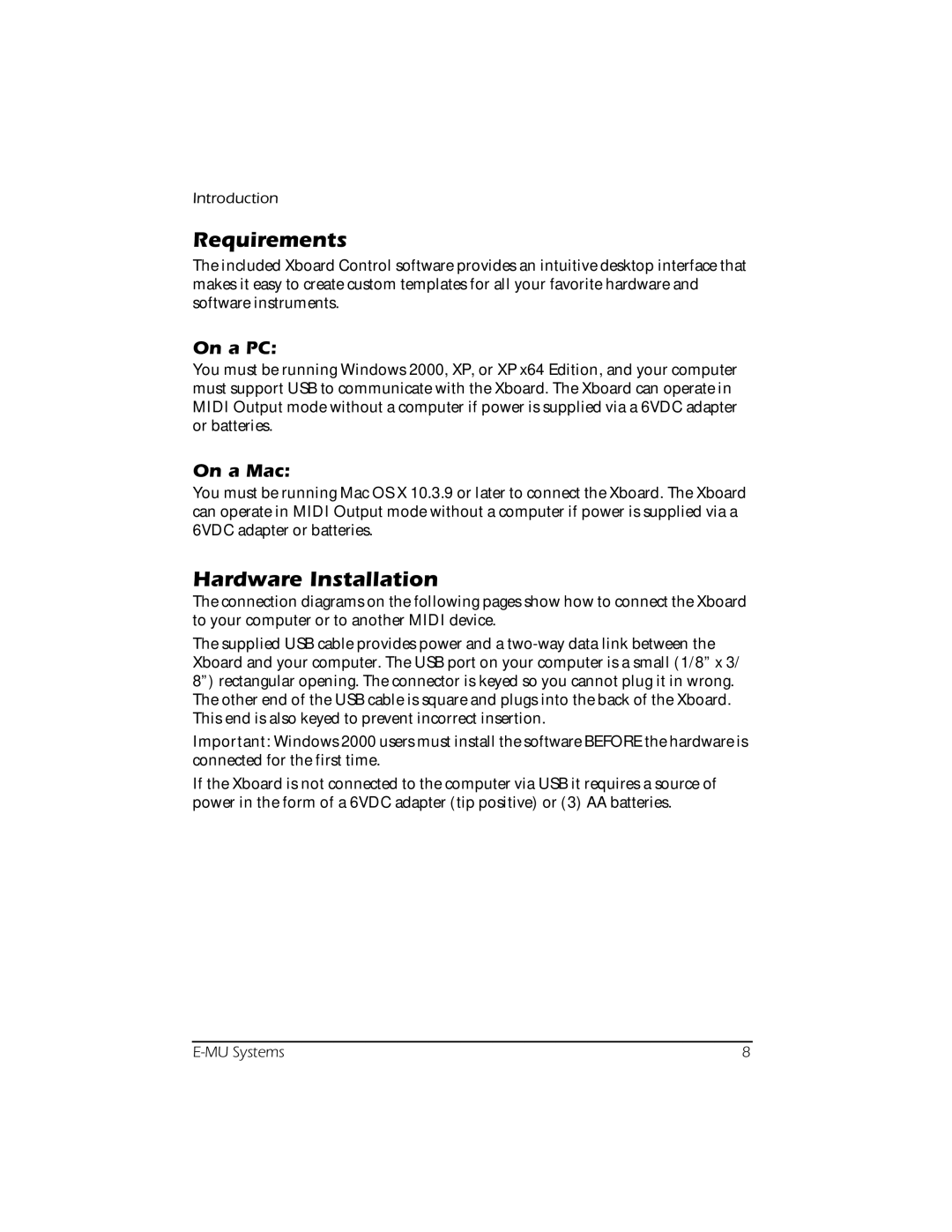Introduction
Requirements
The included Xboard Control software provides an intuitive desktop interface that makes it easy to create custom templates for all your favorite hardware and software instruments.
On a PC:
You must be running Windows 2000, XP, or XP x64 Edition, and your computer must support USB to communicate with the Xboard. The Xboard can operate in MIDI Output mode without a computer if power is supplied via a 6VDC adapter or batteries.
On a Mac:
You must be running Mac OS X 10.3.9 or later to connect the Xboard. The Xboard can operate in MIDI Output mode without a computer if power is supplied via a 6VDC adapter or batteries.
Hardware Installation
The connection diagrams on the following pages show how to connect the Xboard to your computer or to another MIDI device.
The supplied USB cable provides power and a
Important: Windows 2000 users must install the software BEFORE the hardware is connected for the first time.
If the Xboard is not connected to the computer via USB it requires a source of power in the form of a 6VDC adapter (tip positive) or (3) AA batteries.
8 |