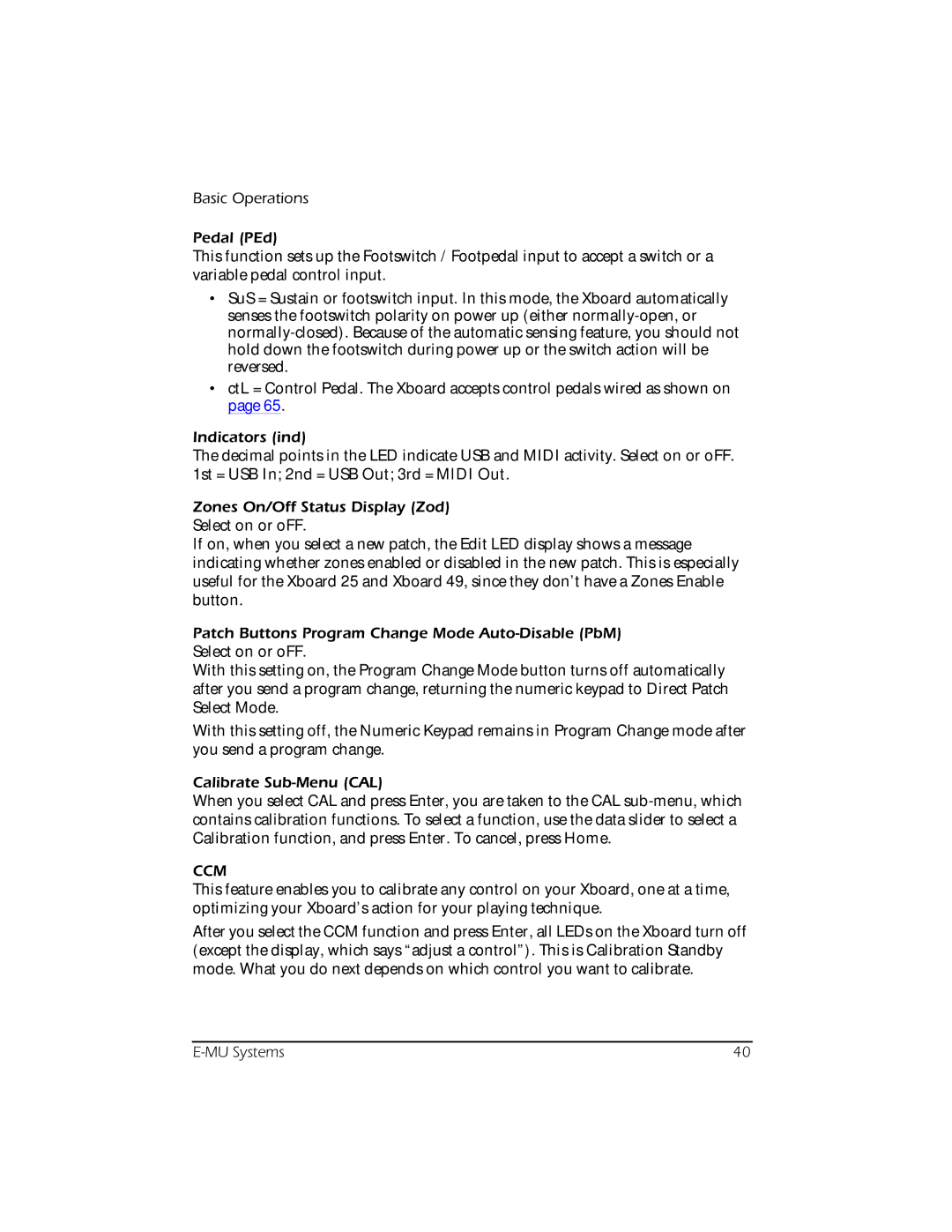Basic Operations
Pedal (PEd)
This function sets up the Footswitch / Footpedal input to accept a switch or a variable pedal control input.
•SuS = Sustain or footswitch input. In this mode, the Xboard automatically senses the footswitch polarity on power up (either
•ctL = Control Pedal. The Xboard accepts control pedals wired as shown on page 65.
Indicators (ind)
The decimal points in the LED indicate USB and MIDI activity. Select on or oFF. 1st = USB In; 2nd = USB Out; 3rd = MIDI Out.
Zones On/Off Status Display (Zod)
Select on or oFF.
If on, when you select a new patch, the Edit LED display shows a message indicating whether zones enabled or disabled in the new patch. This is especially useful for the Xboard 25 and Xboard 49, since they don’t have a Zones Enable button.
Patch Buttons Program Change Mode
With this setting on, the Program Change Mode button turns off automatically after you send a program change, returning the numeric keypad to Direct Patch Select Mode.
With this setting off, the Numeric Keypad remains in Program Change mode after you send a program change.
Calibrate
When you select CAL and press Enter, you are taken to the CAL
CCM
This feature enables you to calibrate any control on your Xboard, one at a time, optimizing your Xboard’s action for your playing technique.
After you select the CCM function and press Enter, all LEDs on the Xboard turn off (except the display, which says “adjust a control”). This is Calibration Standby mode. What you do next depends on which control you want to calibrate.
40 |