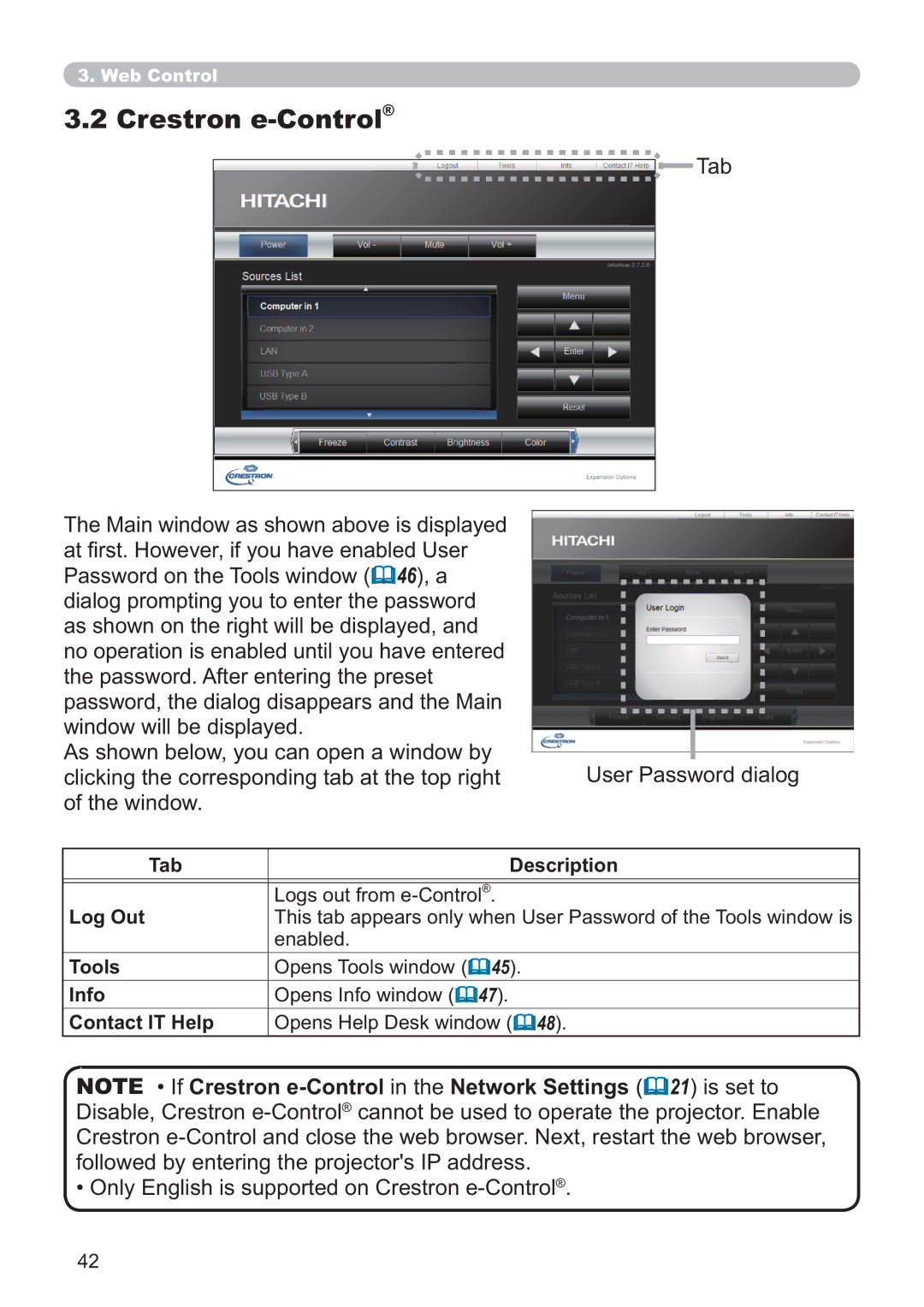3. Web Control
3.2 Crestron e-Control®
The Main window as shown above is displayed at first. However, if you have enabled User Password on the Tools window (![]() 46), a dialog prompting you to enter the password as shown on the right will be displayed, and no operation is enabled until you have entered the password. After entering the preset password, the dialog disappears and the Main window will be displayed.
46), a dialog prompting you to enter the password as shown on the right will be displayed, and no operation is enabled until you have entered the password. After entering the preset password, the dialog disappears and the Main window will be displayed.
As shown below, you can open a window by clicking the corresponding tab at the top right of the window.
![]() Tab
Tab
User Password dialog
Tab |
| Description |
Log Out | Logs out from | |
This tab appears only when User Password of the Tools window is | ||
| enabled. | 45). |
Tools | Opens Tools window ( | |
Info | Opens Info window ( | 47). |
Contact IT Help Opens Help Desk window (![]() 48).
48).
NOTE • If Crestron ![]() 21) is set to Disable, Crestron
21) is set to Disable, Crestron
• Only English is supported on Crestron e-Control®.
42