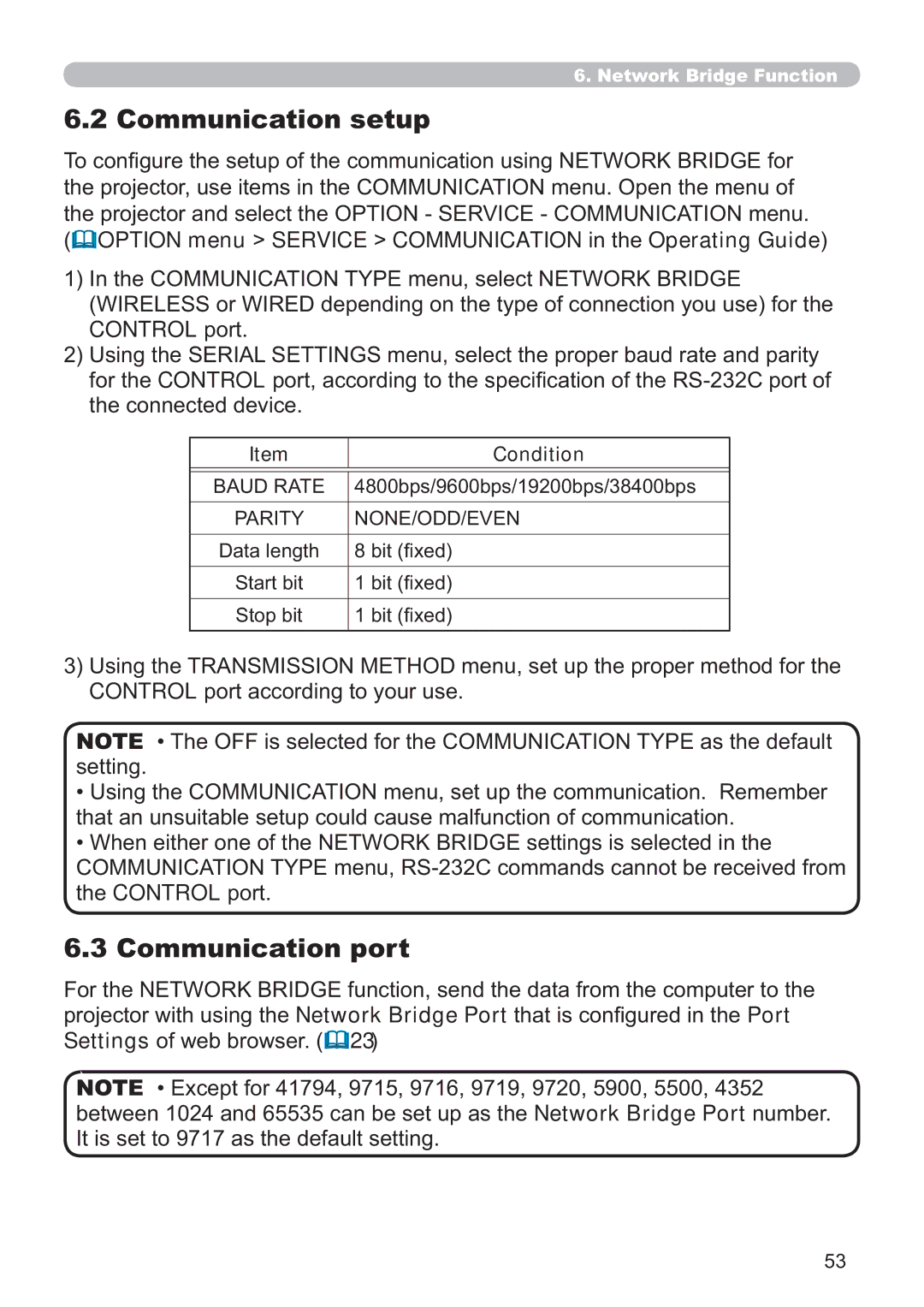6. Network Bridge Function
6.2 Communication setup
To configure the setup of the communication using NETWORK BRIDGE for the projector, use items in the COMMUNICATION menu. Open the menu of the projector and select the OPTION - SERVICE - COMMUNICATION menu. (![]() OPTION menu > SERVICE > COMMUNICATION in the Operating Guide)
OPTION menu > SERVICE > COMMUNICATION in the Operating Guide)
1)In the COMMUNICATION TYPE menu, select NETWORK BRIDGE (WIRELESS or WIRED depending on the type of connection you use) for the CONTROL port.
2)Using the SERIAL SETTINGS menu, select the proper baud rate and parity for the CONTROL port, according to the specification of the
Item | Condition |
|
|
BAUD RATE | 4800bps/9600bps/19200bps/38400bps |
|
|
PARITY | NONE/ODD/EVEN |
|
|
Data length | 8 bit (fixed) |
|
|
Start bit | 1 bit (fixed) |
|
|
Stop bit | 1 bit (fixed) |
|
|
3)Using the TRANSMISSION METHOD menu, set up the proper method for the CONTROL port according to your use.
NOTE • The OFF is selected for the COMMUNICATION TYPE as the default setting.
•Using the COMMUNICATION menu, set up the communication. Remember that an unsuitable setup could cause malfunction of communication.
•When either one of the NETWORK BRIDGE settings is selected in the COMMUNICATION TYPE menu,
6.3 Communication port
For the NETWORK BRIDGE function, send the data from the computer to the projector with using the Network Bridge Port that is configured in the Port Settings of web browser. (![]() 23)
23)
NOTE • Except for 41794, 9715, 9716, 9719, 9720, 5900, 5500, 4352 between 1024 and 65535 can be set up as the Network Bridge Port number. It is set to 9717 as the default setting.
53