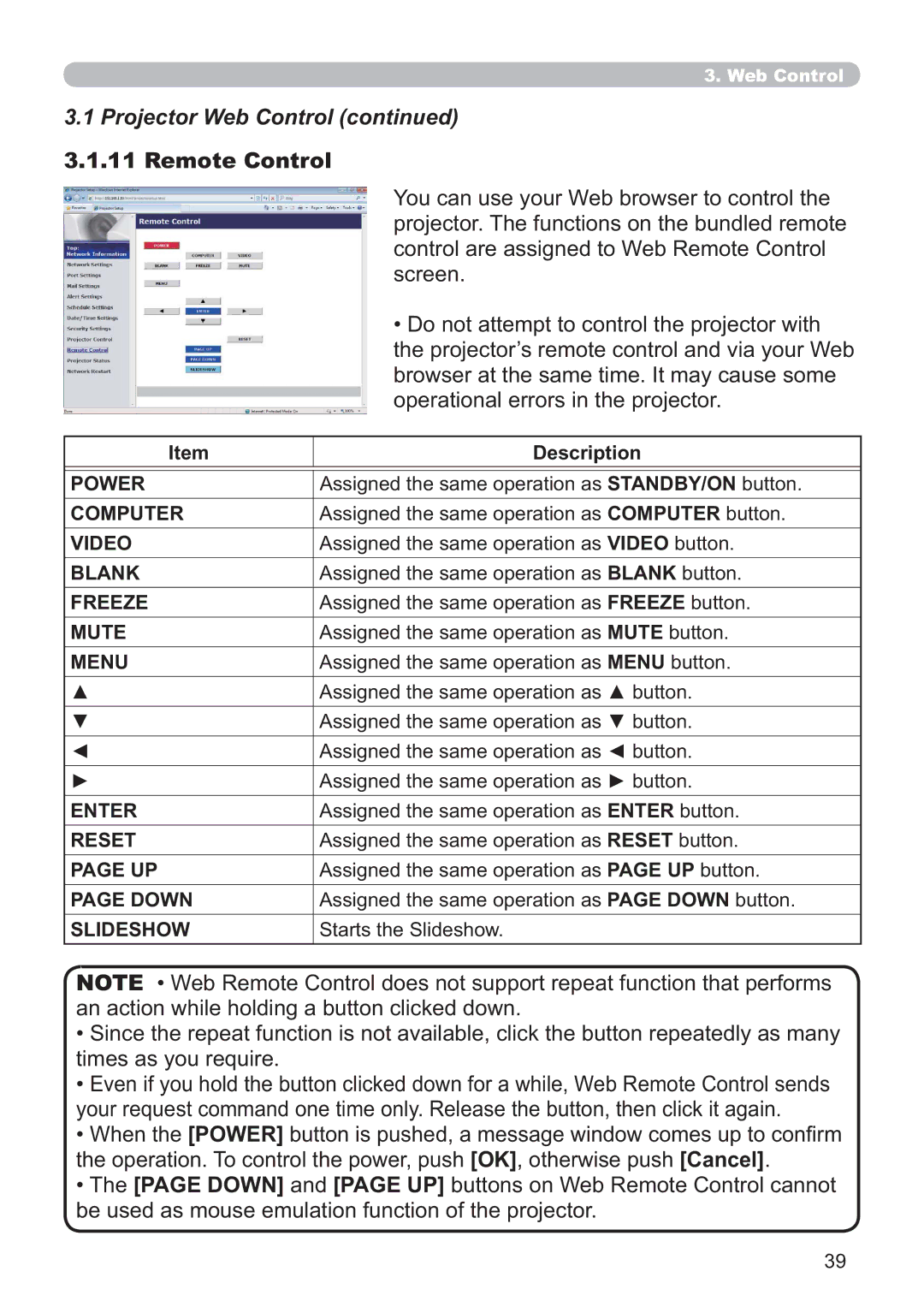3. Web Control
3.1 Projector Web Control (continued)
3.1.11 Remote Control
You can use your Web browser to control the projector. The functions on the bundled remote control are assigned to Web Remote Control screen.
| • Do not attempt to control the projector with |
| the projector’s remote control and via your Web |
| browser at the same time. It may cause some |
| operational errors in the projector. |
|
|
Item | Description |
|
|
POWER | Assigned the same operation as STANDBY/ON button. |
COMPUTER | Assigned the same operation as COMPUTER button. |
VIDEO | Assigned the same operation as VIDEO button. |
BLANK | Assigned the same operation as BLANK button. |
FREEZE | Assigned the same operation as FREEZE button. |
MUTE | Assigned the same operation as MUTE button. |
MENU | Assigned the same operation as MENU button. |
▲ | Assigned the same operation as ▲ button. |
▼ | Assigned the same operation as ▼ button. |
◄ | Assigned the same operation as ◄ button. |
► | Assigned the same operation as ► button. |
ENTER | Assigned the same operation as ENTER button. |
RESET | Assigned the same operation as RESET button. |
PAGE UP | Assigned the same operation as PAGE UP button. |
PAGE DOWN | Assigned the same operation as PAGE DOWN button. |
SLIDESHOW | Starts the Slideshow. |
NOTE • Web Remote Control does not support repeat function that performs an action while holding a button clicked down.
•Since the repeat function is not available, click the button repeatedly as many times as you require.
•Even if you hold the button clicked down for a while, Web Remote Control sends your request command one time only. Release the button, then click it again.
•When the [POWER] button is pushed, a message window comes up to confirm the operation. To control the power, push [OK], otherwise push [Cancel].
•The [PAGE DOWN] and [PAGE UP] buttons on Web Remote Control cannot be used as mouse emulation function of the projector.
39