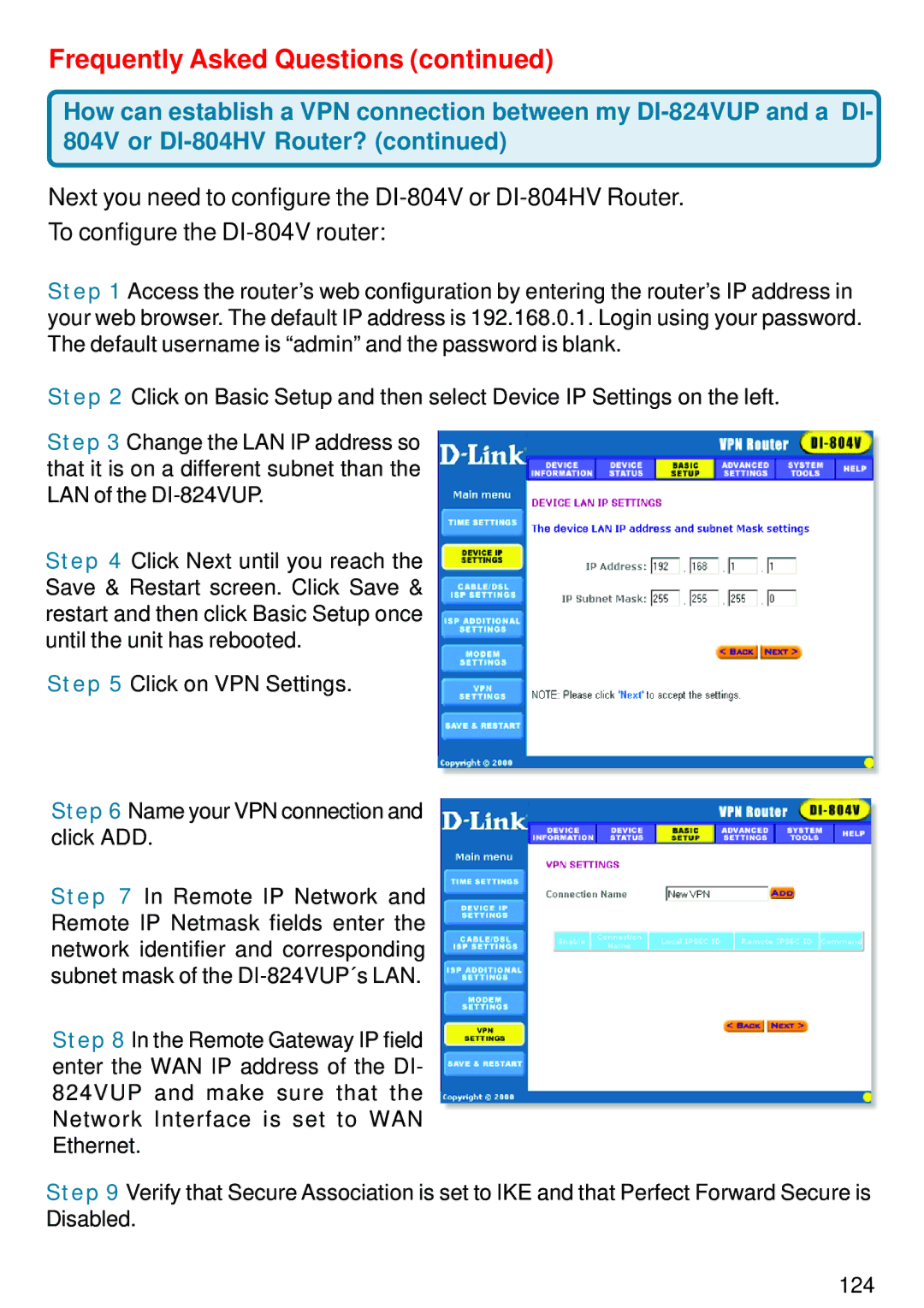Frequently Asked Questions (continued)
How can establish a VPN connection between my
Next you need to configure the
Step 1 Access the router’s web configuration by entering the router’s IP address in your web browser. The default IP address is 192.168.0.1. Login using your password. The default username is “admin” and the password is blank.
Step 2 Click on Basic Setup and then select Device IP Settings on the left.
Step 3 Change the LAN IP address so that it is on a different subnet than the LAN of the
Step 4 Click Next until you reach the Save & Restart screen. Click Save & restart and then click Basic Setup once until the unit has rebooted.
Step 5 Click on VPN Settings.
Step 6 Name your VPN connection and click ADD.
Step 7 In Remote IP Network and Remote IP Netmask fields enter the network identifier and corresponding subnet mask of the
Step 8 In the Remote Gateway IP field enter the WAN IP address of the DI- 824VUP and make sure that the Network Interface is set to WAN Ethernet.
Step 9 Verify that Secure Association is set to IKE and that Perfect Forward Secure is Disabled.
124