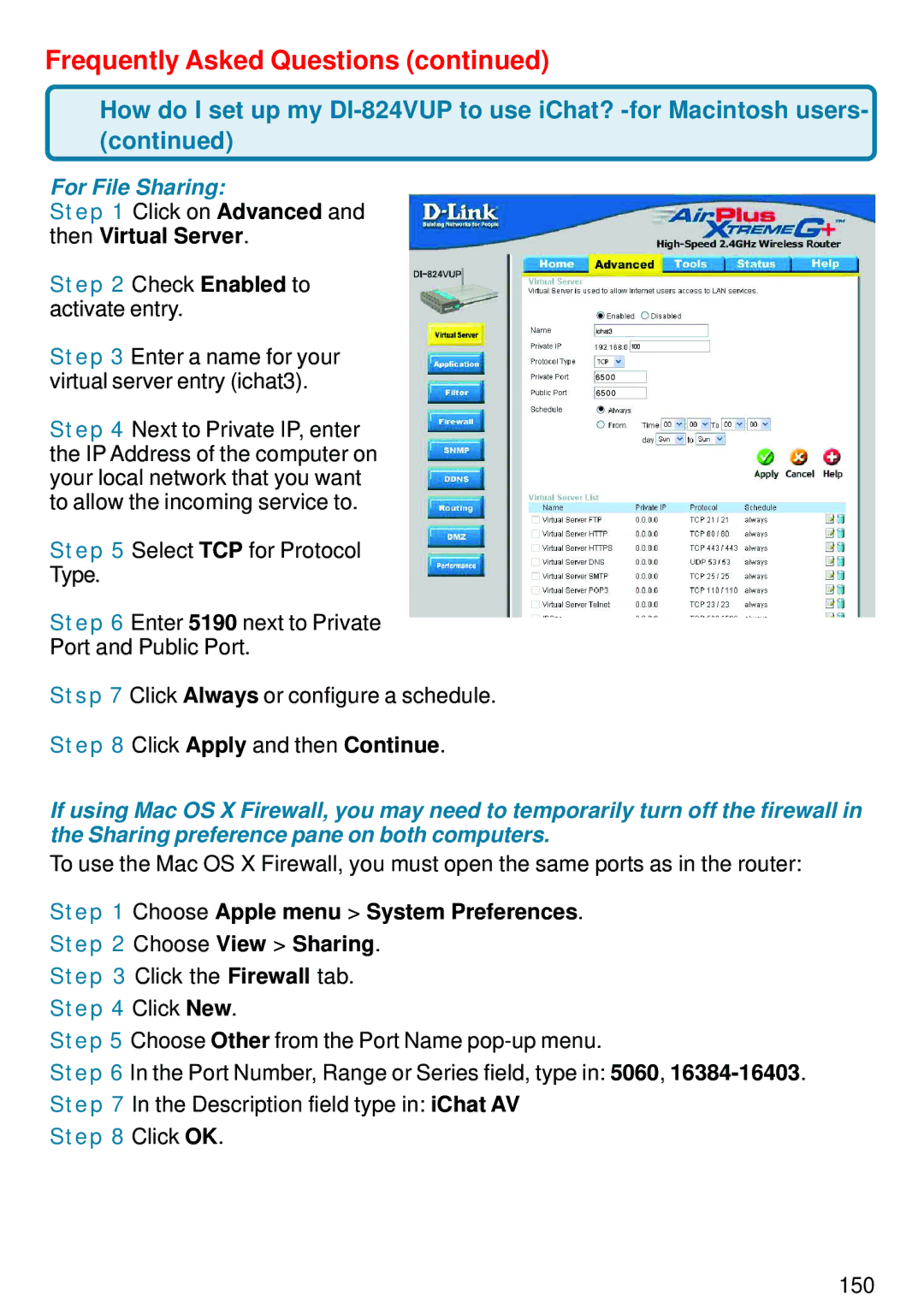Frequently Asked Questions (continued)
How do I set up my
For File Sharing:
Step 1 Click on Advanced and
then Virtual Server.
Step 2 Check Enabled to activate entry.
Step 3 Enter a name for your virtual server entry (ichat3).
Step 4 Next to Private IP, enter the IP Address of the computer on your local network that you want to allow the incoming service to.
Step 5 Select TCP for Protocol
Type.
Step 6 Enter 5190 next to Private
Port and Public Port.
Stsp 7 Click Always or configure a schedule.
Step 8 Click Apply and then Continue.
ichat3
100
6 5 0 0
6 5 0 0
If using Mac OS X Firewall, you may need to temporarily turn off the firewall in the Sharing preference pane on both computers.
To use the Mac OS X Firewall, you must open the same ports as in the router:
Step 1 Choose Apple menu > System Preferences.
Step 2 Choose View > Sharing.
Step 3 Click the Firewall tab. Step 4 Click New.
Step 5 Choose Other from the Port Name
Step 6 In the Port Number, Range or Series field, type in: 5060,
Step 7 In the Description field type in: iChat AV Step 8 Click OK.
150