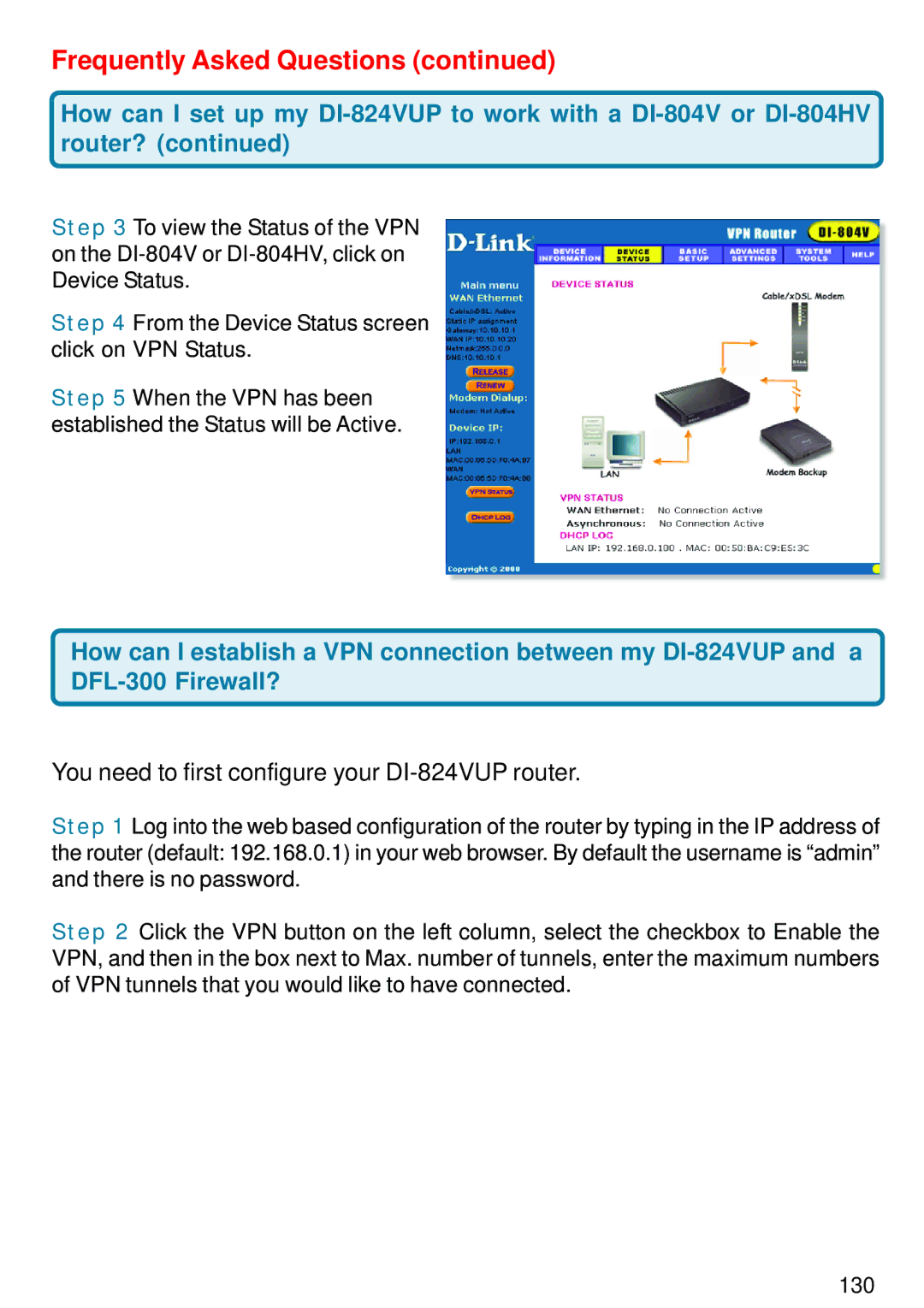Frequently Asked Questions (continued)
How can I set up my
Step 3 To view the Status of the VPN on the
Step 4 From the Device Status screen click on VPN Status.
Step 5 When the VPN has been established the Status will be Active.
How can I establish a VPN connection between my
You need to first configure your DI-824VUP router.
Step 1 Log into the web based configuration of the router by typing in the IP address of the router (default: 192.168.0.1) in your web browser. By default the username is “admin” and there is no password.
Step 2 Click the VPN button on the left column, select the checkbox to Enable the VPN, and then in the box next to Max. number of tunnels, enter the maximum numbers of VPN tunnels that you would like to have connected.
130