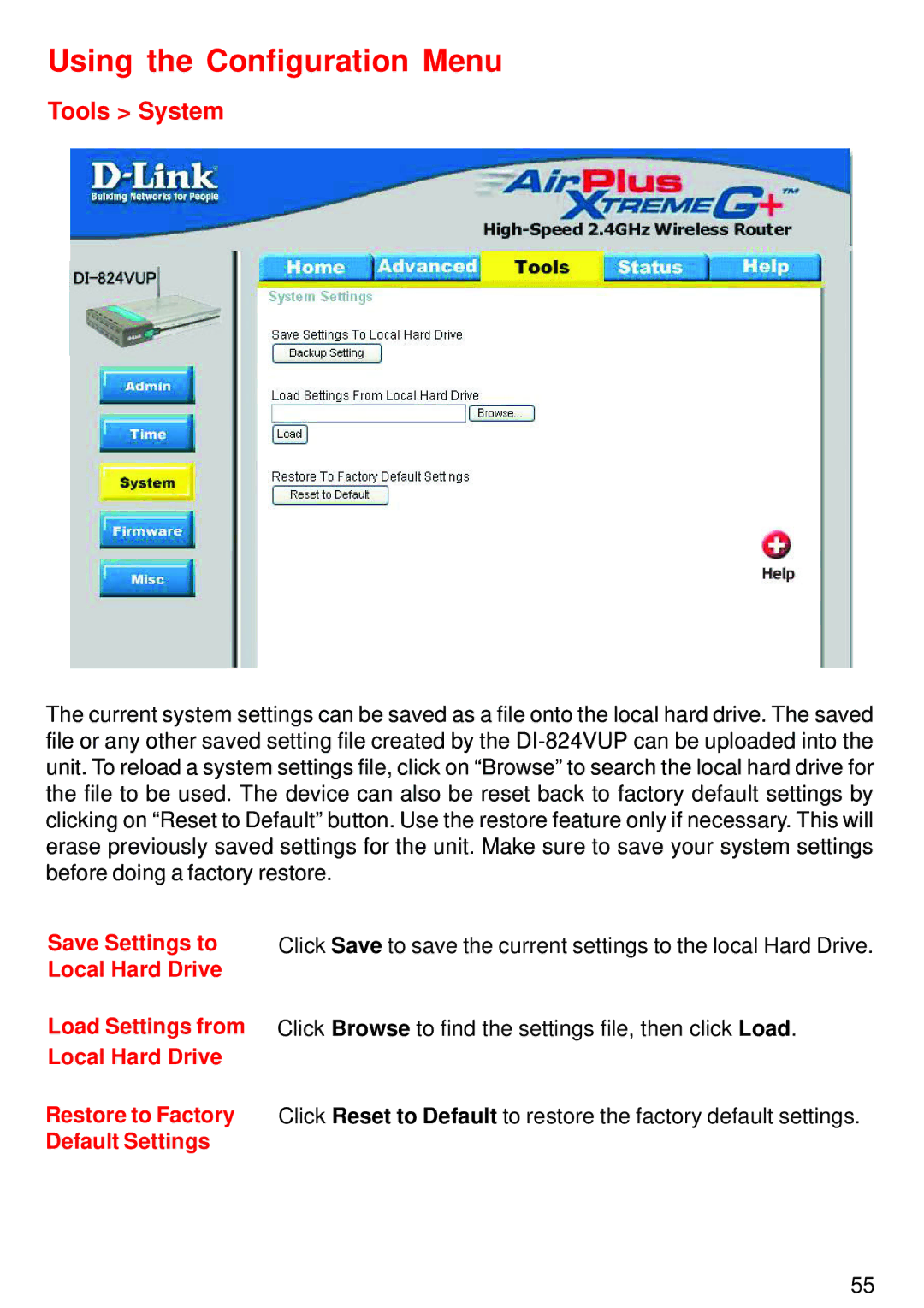Using the Configuration Menu
Tools > System
The current system settings can be saved as a file onto the local hard drive. The saved file or any other saved setting file created by the
Save Settings to | Click Save to save the current settings to the local Hard Drive. |
Local Hard Drive |
|
Load Settings from Click Browse to find the settings file, then click Load. | |
Local Hard Drive |
|
Restore to Factory | Click Reset to Default to restore the factory default settings. |
Default Settings |
|
55