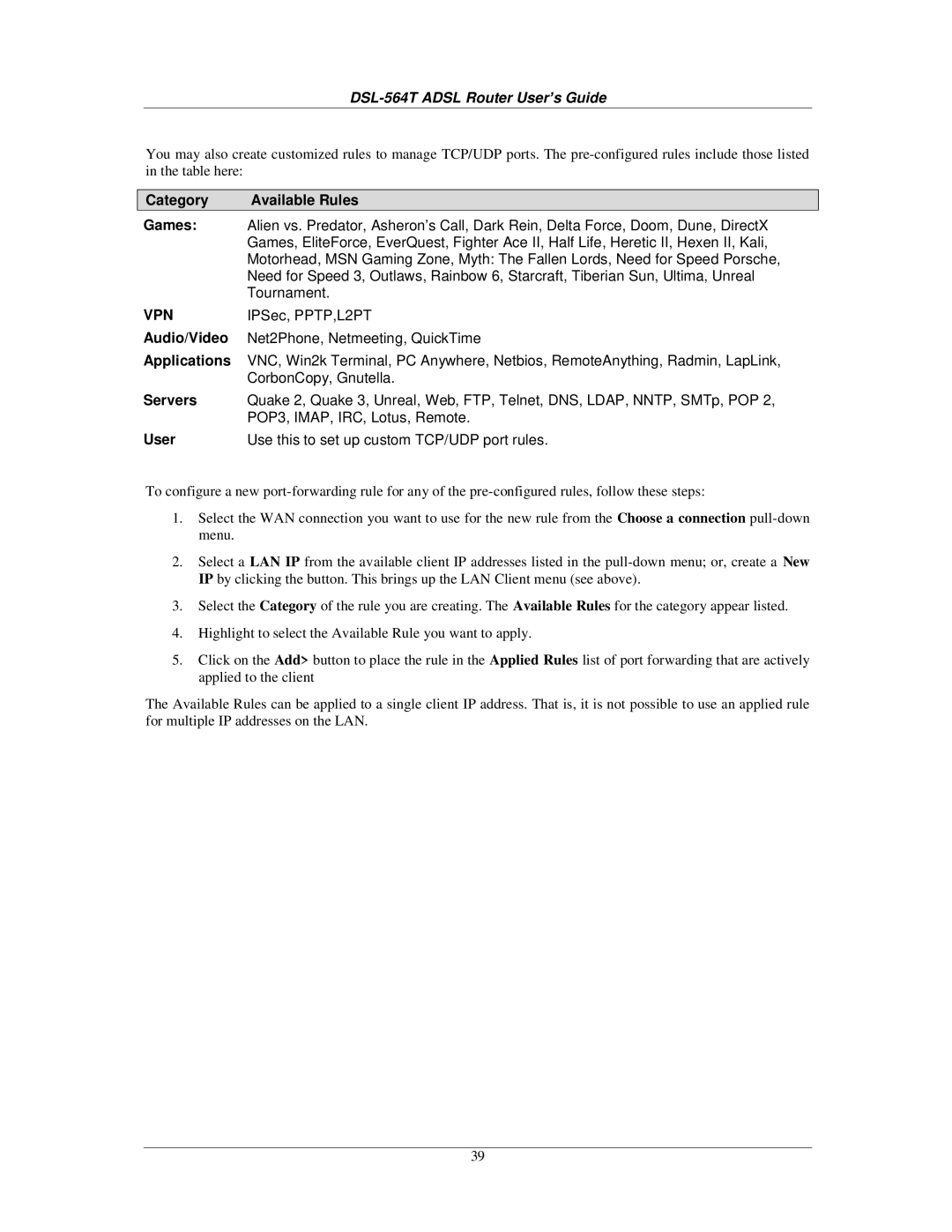DSL-564T ADSL Router User’s Guide
You may also create customized rules to manage TCP/UDP ports. The
Category | Available Rules |
Games: | Alien vs. Predator, Asheron’s Call, Dark Rein, Delta Force, Doom, Dune, DirectX |
| Games, EliteForce, EverQuest, Fighter Ace II, Half Life, Heretic II, Hexen II, Kali, |
| Motorhead, MSN Gaming Zone, Myth: The Fallen Lords, Need for Speed Porsche, |
| Need for Speed 3, Outlaws, Rainbow 6, Starcraft, Tiberian Sun, Ultima, Unreal |
| Tournament. |
VPN | IPSec, PPTP,L2PT |
Audio/Video | Net2Phone, Netmeeting, QuickTime |
Applications | VNC, Win2k Terminal, PC Anywhere, Netbios, RemoteAnything, Radmin, LapLink, |
| CorbonCopy, Gnutella. |
Servers | Quake 2, Quake 3, Unreal, Web, FTP, Telnet, DNS, LDAP, NNTP, SMTp, POP 2, |
| POP3, IMAP, IRC, Lotus, Remote. |
User | Use this to set up custom TCP/UDP port rules. |
To configure a new
1.Select the WAN connection you want to use for the new rule from the Choose a connection
2.Select a LAN IP from the available client IP addresses listed in the
3.Select the Category of the rule you are creating. The Available Rules for the category appear listed.
4.Highlight to select the Available Rule you want to apply.
5.Click on the Add> button to place the rule in the Applied Rules list of port forwarding that are actively applied to the client
The Available Rules can be applied to a single client IP address. That is, it is not possible to use an applied rule for multiple IP addresses on the LAN.
39