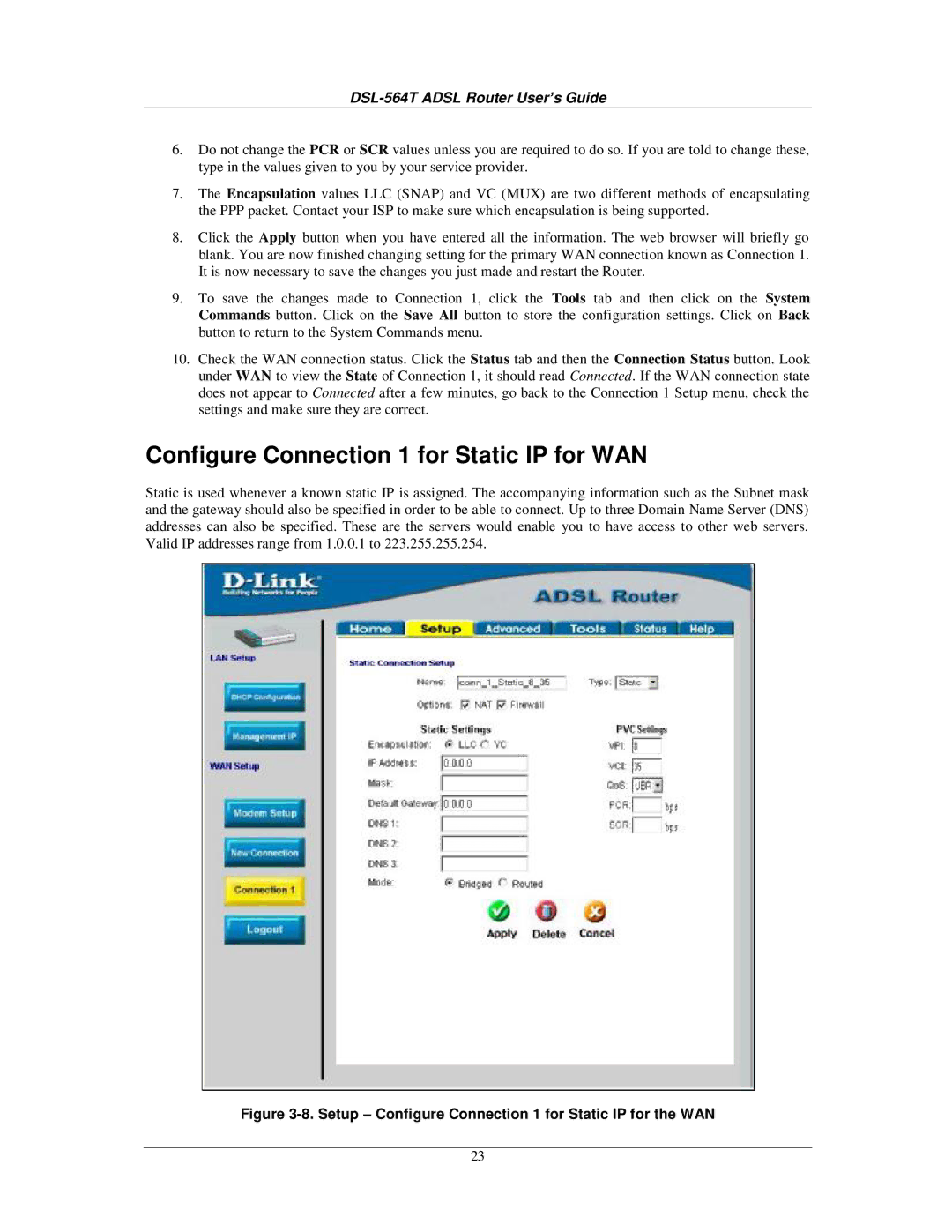DSL-564T ADSL Router User’s Guide
6.Do not change the PCR or SCR values unless you are required to do so. If you are told to change these, type in the values given to you by your service provider.
7.The Encapsulation values LLC (SNAP) and VC (MUX) are two different methods of encapsulating the PPP packet. Contact your ISP to make sure which encapsulation is being supported.
8.Click the Apply button when you have entered all the information. The web browser will briefly go blank. You are now finished changing setting for the primary WAN connection known as Connection 1. It is now necessary to save the changes you just made and restart the Router.
9.To save the changes made to Connection 1, click the Tools tab and then click on the System Commands button. Click on the Save All button to store the configuration settings. Click on Back button to return to the System Commands menu.
10.Check the WAN connection status. Click the Status tab and then the Connection Status button. Look under WAN to view the State of Connection 1, it should read Connected. If the WAN connection state does not appear to Connected after a few minutes, go back to the Connection 1 Setup menu, check the settings and make sure they are correct.
Configure Connection 1 for Static IP for WAN
Static is used whenever a known static IP is assigned. The accompanying information such as the Subnet mask and the gateway should also be specified in order to be able to connect. Up to three Domain Name Server (DNS) addresses can also be specified. These are the servers would enable you to have access to other web servers. Valid IP addresses range from 1.0.0.1 to 223.255.255.254.
Figure 3-8. Setup – Configure Connection 1 for Static IP for the WAN
23