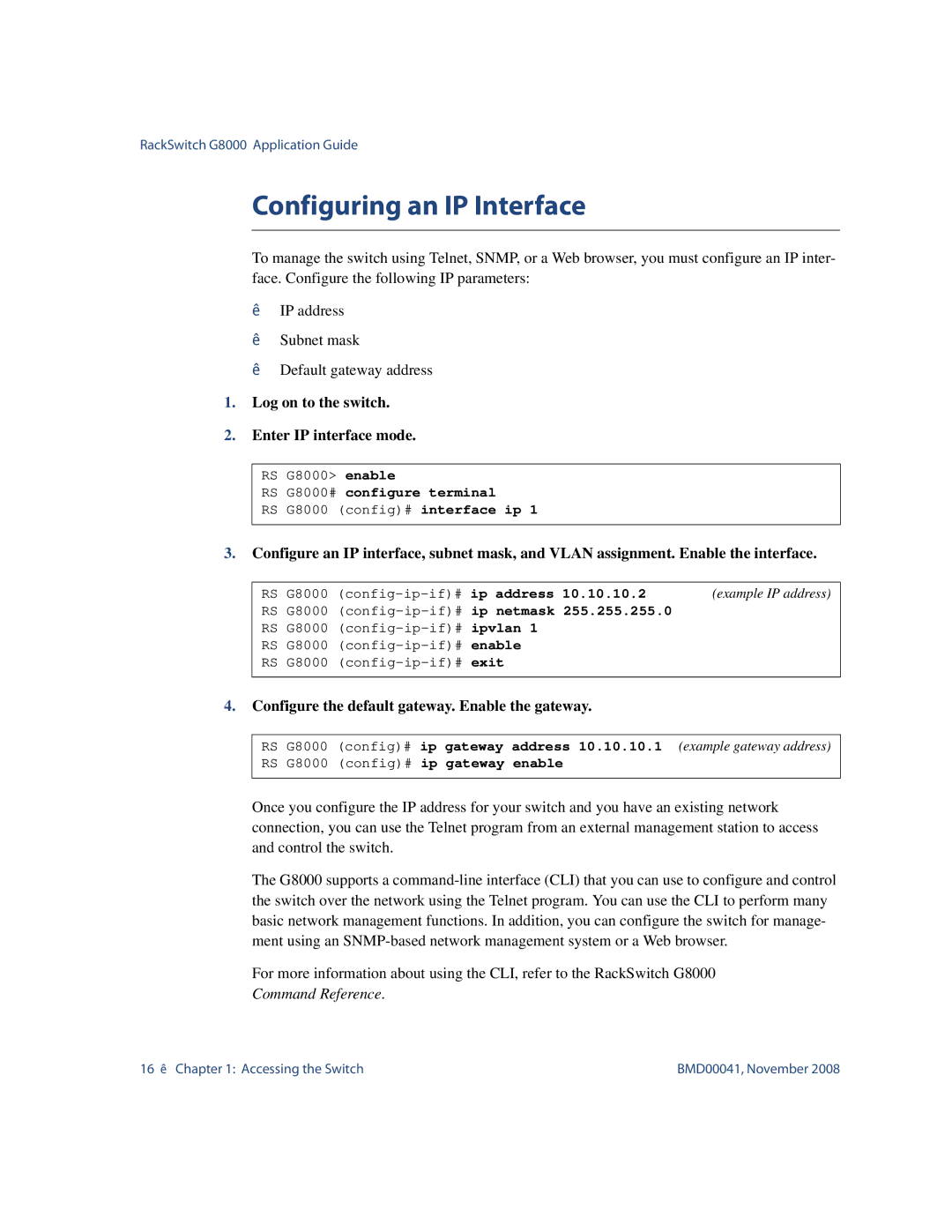RackSwitch G8000 Application Guide
Configuring an IP Interface
To manage the switch using Telnet, SNMP, or a Web browser, you must configure an IP inter- face. Configure the following IP parameters:
IP address
Subnet mask
Default gateway address
1.Log on to the switch.
2.Enter IP interface mode.
RS G8000> enable
RS G8000# configure terminal
RS G8000 (config)# interface ip 1
3.Configure an IP interface, subnet mask, and VLAN assignment. Enable the interface.
RS G8000 | (example IP address) | |||
RS G8000 |
| |||
RS G8000 |
| |||
RS | G8000 | enable |
| |
RS | G8000 | exit |
| |
4.Configure the default gateway. Enable the gateway.
RS | G8000 | (config)# ip gateway address 10.10.10.1 (example gateway address) |
RS | G8000 | (config)# ip gateway enable |
Once you configure the IP address for your switch and you have an existing network connection, you can use the Telnet program from an external management station to access and control the switch.
The G8000 supports a
For more information about using the CLI, refer to the RackSwitch G8000
Command Reference.
16 Chapter 1: Accessing the Switch | BMD00041, November 2008 |