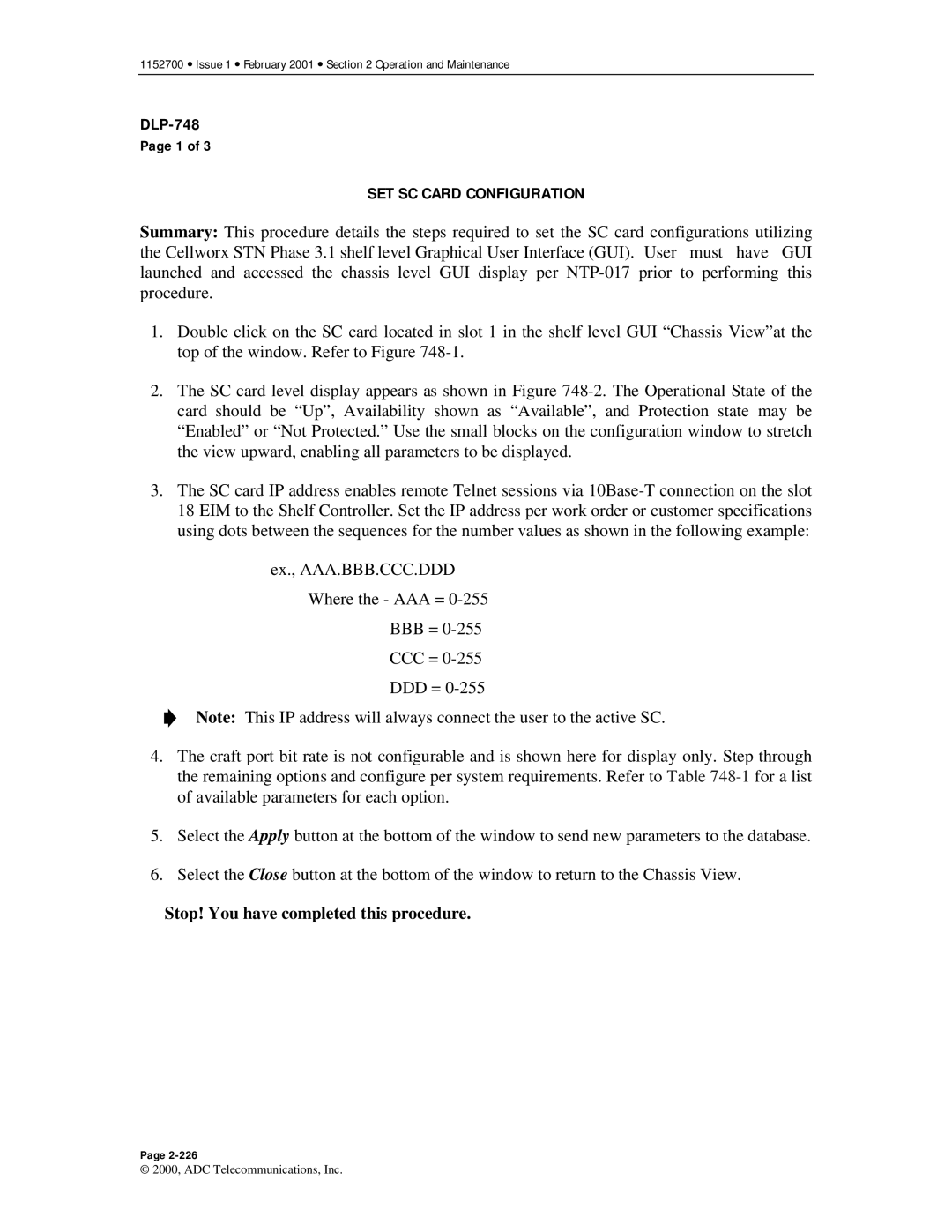1152700 • Issue 1 • February 2001 • Section 2 Operation and Maintenance
Page 1 of 3
SET SC CARD CONFIGURATION
Summary: This procedure details the steps required to set the SC card configurations utilizing the Cellworx STN Phase 3.1 shelf level Graphical User Interface (GUI). User must have GUI launched and accessed the chassis level GUI display per
1.Double click on the SC card located in slot 1 in the shelf level GUI “Chassis View”at the top of the window. Refer to Figure
2.The SC card level display appears as shown in Figure
3.The SC card IP address enables remote Telnet sessions via
ex., AAA.BBB.CCC.DDD
Where the - AAA =
BBB=
CCC=
DDD=
Note: This IP address will always connect the user to the active SC.
4.The craft port bit rate is not configurable and is shown here for display only. Step through the remaining options and configure per system requirements. Refer to Table
5.Select the Apply button at the bottom of the window to send new parameters to the database.
6.Select the Close button at the bottom of the window to return to the Chassis View.
Stop! You have completed this procedure.
Page
© 2000, ADC Telecommunications, Inc.