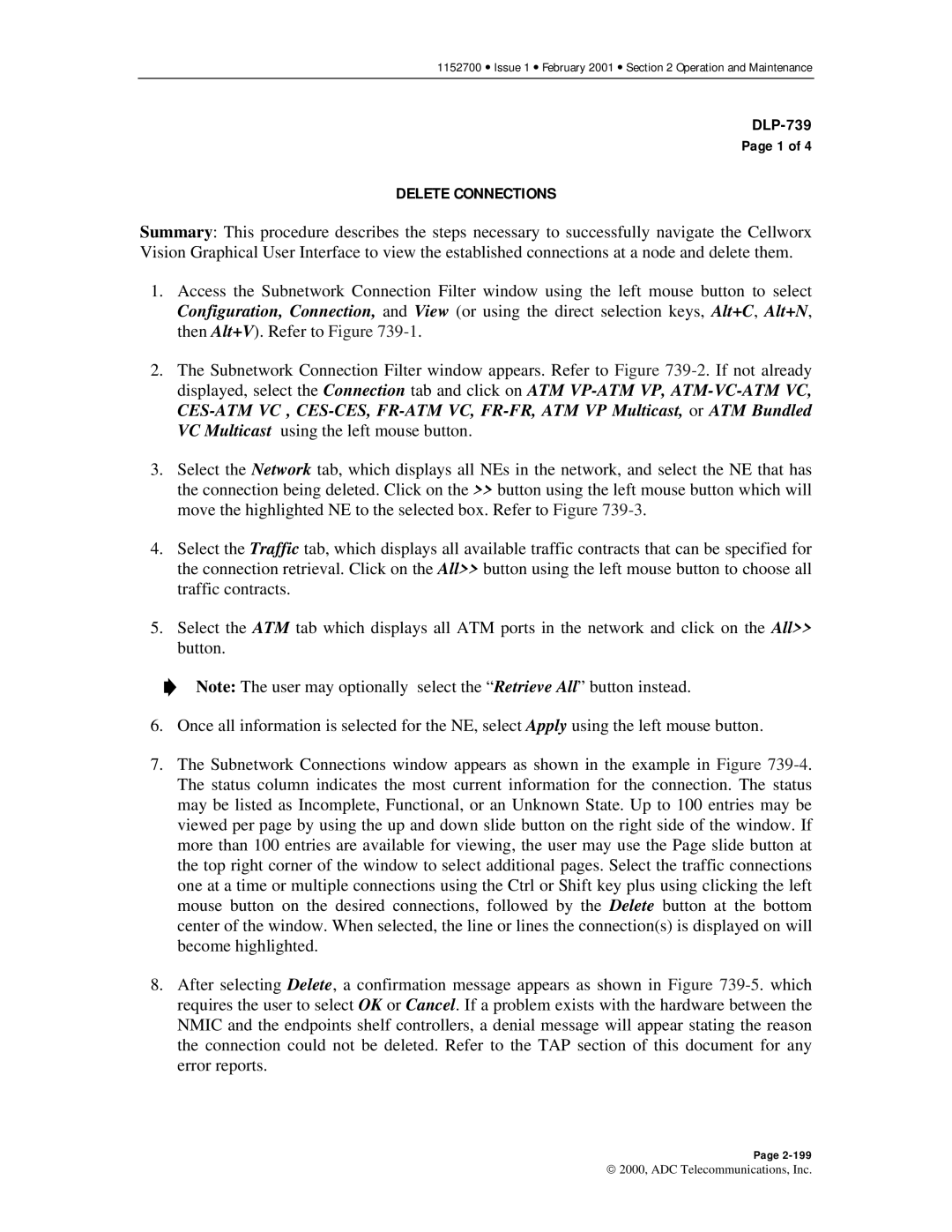1152700 • Issue 1 • February 2001 • Section 2 Operation and Maintenance
Page 1 of 4
DELETE CONNECTIONS
Summary: This procedure describes the steps necessary to successfully navigate the Cellworx Vision Graphical User Interface to view the established connections at a node and delete them.
1.Access the Subnetwork Connection Filter window using the left mouse button to select Configuration, Connection, and View (or using the direct selection keys, Alt+C, Alt+N, then Alt+V). Refer to Figure
2.The Subnetwork Connection Filter window appears. Refer to Figure
3.Select the Network tab, which displays all NEs in the network, and select the NE that has the connection being deleted. Click on the >> button using the left mouse button which will move the highlighted NE to the selected box. Refer to Figure
4.Select the Traffic tab, which displays all available traffic contracts that can be specified for the connection retrieval. Click on the All>> button using the left mouse button to choose all traffic contracts.
5.Select the ATM tab which displays all ATM ports in the network and click on the All>> button.
Note: The user may optionally select the “Retrieve All” button instead.
6.Once all information is selected for the NE, select Apply using the left mouse button.
7.The Subnetwork Connections window appears as shown in the example in Figure
8.After selecting Delete, a confirmation message appears as shown in Figure
Page
2000, ADC Telecommunications, Inc.