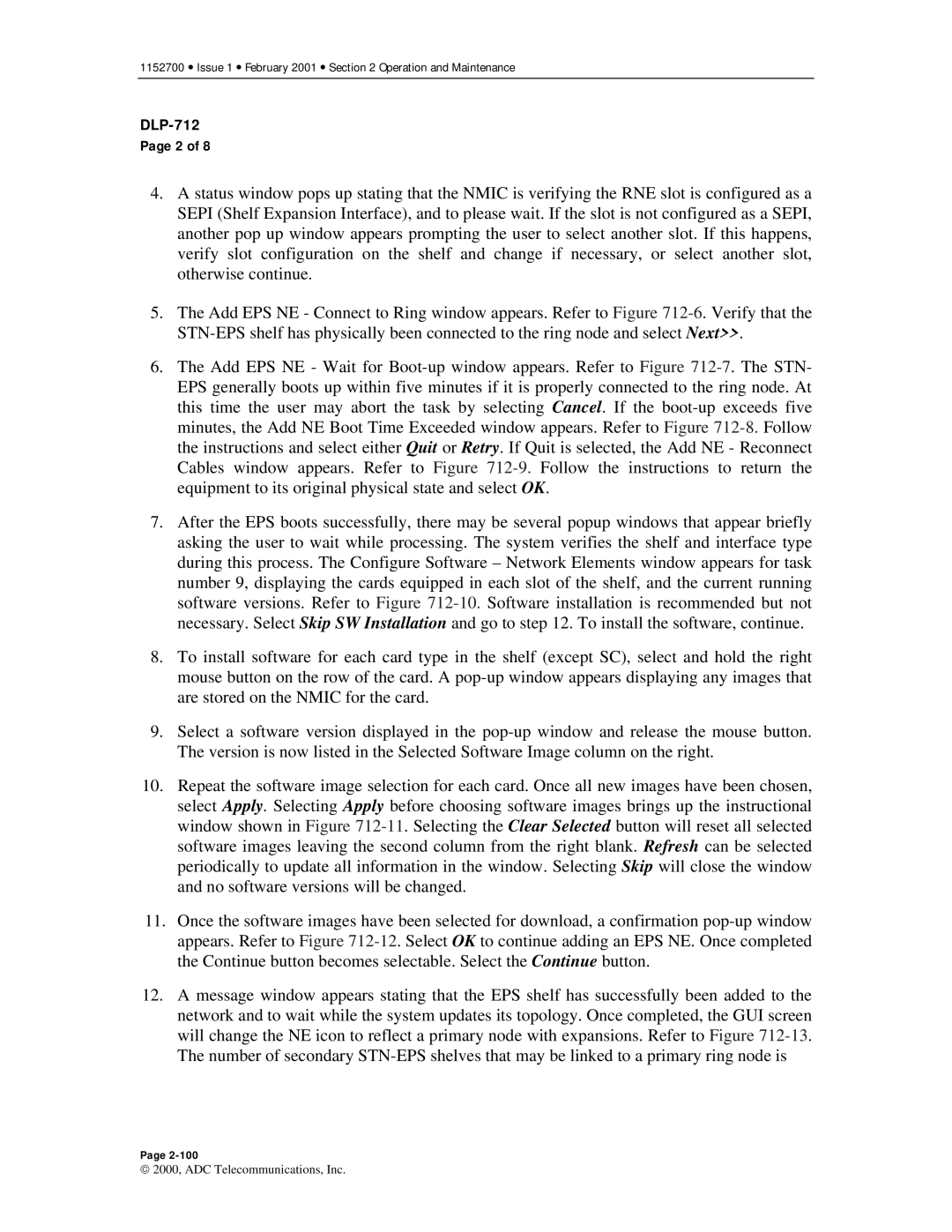1152700 • Issue 1 • February 2001 • Section 2 Operation and Maintenance
DLP-712
Page 2 of 8
4.A status window pops up stating that the NMIC is verifying the RNE slot is configured as a SEPI (Shelf Expansion Interface), and to please wait. If the slot is not configured as a SEPI, another pop up window appears prompting the user to select another slot. If this happens, verify slot configuration on the shelf and change if necessary, or select another slot, otherwise continue.
5.The Add EPS NE - Connect to Ring window appears. Refer to Figure
6.The Add EPS NE - Wait for
7.After the EPS boots successfully, there may be several popup windows that appear briefly asking the user to wait while processing. The system verifies the shelf and interface type during this process. The Configure Software – Network Elements window appears for task number 9, displaying the cards equipped in each slot of the shelf, and the current running software versions. Refer to Figure
8.To install software for each card type in the shelf (except SC), select and hold the right mouse button on the row of the card. A
9.Select a software version displayed in the
10.Repeat the software image selection for each card. Once all new images have been chosen, select Apply. Selecting Apply before choosing software images brings up the instructional window shown in Figure
11.Once the software images have been selected for download, a confirmation
12.A message window appears stating that the EPS shelf has successfully been added to the network and to wait while the system updates its topology. Once completed, the GUI screen will change the NE icon to reflect a primary node with expansions. Refer to Figure
Page
2000, ADC Telecommunications, Inc.