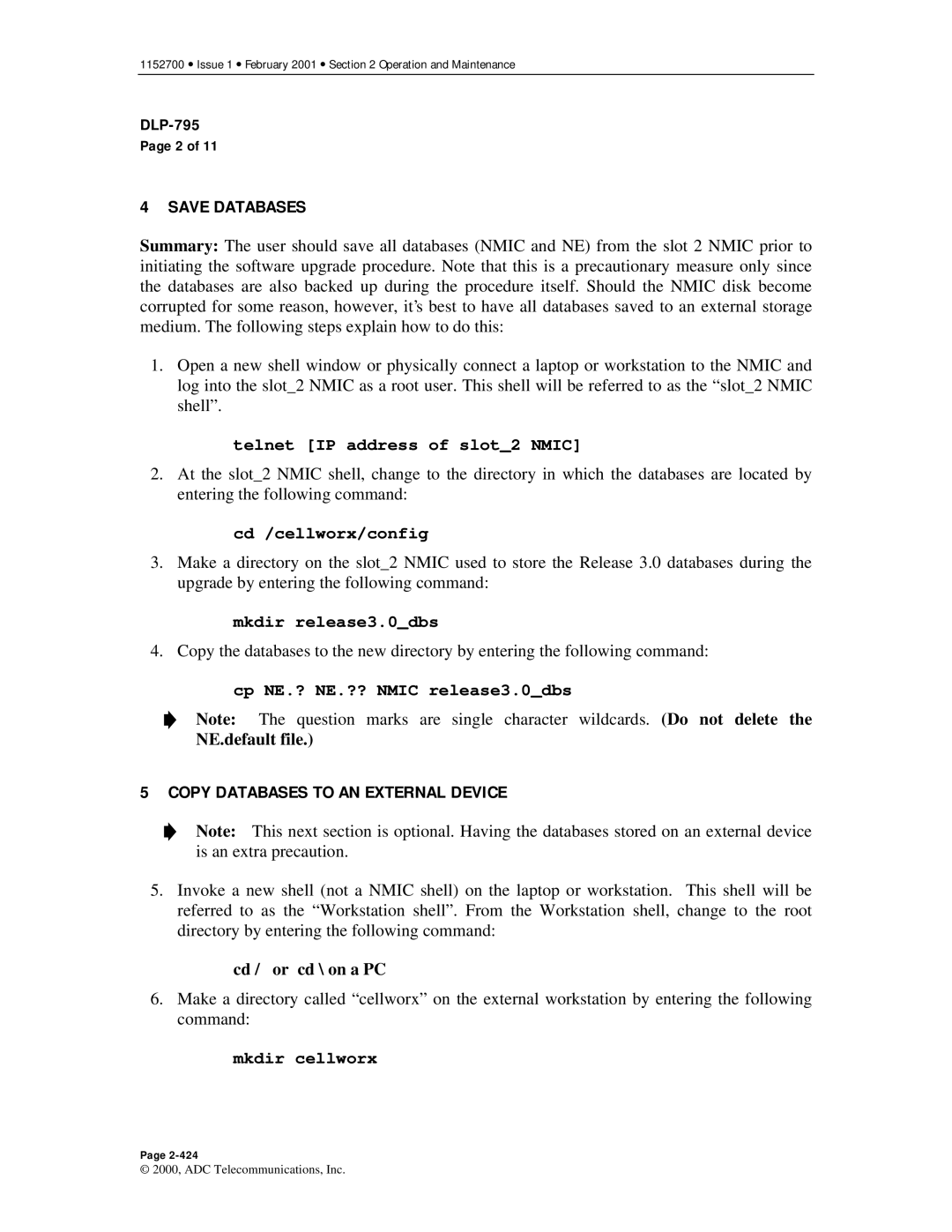1152700 • Issue 1 • February 2001 • Section 2 Operation and Maintenance
Page 2 of 11
4 SAVE DATABASES
Summary: The user should save all databases (NMIC and NE) from the slot 2 NMIC prior to initiating the software upgrade procedure. Note that this is a precautionary measure only since the databases are also backed up during the procedure itself. Should the NMIC disk become corrupted for some reason, however, it’s best to have all databases saved to an external storage medium. The following steps explain how to do this:
1.Open a new shell window or physically connect a laptop or workstation to the NMIC and log into the slot_2 NMIC as a root user. This shell will be referred to as the “slot_2 NMIC shell”.
telnet [IP address of slot_2 NMIC]
2.At the slot_2 NMIC shell, change to the directory in which the databases are located by entering the following command:
cd /cellworx/config
3.Make a directory on the slot_2 NMIC used to store the Release 3.0 databases during the upgrade by entering the following command:
mkdir release3.0_dbs
4. Copy the databases to the new directory by entering the following command:
cp NE.? NE.?? NMIC release3.0_dbs
Note: The question marks are single character wildcards. (Do not delete the
NE.default file.)
5 COPY DATABASES TO AN EXTERNAL DEVICE
Note: This next section is optional. Having the databases stored on an external device is an extra precaution.
5.Invoke a new shell (not a NMIC shell) on the laptop or workstation. This shell will be referred to as the “Workstation shell”. From the Workstation shell, change to the root directory by entering the following command:
cd / or cd \ on a PC
6.Make a directory called “cellworx” on the external workstation by entering the following command:
mkdir cellworx
Page
© 2000, ADC Telecommunications, Inc.