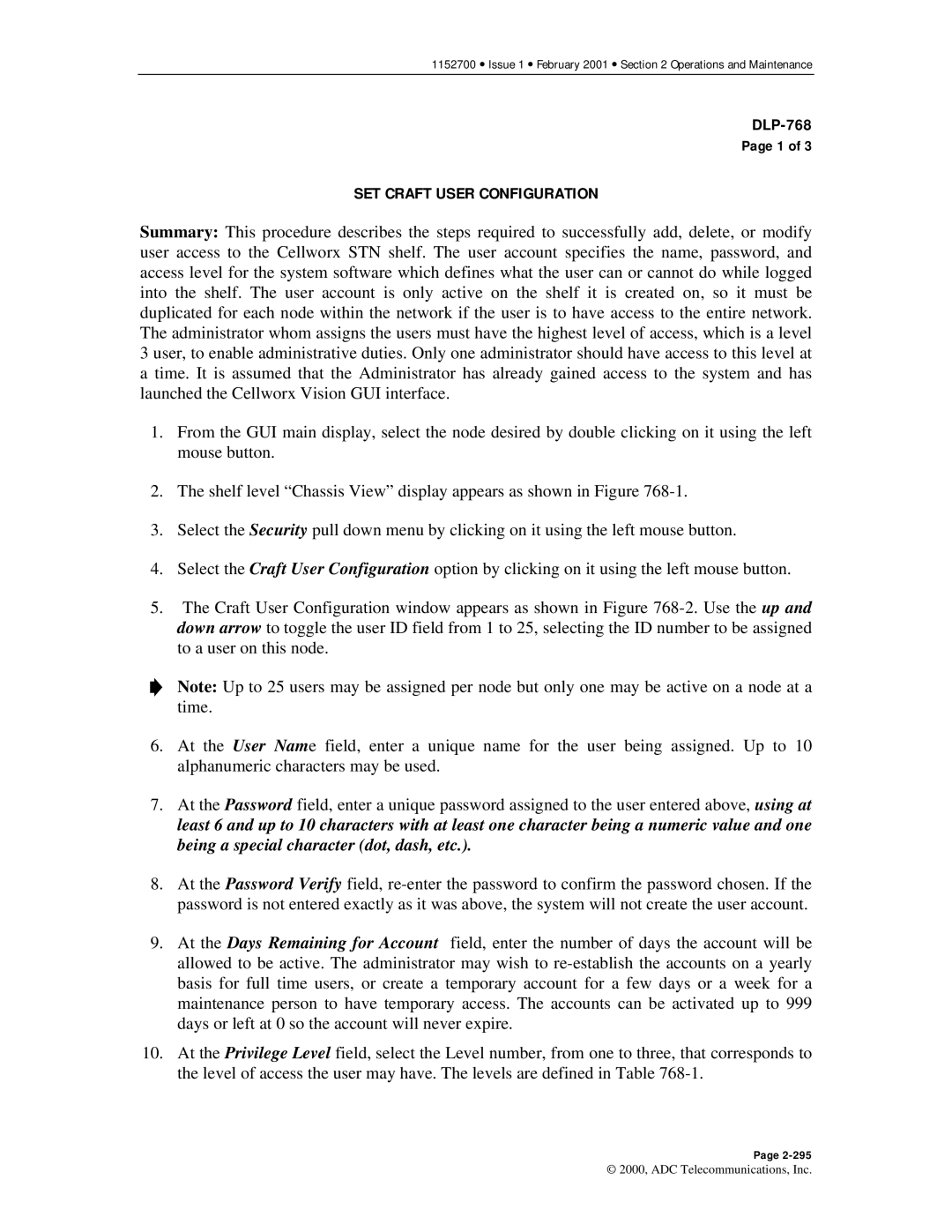1152700 • Issue 1 • February 2001 • Section 2 Operations and Maintenance
Page 1 of 3
SET CRAFT USER CONFIGURATION
Summary: This procedure describes the steps required to successfully add, delete, or modify user access to the Cellworx STN shelf. The user account specifies the name, password, and access level for the system software which defines what the user can or cannot do while logged into the shelf. The user account is only active on the shelf it is created on, so it must be duplicated for each node within the network if the user is to have access to the entire network. The administrator whom assigns the users must have the highest level of access, which is a level 3 user, to enable administrative duties. Only one administrator should have access to this level at a time. It is assumed that the Administrator has already gained access to the system and has launched the Cellworx Vision GUI interface.
1.From the GUI main display, select the node desired by double clicking on it using the left mouse button.
2.The shelf level “Chassis View” display appears as shown in Figure
3.Select the Security pull down menu by clicking on it using the left mouse button.
4.Select the Craft User Configuration option by clicking on it using the left mouse button.
5.The Craft User Configuration window appears as shown in Figure
Note: Up to 25 users may be assigned per node but only one may be active on a node at a time.
6.At the User Name field, enter a unique name for the user being assigned. Up to 10 alphanumeric characters may be used.
7.At the Password field, enter a unique password assigned to the user entered above, using at least 6 and up to 10 characters with at least one character being a numeric value and one being a special character (dot, dash, etc.).
8.At the Password Verify field,
9.At the Days Remaining for Account field, enter the number of days the account will be allowed to be active. The administrator may wish to
10.At the Privilege Level field, select the Level number, from one to three, that corresponds to the level of access the user may have. The levels are defined in Table
Page
© 2000, ADC Telecommunications, Inc.