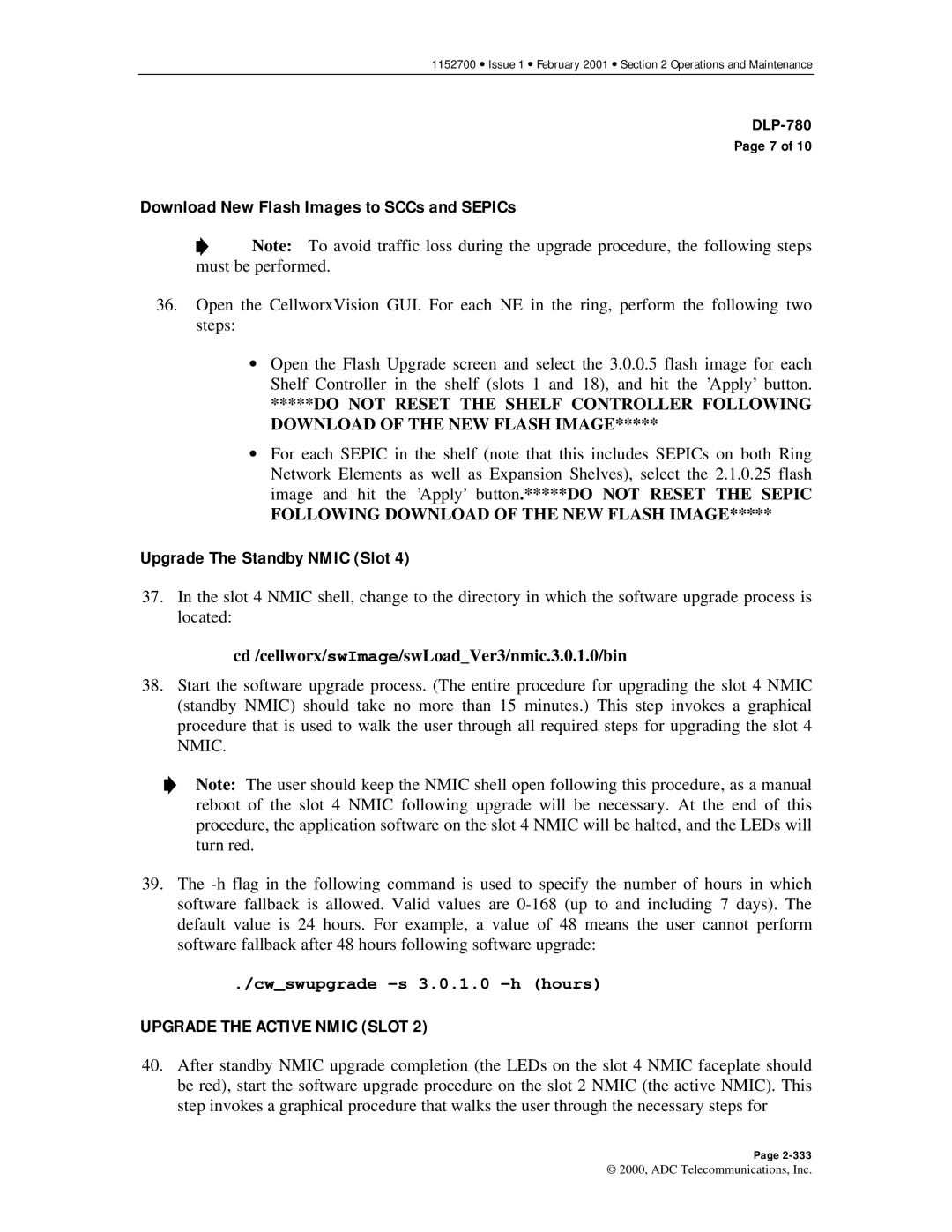1152700 • Issue 1 • February 2001 • Section 2 Operations and Maintenance
Page 7 of 10
Download New Flash Images to SCCs and SEPICs
![]() Note: To avoid traffic loss during the upgrade procedure, the following steps must be performed.
Note: To avoid traffic loss during the upgrade procedure, the following steps must be performed.
36.Open the CellworxVision GUI. For each NE in the ring, perform the following two steps:
•Open the Flash Upgrade screen and select the 3.0.0.5 flash image for each Shelf Controller in the shelf (slots 1 and 18), and hit the ’Apply’ button.
*****DO NOT RESET THE SHELF CONTROLLER FOLLOWING DOWNLOAD OF THE NEW FLASH IMAGE*****
•For each SEPIC in the shelf (note that this includes SEPICs on both Ring Network Elements as well as Expansion Shelves), select the 2.1.0.25 flash image and hit the ’Apply’ button.*****DO NOT RESET THE SEPIC
FOLLOWING DOWNLOAD OF THE NEW FLASH IMAGE*****
Upgrade The Standby NMIC (Slot 4)
37.In the slot 4 NMIC shell, change to the directory in which the software upgrade process is located:
cd /cellworx/swImage/swLoad_Ver3/nmic.3.0.1.0/bin
38.Start the software upgrade process. (The entire procedure for upgrading the slot 4 NMIC (standby NMIC) should take no more than 15 minutes.) This step invokes a graphical procedure that is used to walk the user through all required steps for upgrading the slot 4 NMIC.
Note: The user should keep the NMIC shell open following this procedure, as a manual reboot of the slot 4 NMIC following upgrade will be necessary. At the end of this procedure, the application software on the slot 4 NMIC will be halted, and the LEDs will turn red.
39.The
./cw_swupgrade
UPGRADE THE ACTIVE NMIC (SLOT 2)
40.After standby NMIC upgrade completion (the LEDs on the slot 4 NMIC faceplate should be red), start the software upgrade procedure on the slot 2 NMIC (the active NMIC). This step invokes a graphical procedure that walks the user through the necessary steps for
Page
© 2000, ADC Telecommunications, Inc.