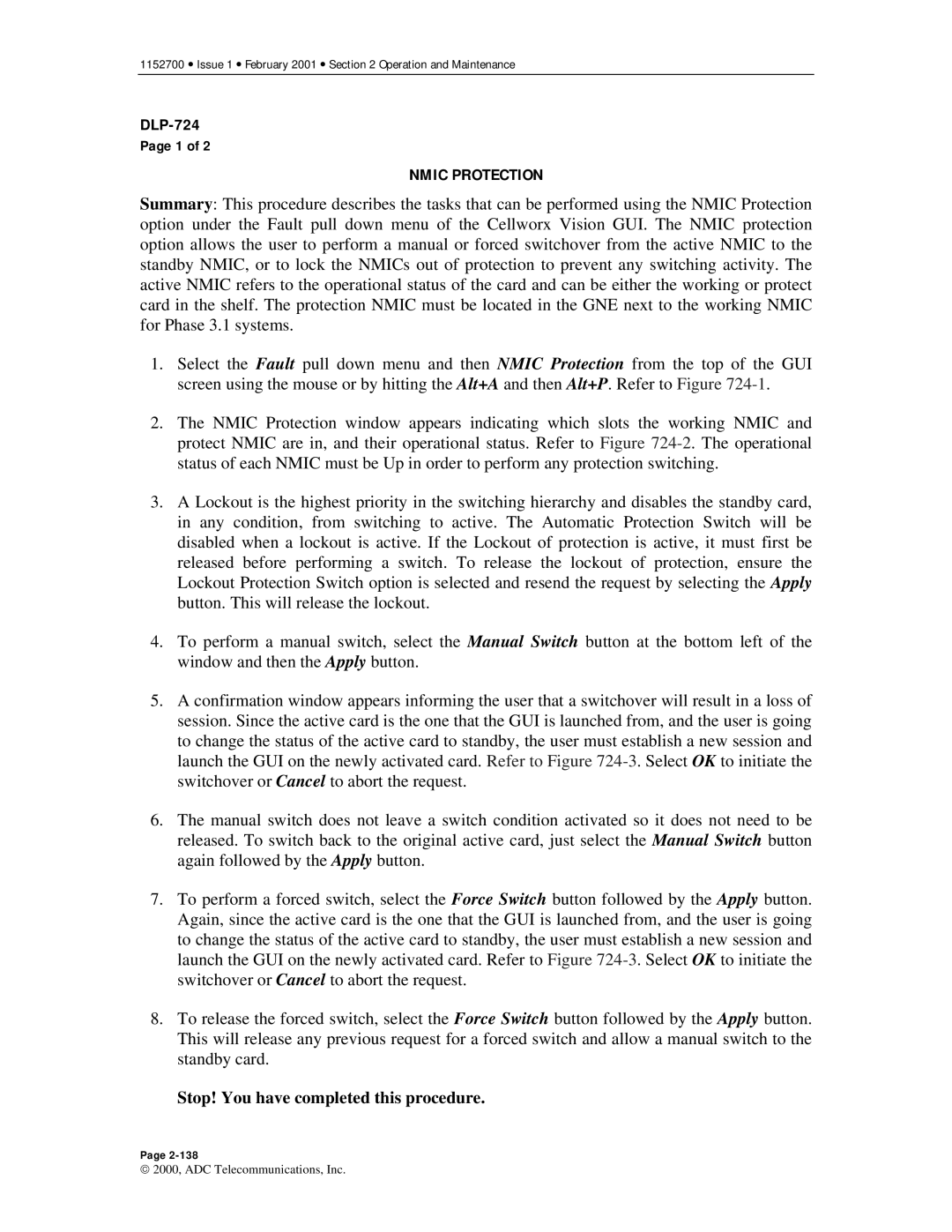1152700 • Issue 1 • February 2001 • Section 2 Operation and Maintenance
Page 1 of 2
NMIC PROTECTION
Summary: This procedure describes the tasks that can be performed using the NMIC Protection option under the Fault pull down menu of the Cellworx Vision GUI. The NMIC protection option allows the user to perform a manual or forced switchover from the active NMIC to the standby NMIC, or to lock the NMICs out of protection to prevent any switching activity. The active NMIC refers to the operational status of the card and can be either the working or protect card in the shelf. The protection NMIC must be located in the GNE next to the working NMIC for Phase 3.1 systems.
1.Select the Fault pull down menu and then NMIC Protection from the top of the GUI screen using the mouse or by hitting the Alt+A and then Alt+P. Refer to Figure
2.The NMIC Protection window appears indicating which slots the working NMIC and protect NMIC are in, and their operational status. Refer to Figure
3.A Lockout is the highest priority in the switching hierarchy and disables the standby card, in any condition, from switching to active. The Automatic Protection Switch will be disabled when a lockout is active. If the Lockout of protection is active, it must first be released before performing a switch. To release the lockout of protection, ensure the Lockout Protection Switch option is selected and resend the request by selecting the Apply button. This will release the lockout.
4.To perform a manual switch, select the Manual Switch button at the bottom left of the window and then the Apply button.
5.A confirmation window appears informing the user that a switchover will result in a loss of session. Since the active card is the one that the GUI is launched from, and the user is going to change the status of the active card to standby, the user must establish a new session and launch the GUI on the newly activated card. Refer to Figure
6.The manual switch does not leave a switch condition activated so it does not need to be released. To switch back to the original active card, just select the Manual Switch button again followed by the Apply button.
7.To perform a forced switch, select the Force Switch button followed by the Apply button. Again, since the active card is the one that the GUI is launched from, and the user is going to change the status of the active card to standby, the user must establish a new session and launch the GUI on the newly activated card. Refer to Figure
8.To release the forced switch, select the Force Switch button followed by the Apply button. This will release any previous request for a forced switch and allow a manual switch to the standby card.
Stop! You have completed this procedure.
Page
2000, ADC Telecommunications, Inc.