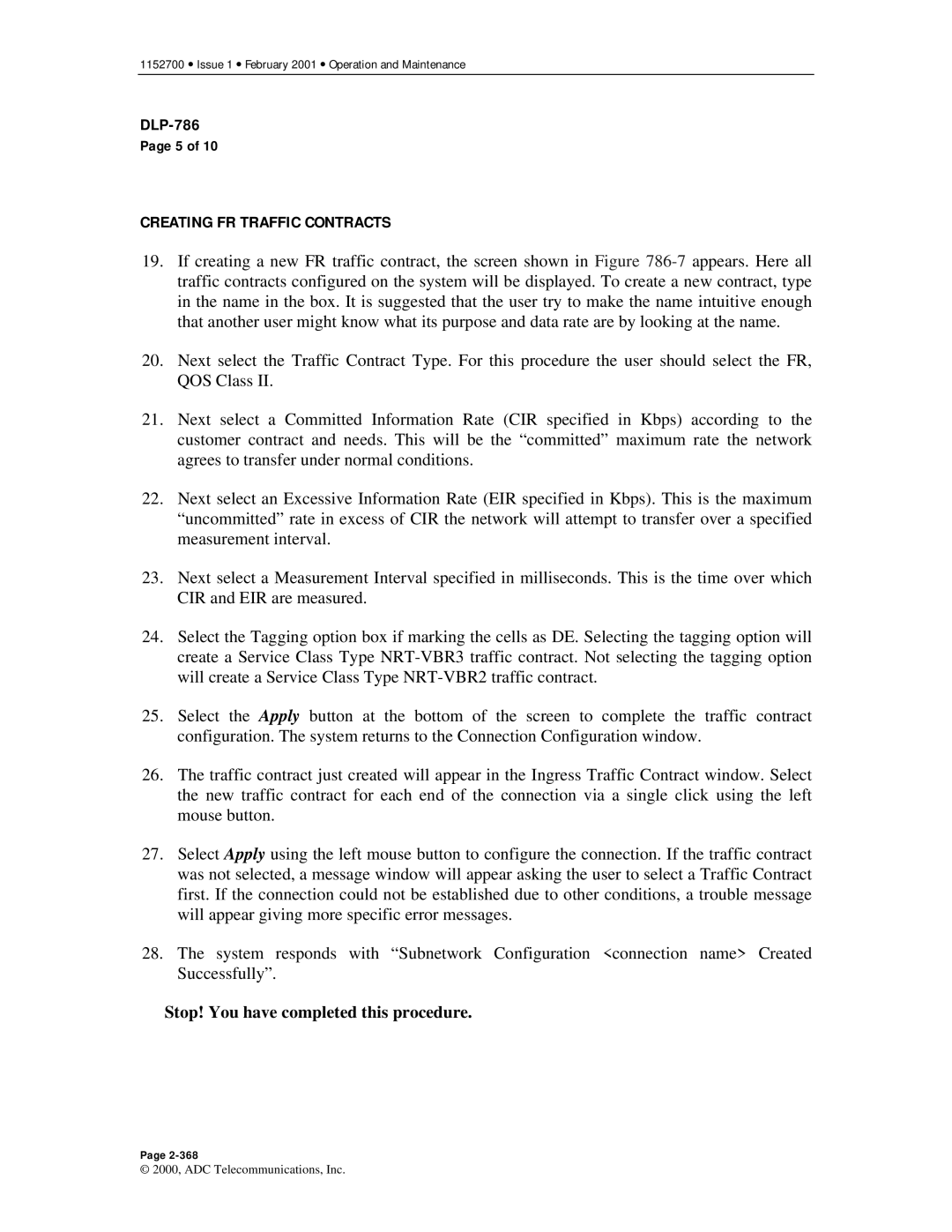1152700 • Issue 1 • February 2001 • Operation and Maintenance
Page 5 of 10
CREATING FR TRAFFIC CONTRACTS
19.If creating a new FR traffic contract, the screen shown in Figure
20.Next select the Traffic Contract Type. For this procedure the user should select the FR, QOS Class II.
21.Next select a Committed Information Rate (CIR specified in Kbps) according to the customer contract and needs. This will be the “committed” maximum rate the network agrees to transfer under normal conditions.
22.Next select an Excessive Information Rate (EIR specified in Kbps). This is the maximum “uncommitted” rate in excess of CIR the network will attempt to transfer over a specified measurement interval.
23.Next select a Measurement Interval specified in milliseconds. This is the time over which CIR and EIR are measured.
24.Select the Tagging option box if marking the cells as DE. Selecting the tagging option will create a Service Class Type
25.Select the Apply button at the bottom of the screen to complete the traffic contract configuration. The system returns to the Connection Configuration window.
26.The traffic contract just created will appear in the Ingress Traffic Contract window. Select the new traffic contract for each end of the connection via a single click using the left mouse button.
27.Select Apply using the left mouse button to configure the connection. If the traffic contract was not selected, a message window will appear asking the user to select a Traffic Contract first. If the connection could not be established due to other conditions, a trouble message will appear giving more specific error messages.
28.The system responds with “Subnetwork Configuration <connection name> Created Successfully”.
Stop! You have completed this procedure.
Page
© 2000, ADC Telecommunications, Inc.