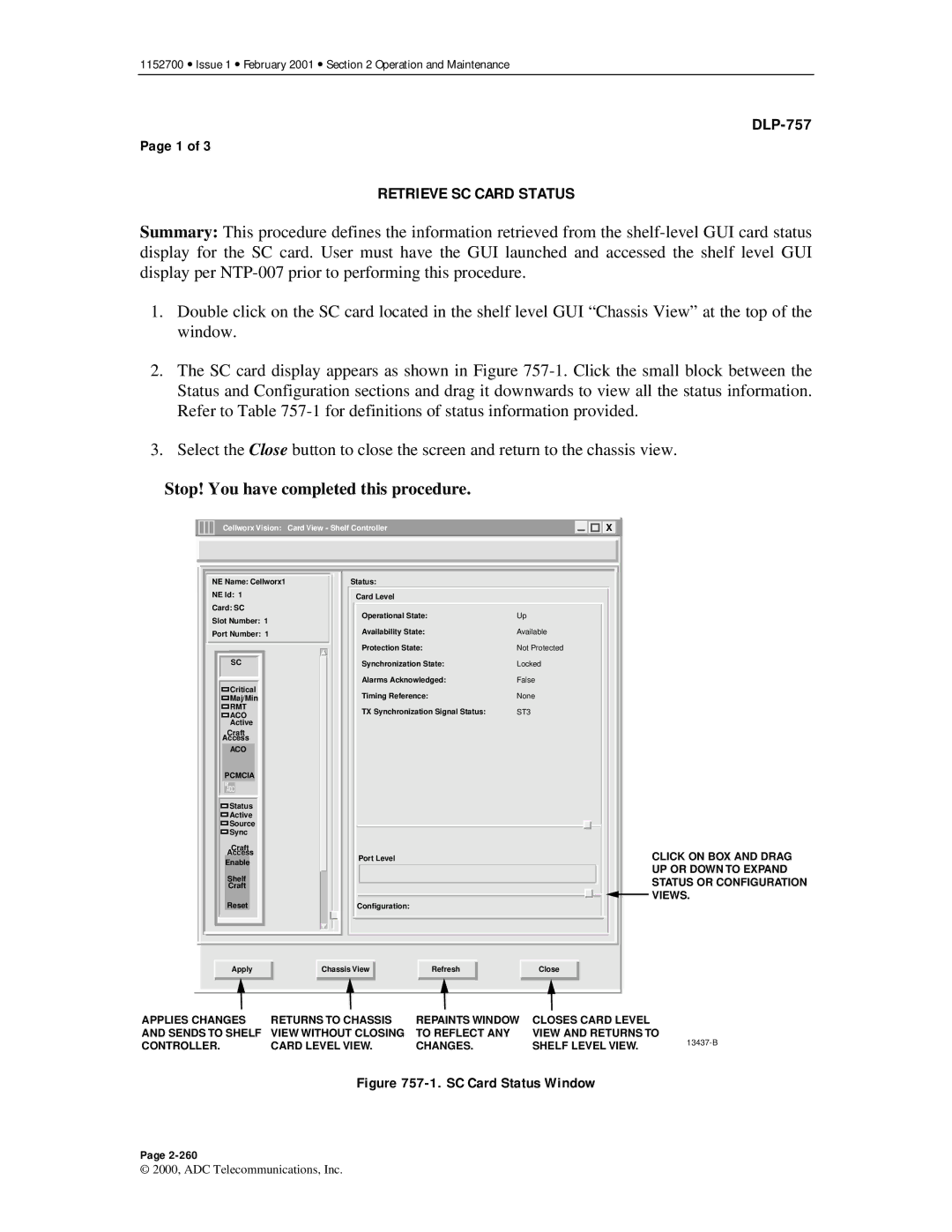1152700 • Issue 1 • February 2001 • Section 2 Operation and Maintenance
Page 1 of 3
RETRIEVE SC CARD STATUS
Summary: This procedure defines the information retrieved from the
1.Double click on the SC card located in the shelf level GUI “Chassis View” at the top of the window.
2.The SC card display appears as shown in Figure
3.Select the Close button to close the screen and return to the chassis view.
Stop! You have completed this procedure.
Cellworx Vision: | Card View - Shelf Controller | X | |
NE Name: Cellworx1 | Status: |
| |
NE Id: 1 | Card Level |
| |
Card: SC | Operational State: | Up | |
Slot Number: 1 | |||
|
| ||
Port Number: 1 | Availability State: | Available | |
| Protection State: | Not Protected | |
SC | Synchronization State: | Locked | |
| Alarms Acknowledged: | False | |
Critical | Timing Reference: | None | |
Maj/Min | |||
RMT | TX Synchronization Signal Status: | ST3 | |
ACO | |||
Active |
|
| |
Craft |
|
| |
Access |
|
| |
ACO |
|
| |
PCMCIA |
|
| |
ADC |
|
| |
Status |
|
| |
Active |
|
| |
Source |
|
| |
Sync |
|
| |
Craft |
|
| |
Access | Port Level | CLICK ON BOX AND DRAG | |
Enable | |||
| UP OR DOWN TO EXPAND | ||
Shelf |
| ||
| STATUS OR CONFIGURATION | ||
Craft |
| ||
Reset |
| VIEWS. | |
Configuration: |
|
Apply | Chassis View | Refresh | Close |
APPLIES CHANGES | RETURNS TO CHASSIS | REPAINTS WINDOW | CLOSES CARD LEVEL |
| |
AND SENDS TO SHELF | VIEW WITHOUT CLOSING | TO REFLECT ANY | VIEW AND RETURNS TO | ||
CONTROLLER. | CARD LEVEL VIEW. | CHANGES. | SHELF LEVEL VIEW. | ||
|
Figure 757-1. SC Card Status Window
Page
© 2000, ADC Telecommunications, Inc.