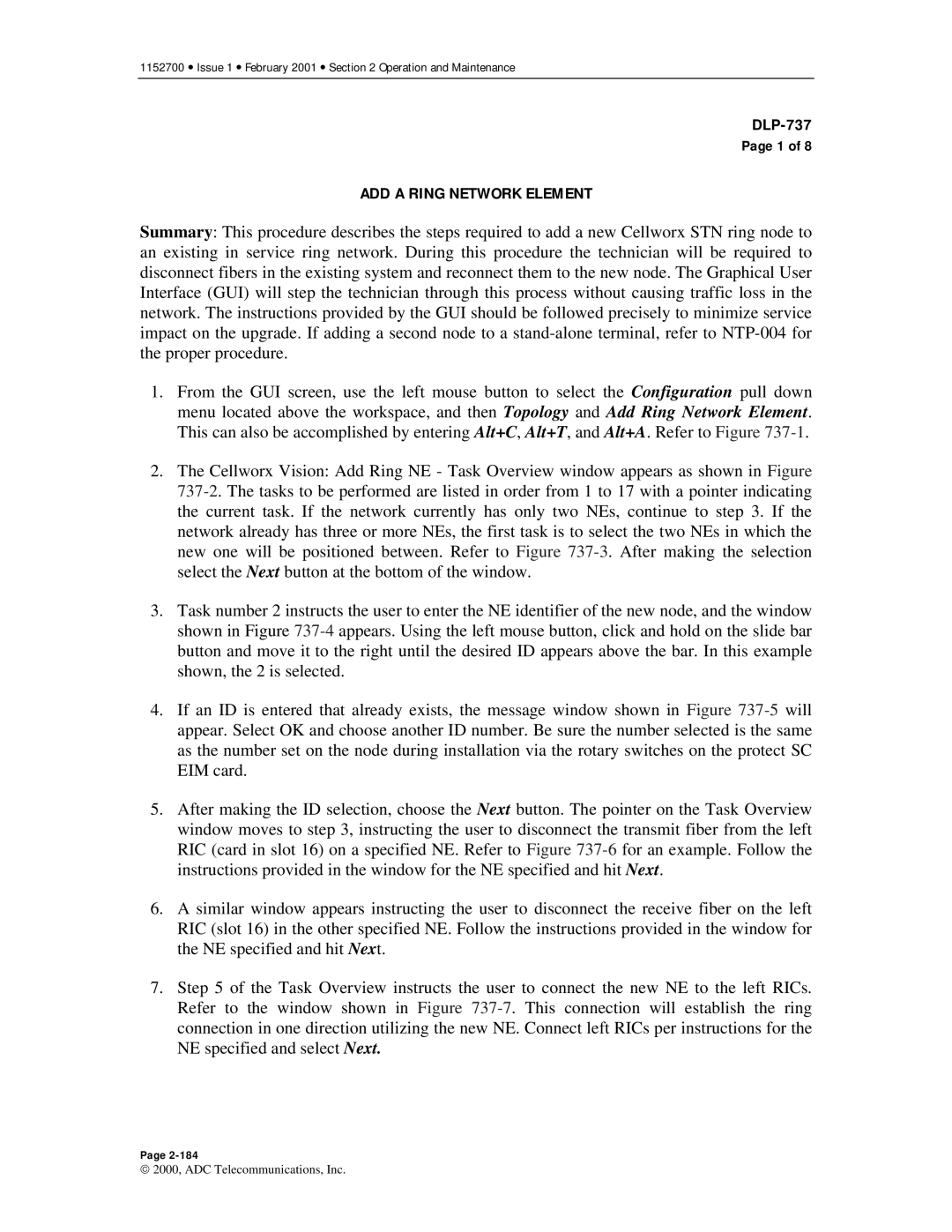1152700 • Issue 1 • February 2001 • Section 2 Operation and Maintenance
Page 1 of 8
ADD A RING NETWORK ELEMENT
Summary: This procedure describes the steps required to add a new Cellworx STN ring node to an existing in service ring network. During this procedure the technician will be required to disconnect fibers in the existing system and reconnect them to the new node. The Graphical User Interface (GUI) will step the technician through this process without causing traffic loss in the network. The instructions provided by the GUI should be followed precisely to minimize service impact on the upgrade. If adding a second node to a
1.From the GUI screen, use the left mouse button to select the Configuration pull down menu located above the workspace, and then Topology and Add Ring Network Element. This can also be accomplished by entering Alt+C, Alt+T, and Alt+A. Refer to Figure
2.The Cellworx Vision: Add Ring NE - Task Overview window appears as shown in Figure
3.Task number 2 instructs the user to enter the NE identifier of the new node, and the window shown in Figure
4.If an ID is entered that already exists, the message window shown in Figure
5.After making the ID selection, choose the Next button. The pointer on the Task Overview window moves to step 3, instructing the user to disconnect the transmit fiber from the left RIC (card in slot 16) on a specified NE. Refer to Figure
6.A similar window appears instructing the user to disconnect the receive fiber on the left RIC (slot 16) in the other specified NE. Follow the instructions provided in the window for the NE specified and hit Next.
7.Step 5 of the Task Overview instructs the user to connect the new NE to the left RICs. Refer to the window shown in Figure
Page
2000, ADC Telecommunications, Inc.